The Flexible Savings Plan on TransferXO allows users to save and access their funds conveniently. If you need to withdraw your savings, follow these steps carefully to ensure a smooth and successful transaction.
Step 1: Access Your TransferXO Account
Open your phone's web browser and navigate to TransferXO's website: transferxo.com. Ensure you have a stable internet connection for a seamless experience.
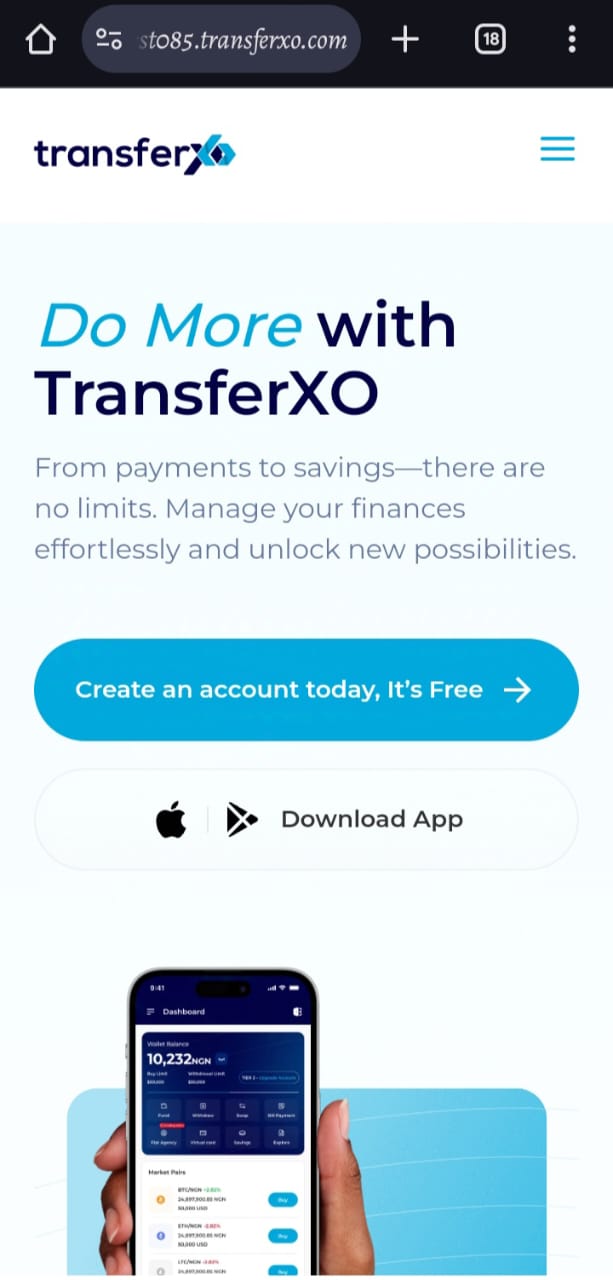
Step 2: Sign in to Your TransferXO
Enter your login credentials (email and password) and sign in to your TransferXO account. If you do not have an account, select Sign Up to create one.
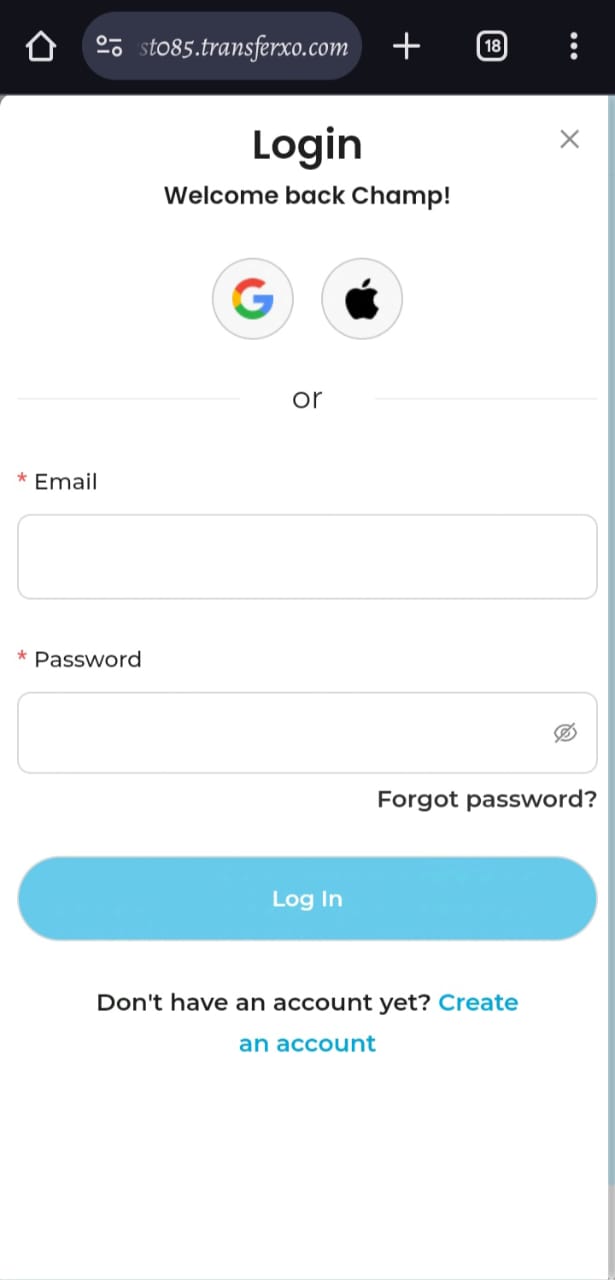
Step 3: Access the Dashboard
After a successful login, you will be directed to your account's Dashboard. This is your central hub for managing various services offered by TransferXO.
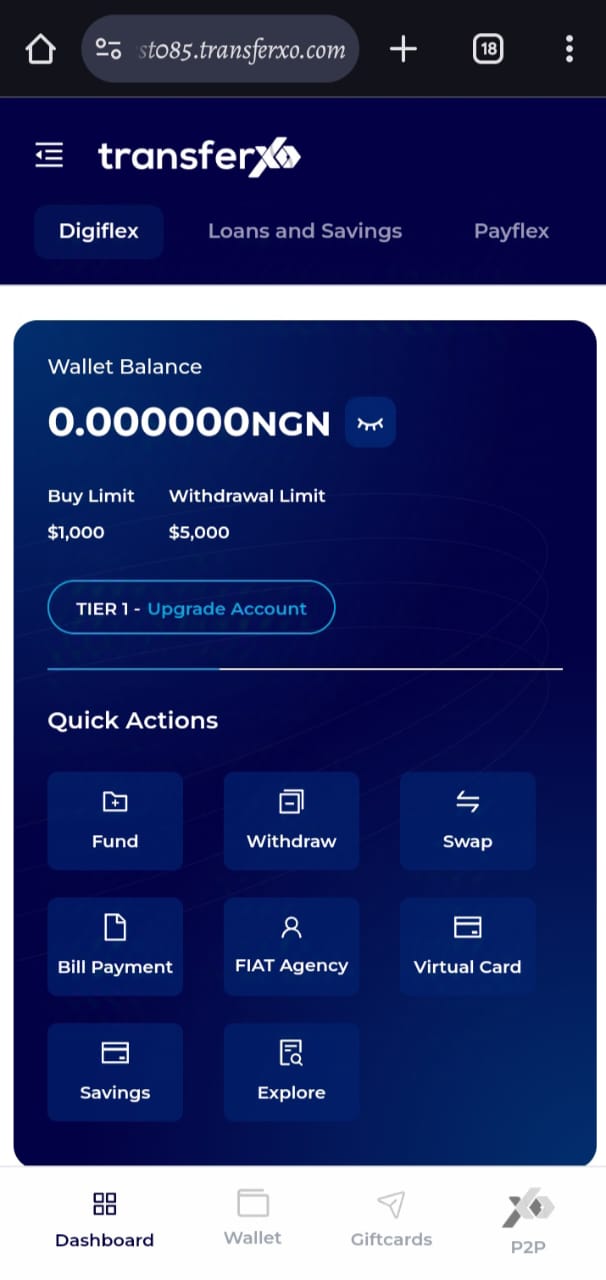
Step 4: Locate the Key Offering Panel
At the top of the screen, to the left of the TransferXO logo, locate the Key Offering buttons, which provide access to various services on the platform.
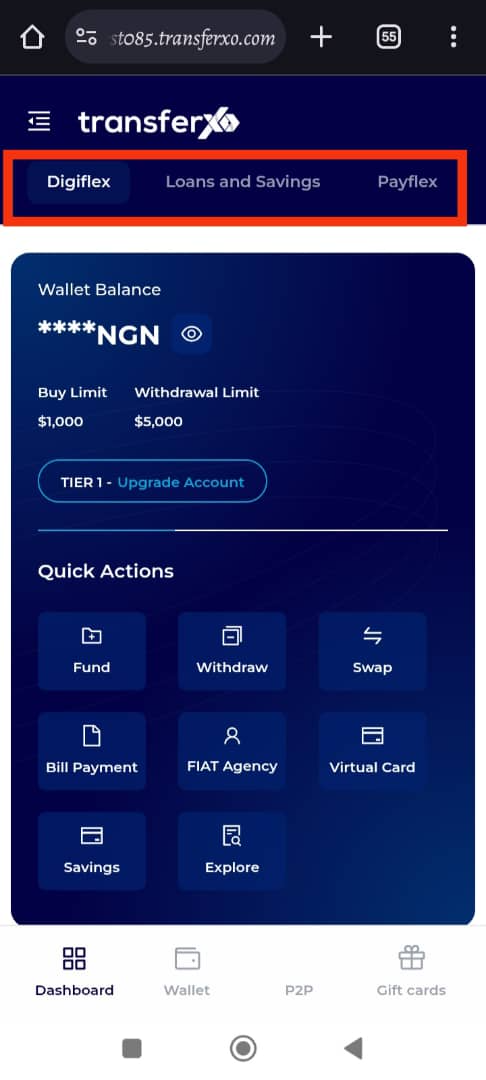
Step 5: Select Loans and Savings
Tap on the Loans and Savings option from the Key Offerings panel to proceed to the savings interface.
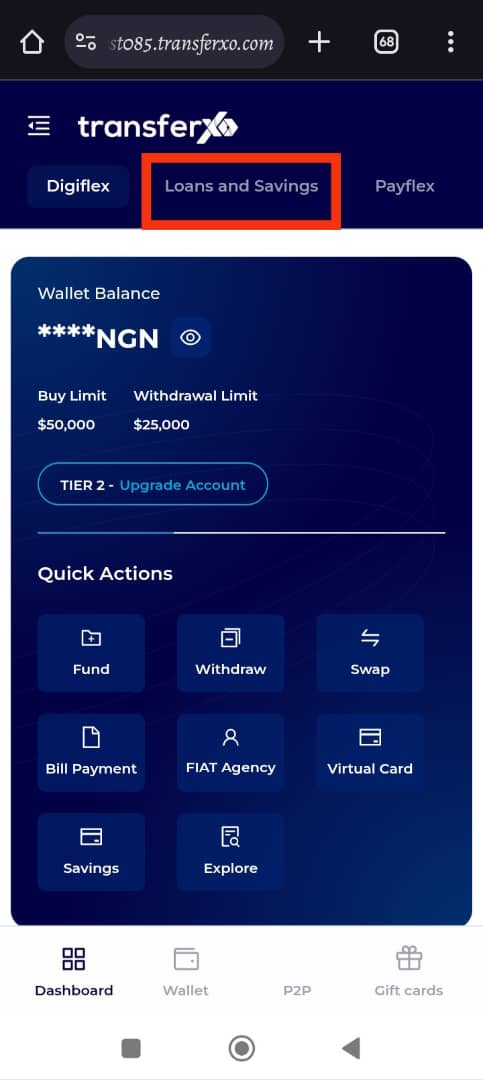
Step 6: Navigate to the My Savings Section
Once the Loan and Savings interface opens, locate the My Savings section to view your existing savings plans.
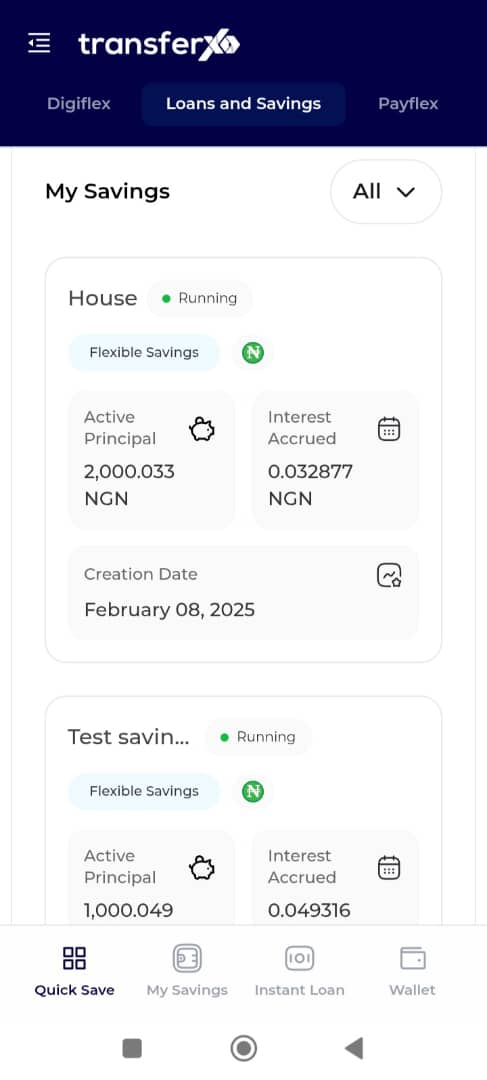
Step 7: Select the Fixed Savings Plan to Withdraw From
Under My Savings, click on the specific fixed savings plan from which you want to withdraw funds.
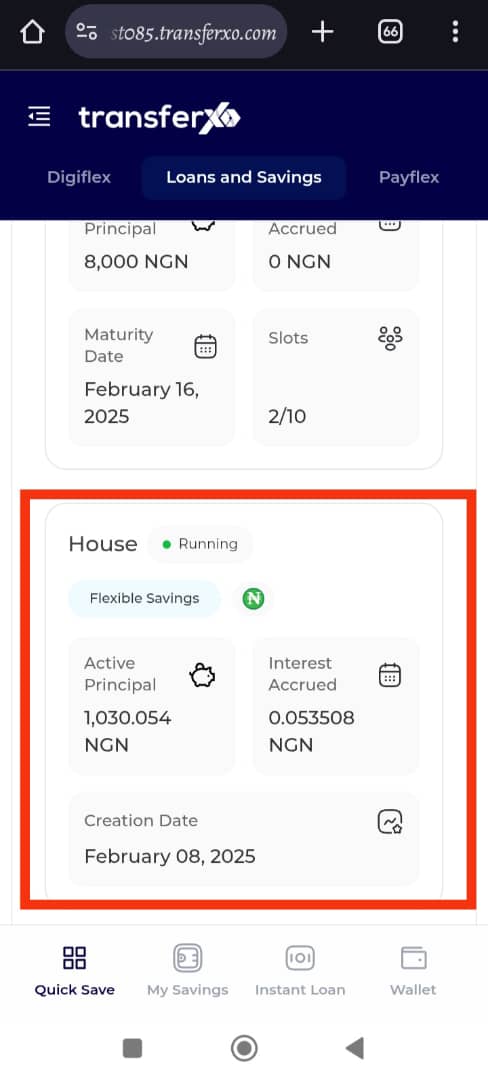
Step 8: Initiate Withdrawal
Once inside your selected savings plan, scroll down to the last item on the page and click on Withdrawal to initiate the withdrawal process.
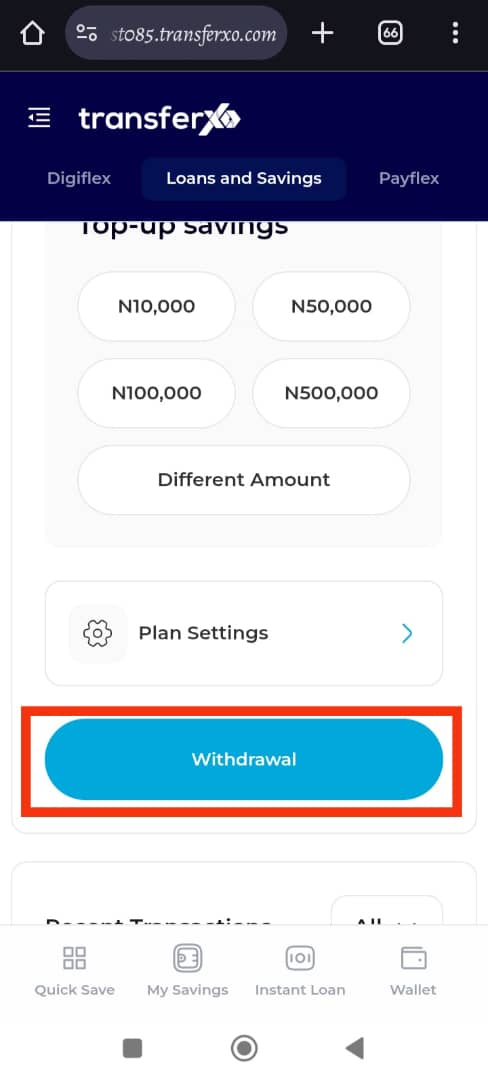
Step 9: Choose Withdrawal Amount
You will be prompted to select the amount you wish to withdraw. Options include predefined amounts, or you can select Different Amount to enter a custom withdrawal amount manually.
Important Notes:
Ensure that the amount you wish to withdraw is less than or equal to your active principal in the plan.
If your initial capital is still active, your flexible savings plan will remain active.
If you choose to withdraw all capital and accrued interest, your savings plan will be automatically closed.
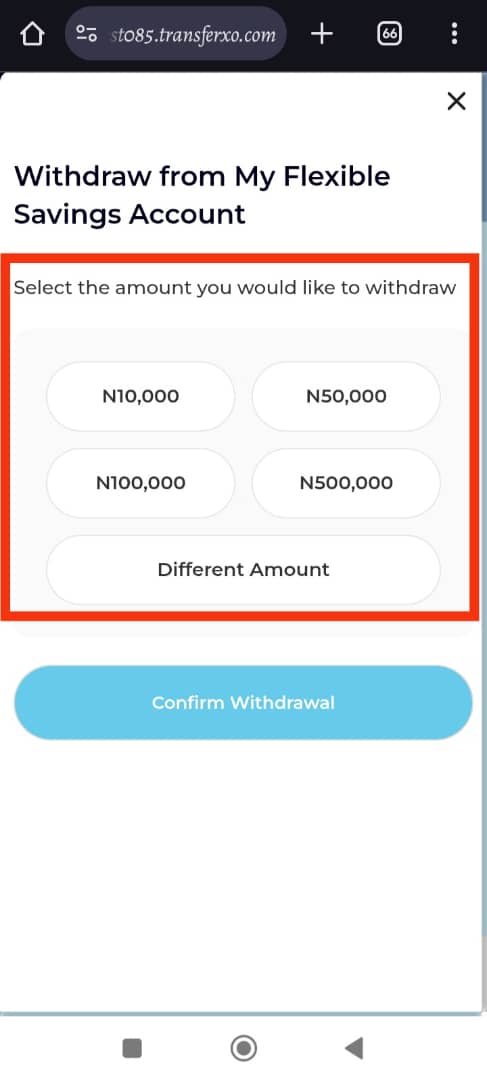
Step 10: Confirm Withdrawal
After selecting your desired withdrawal amount, click on Confirm Withdrawal to finalize the transaction.
In this DEMO, we are choosing to close this savings plan by withdrawing all capital and accrued interest.
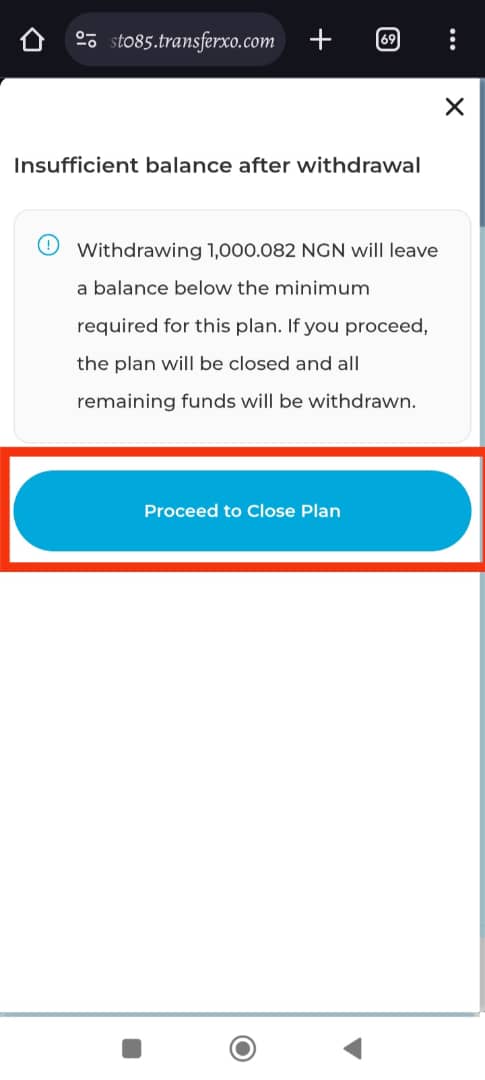
Completion and Confirmation
You have now successfully withdrawn from your flexible savings plan! You will receive a confirmation notification on your screen.
Click View Account to check your updated savings balance.
If your initial capital is still active, your flexible savings plan will remain active.
If your withdrawal depletes your initial capital, your flexible savings plan will be automatically closed.
Click Take Me Home to return to the Dashboard.
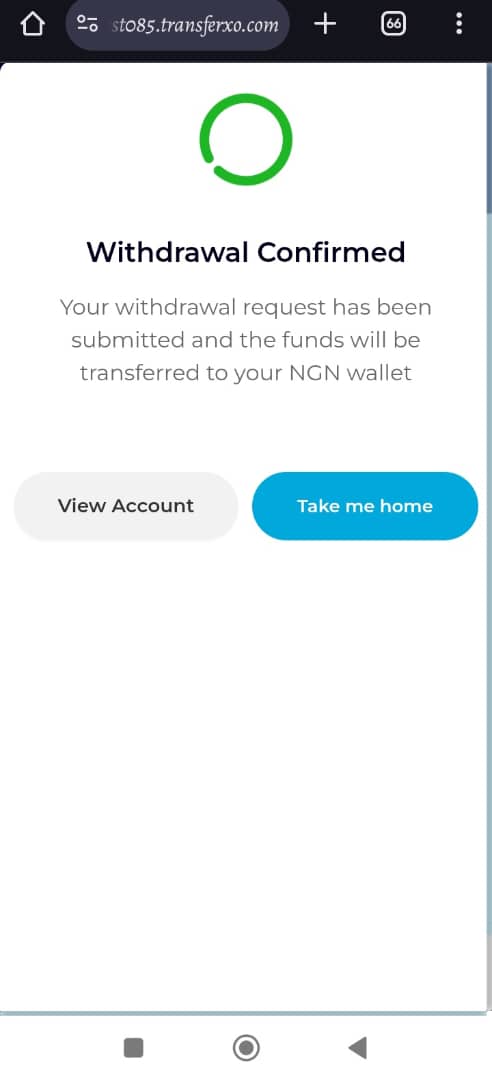
Congratulations! You have successfully withdrawn funds from your Flexible Savings Plan. You can now use the funds as needed. To continue managing your savings, click on View Account to check your remaining balance or Take Me Home to return to the Dashboard.
For any further assistance, contact TransferXO customer support through the app or visit the Help Center.

