The event ticket feature on TransferXO allows users to seamlessly browse, select, and purchase tickets for various events directly on the platform. Users can explore available events through search and filtering options, ensuring a smooth and efficient ticket-buying experience. This feature simplifies event ticketing, offering a convenient and secure way to attend events while leveraging the financial flexibility of TransferXO.
Follow this step-by-step guide to navigate the platform and complete your transaction with ease.
Step 1: Open the TransferXO Web App
Open your web browser on your PC and navigate to the TransferXO website via .
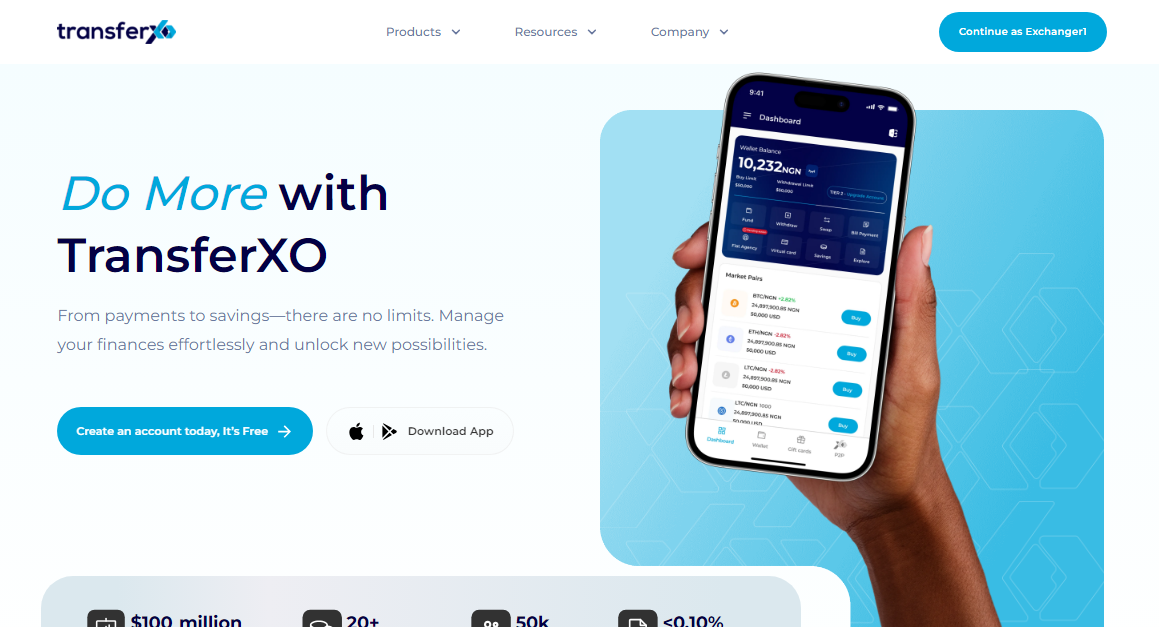
Step 2: Sign In to Your TransferXO Account
Enter your login credentials—your registered email/phone number and password—and sign in to your TransferXO account.
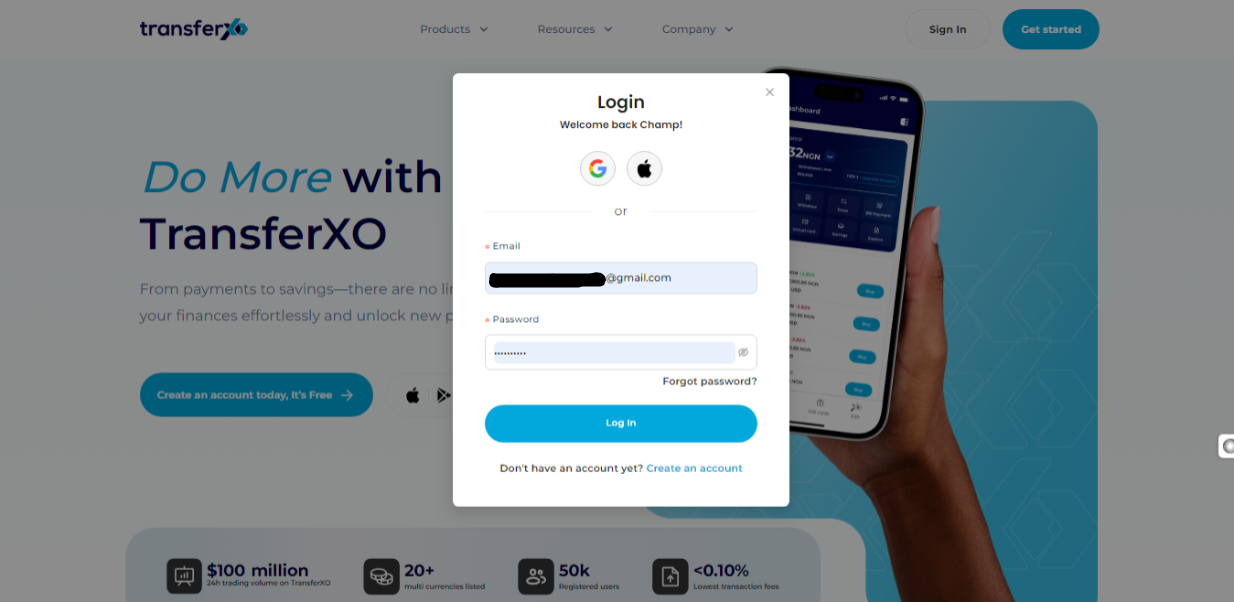
Step 3: Access Your Dashboard
After successfully logging in, you will be redirected to your Dashboard, which serves as your homepage. This is where you can access all key features.
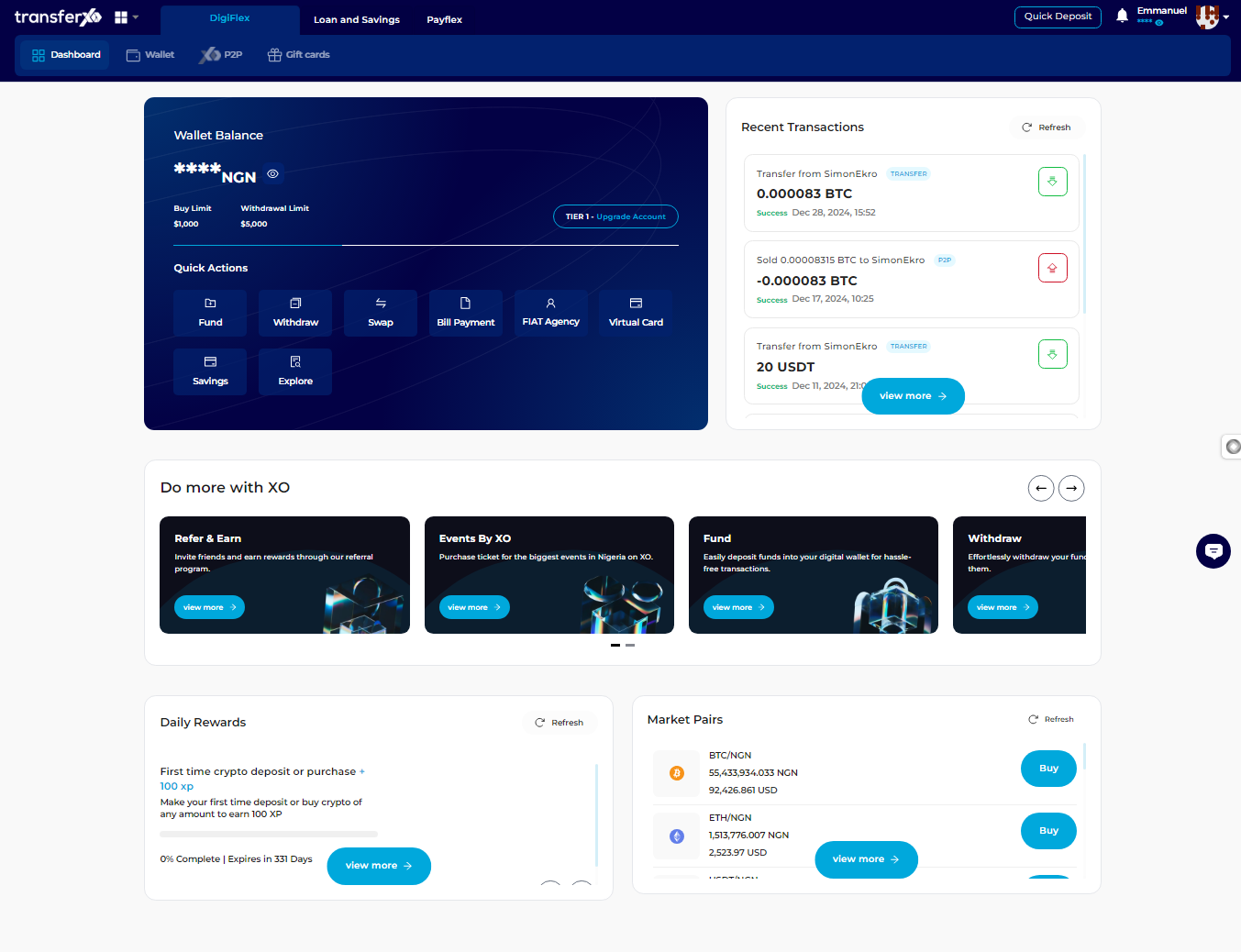
Step 4: Locate the Key Offering Buttons
Right after the TransferXO logo, you will see key offering buttons that allow you to access different features of the platform.
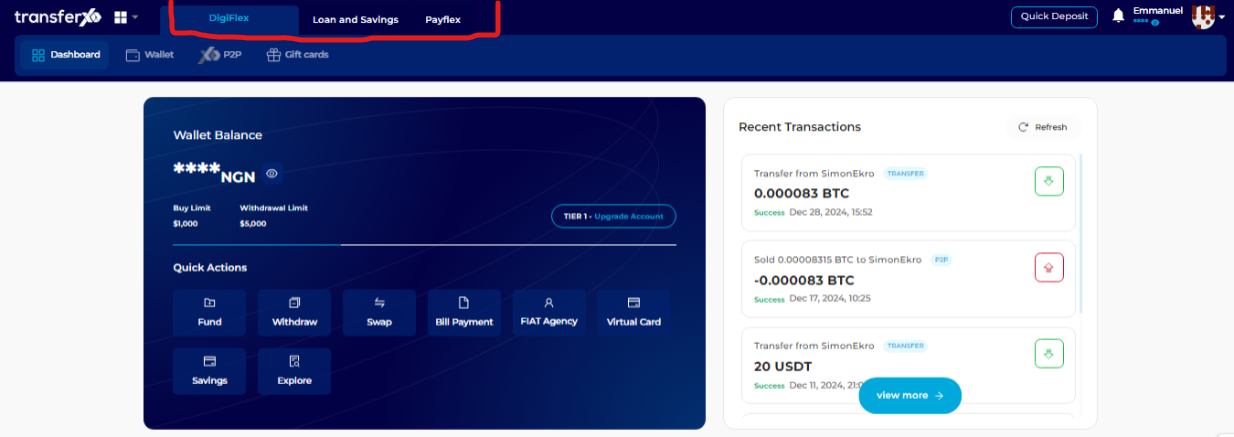
Step 5: Click on Payflex
From the Key Offerings panel, locate and click on Payflex to proceed.
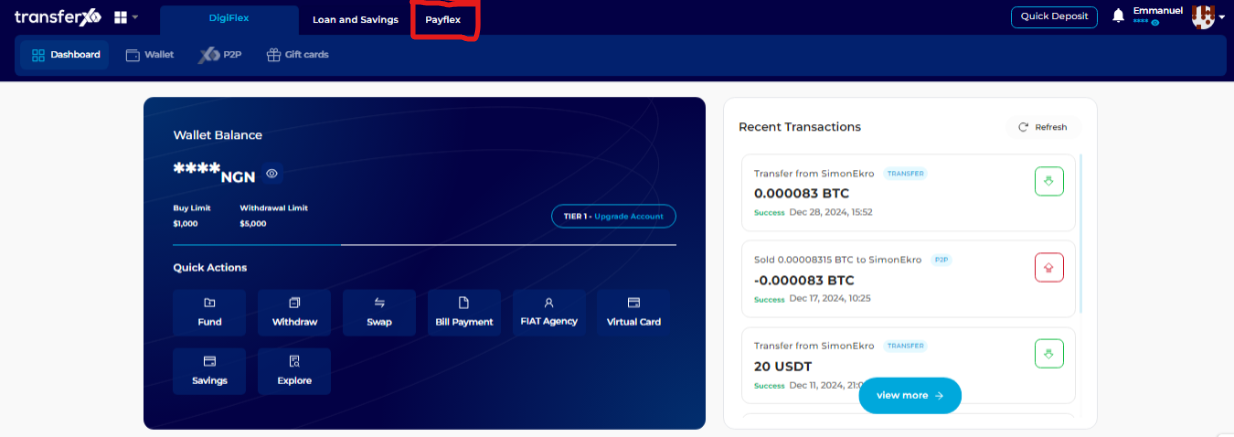
Step 6: Open the Events by XO Section
From the Payflex dashboard, locate and click on Events by XO, which is positioned below the key offerings bar.
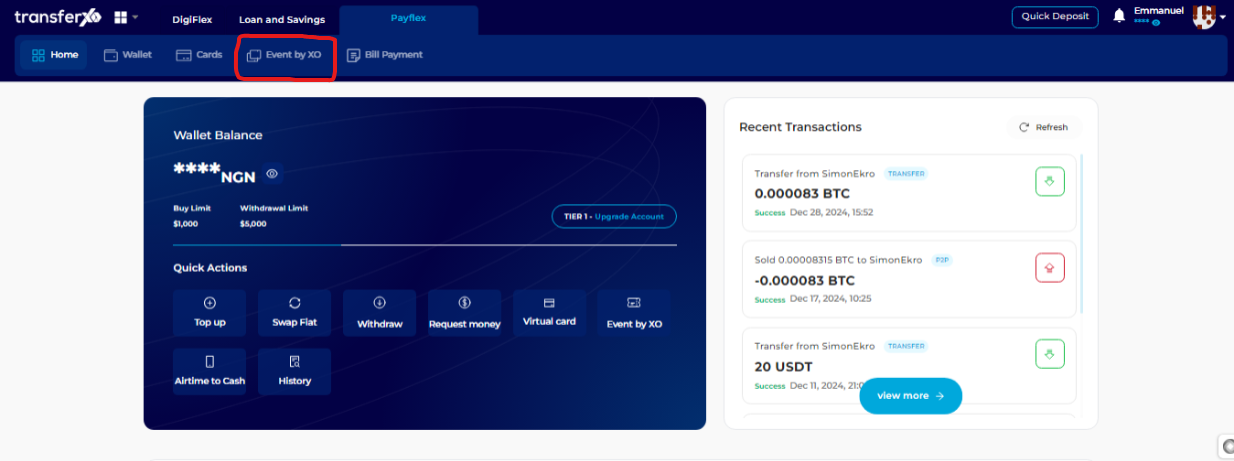
Step 7: Select an Event
Browse through the displayed events on the TransferXO platform.
If you are looking for a specific event, use the search bar.
Alternatively, use the event category filter to narrow down events based on your interests.
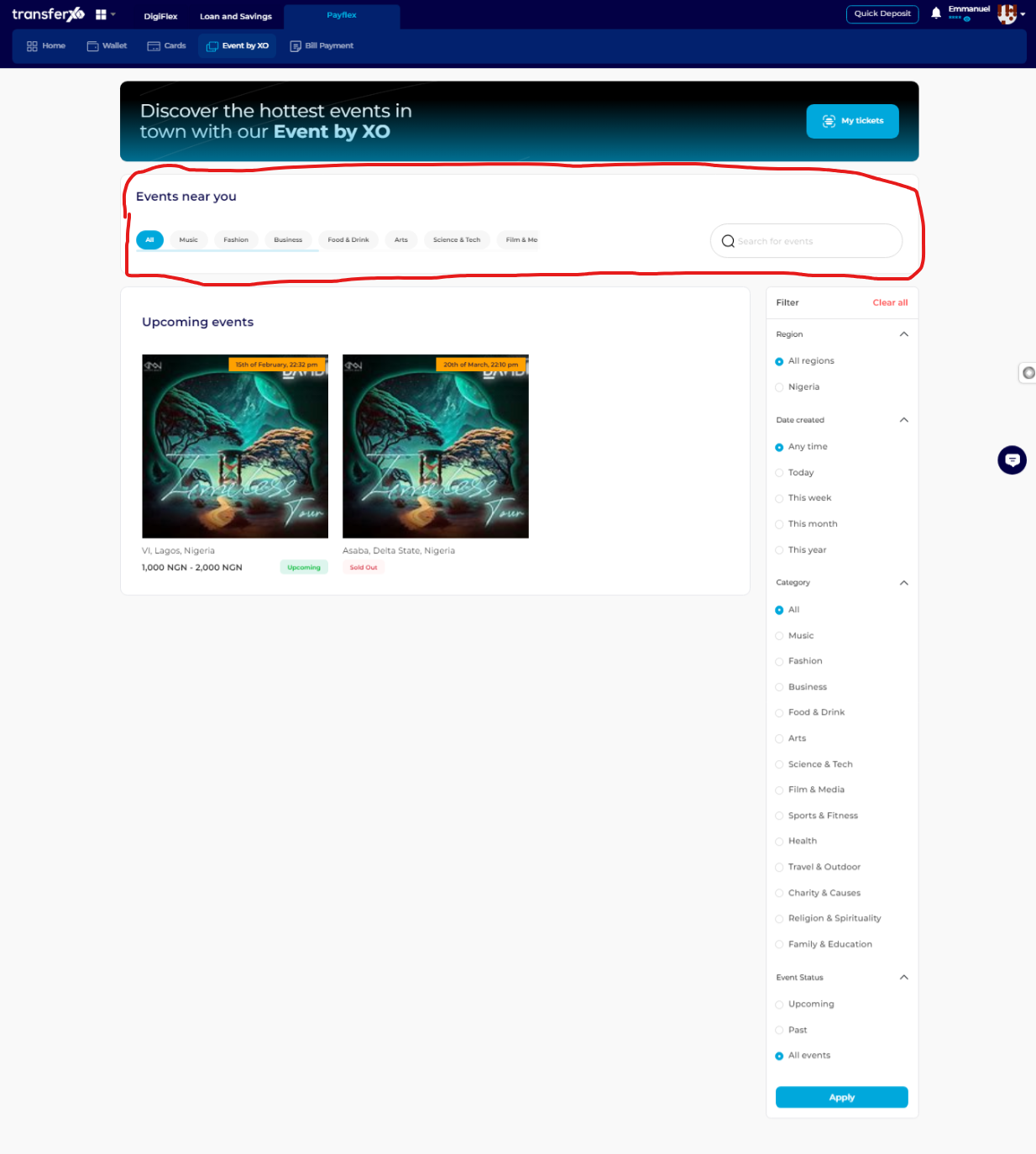
Step 8: Click on Your Selected Event
Once you find the event you wish to attend, click on it to access the event details page.
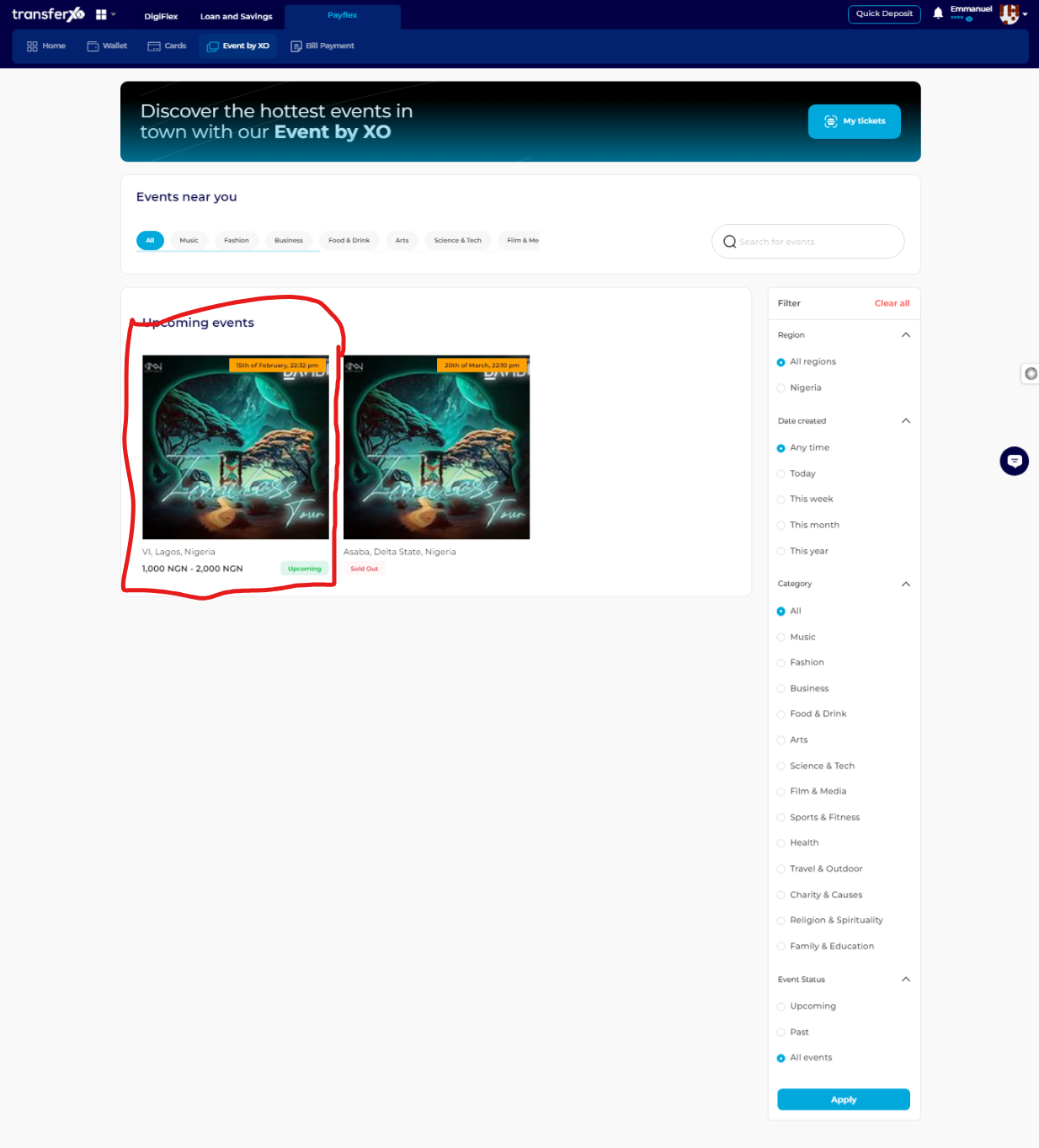
Step 9: Proceed to Purchase
On the event details page, click the Purchase Ticket button to begin the buying process.
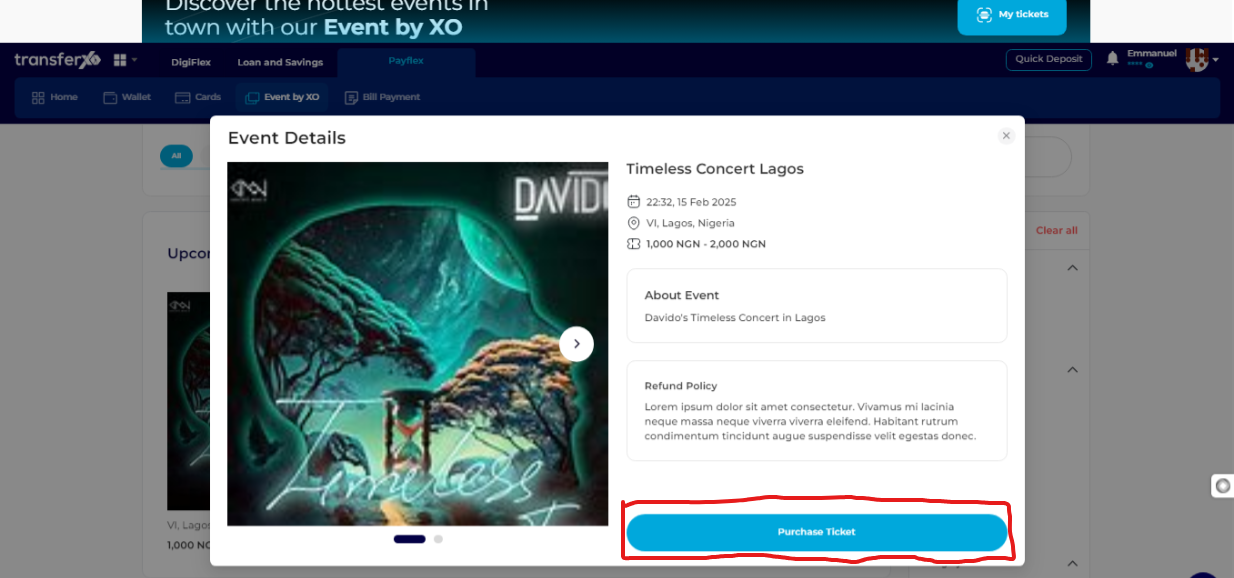
Step 10: Select Ticket Type
Choose the type of ticket you want to purchase.
Note: Ticket types vary depending on the event organizer’s categorization of attendees, so options may differ for each event.
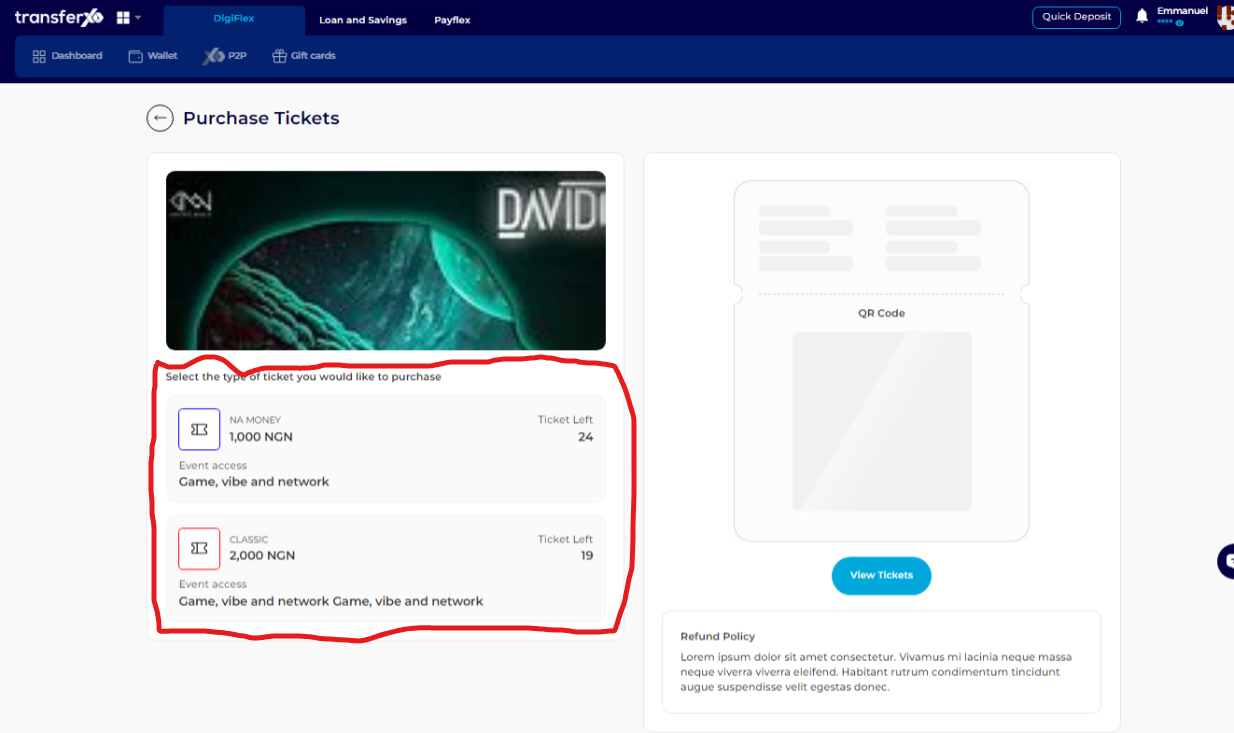
Step 11: Choose Your Payment Wallet
Select the wallet you will use for payment. You can choose between your fiat wallet or crypto wallet, depending on your preferred payment method.
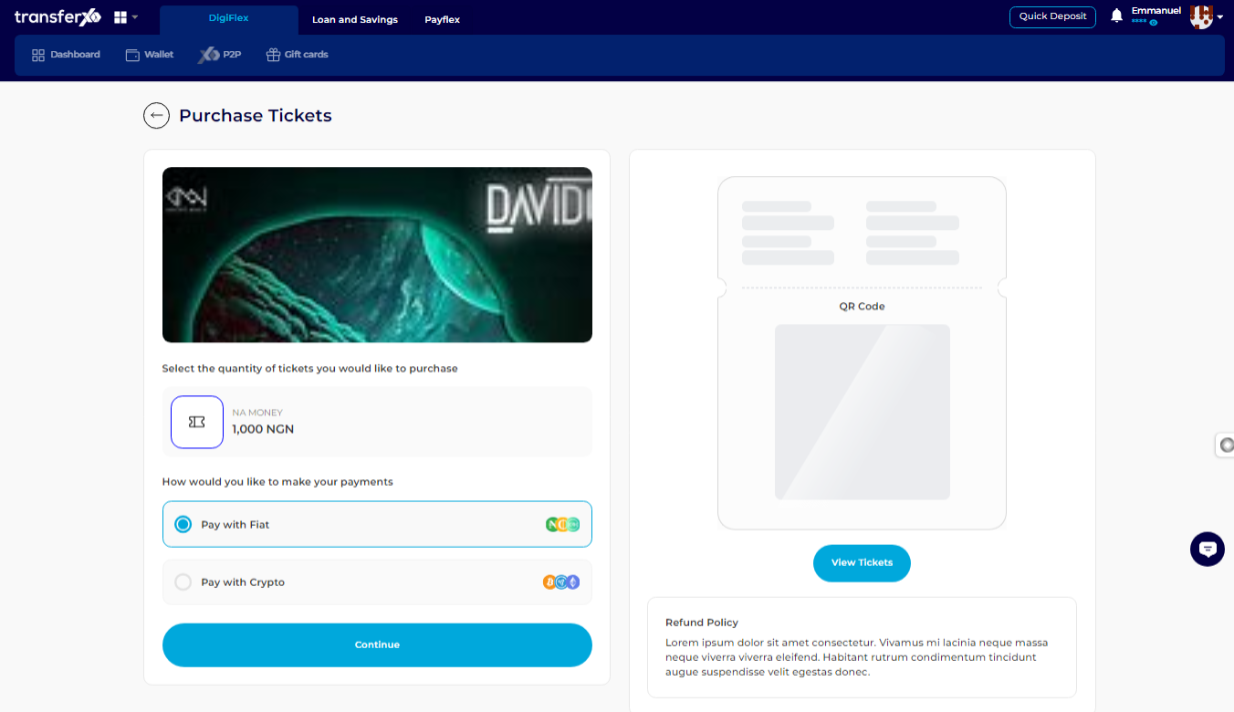
Step 12: Click on Continue
Click on the Continue button to proceed to the payment confirmation page.
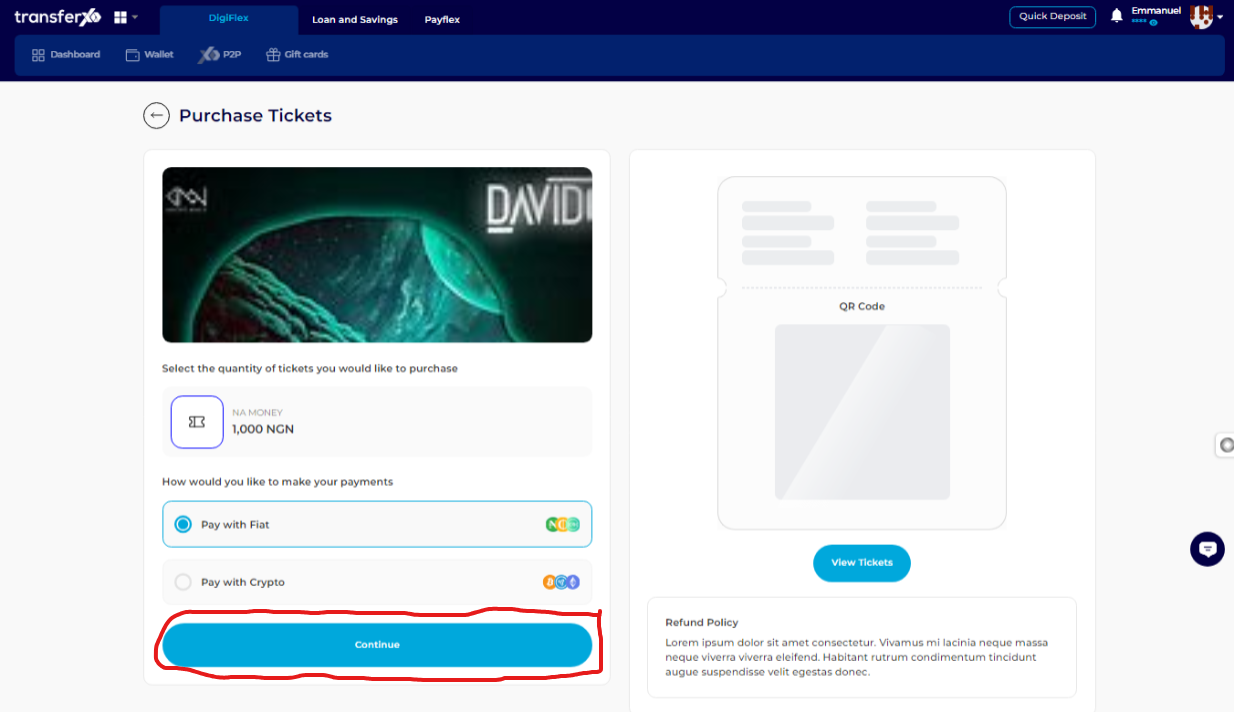
Step 13: Choose Payment Asset
From your selected wallet, choose the asset (currency) you wish to use for payment.
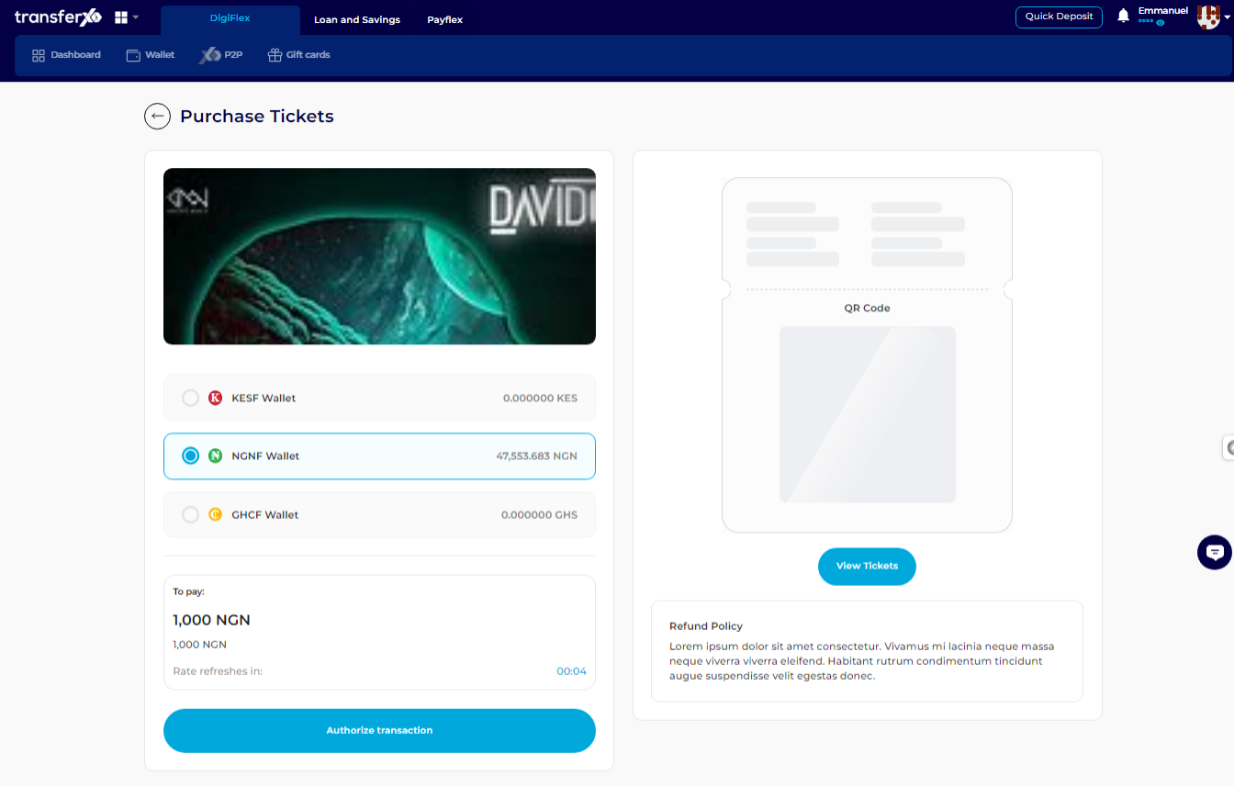
Step 14: Authorize the Transaction
Click on Authorize Transaction to proceed with the payment process.
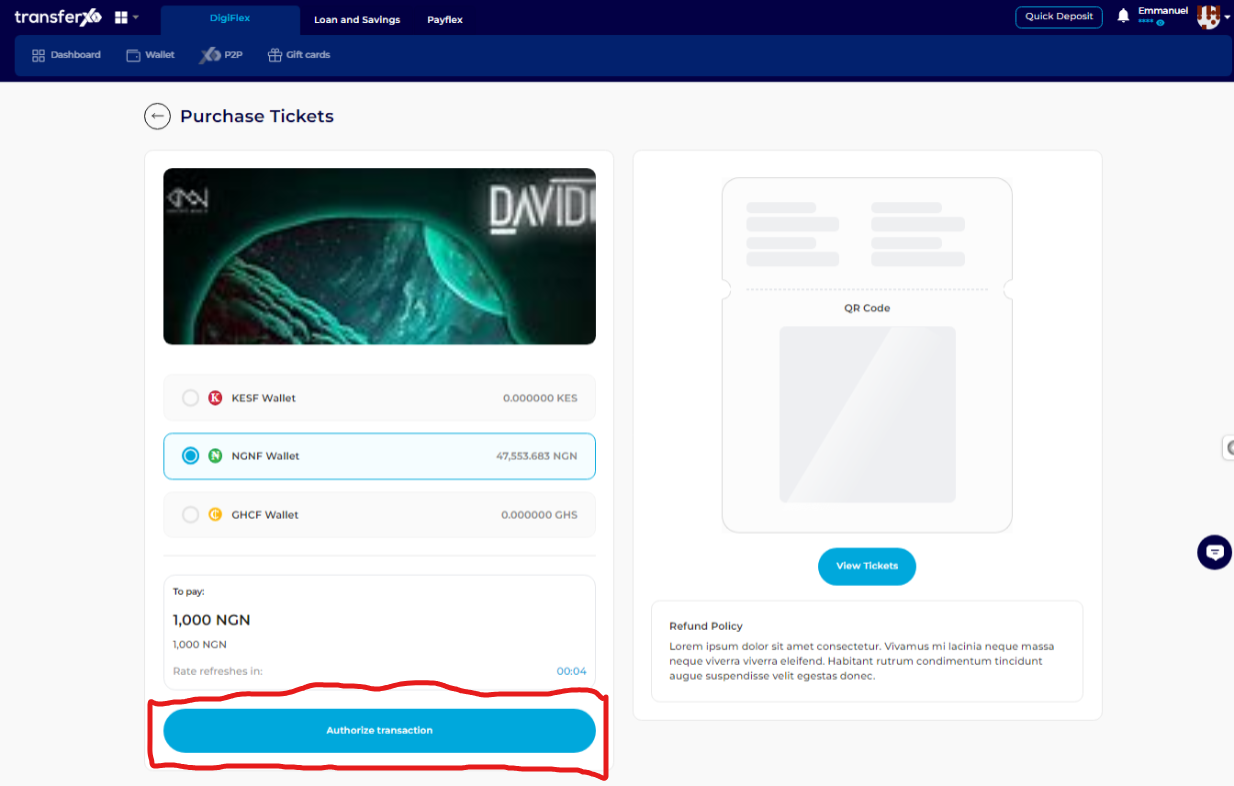
Step 15: Enter Your Transaction PIN
Enter your 6-digit transaction PIN, then check the confirmation box to verify the payment.
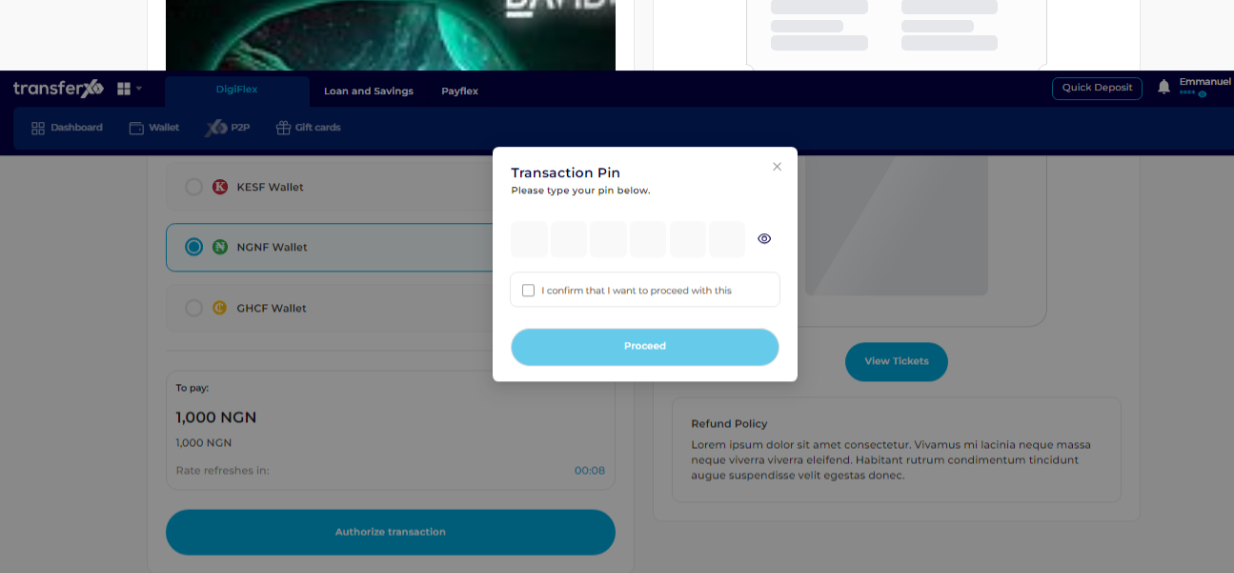
Step 17: Finalize the Purchase
Click Proceed to complete your ticket purchase. Upon successful payment, you will receive a confirmation notification.
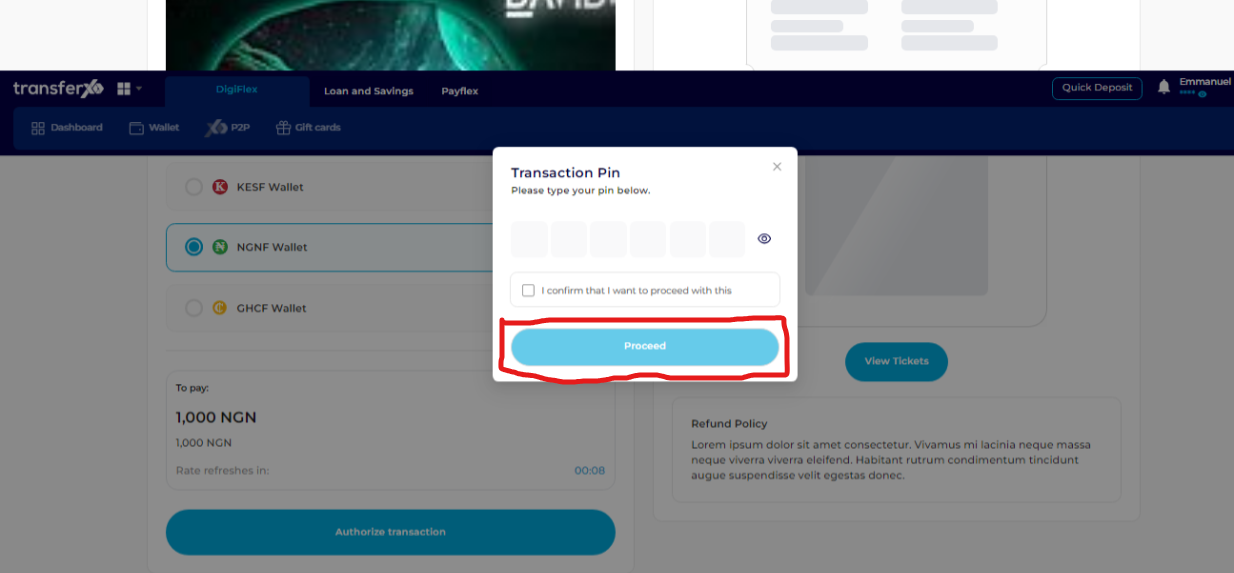
Purchasing event tickets on the TransferXO web app is a seamless process. By following these detailed steps, you can easily buy tickets for your desired events using fiat or cryptocurrency.
Enjoy your experience with TransferXO, and stay updated on upcoming events!

