Your personal profile on TransferXO allows you to manage key account details, including your profile avatar, phone number, and default market. This guide provides a detailed walkthrough on how to configure your profile settings using TransferXO’s web view.
The Step-by-Step Guide:
Step 1: Open the TransferXO Web App
Launch your PC browser and navigate to transferxo.com. Ensure you have a stable internet connection for a seamless experience.
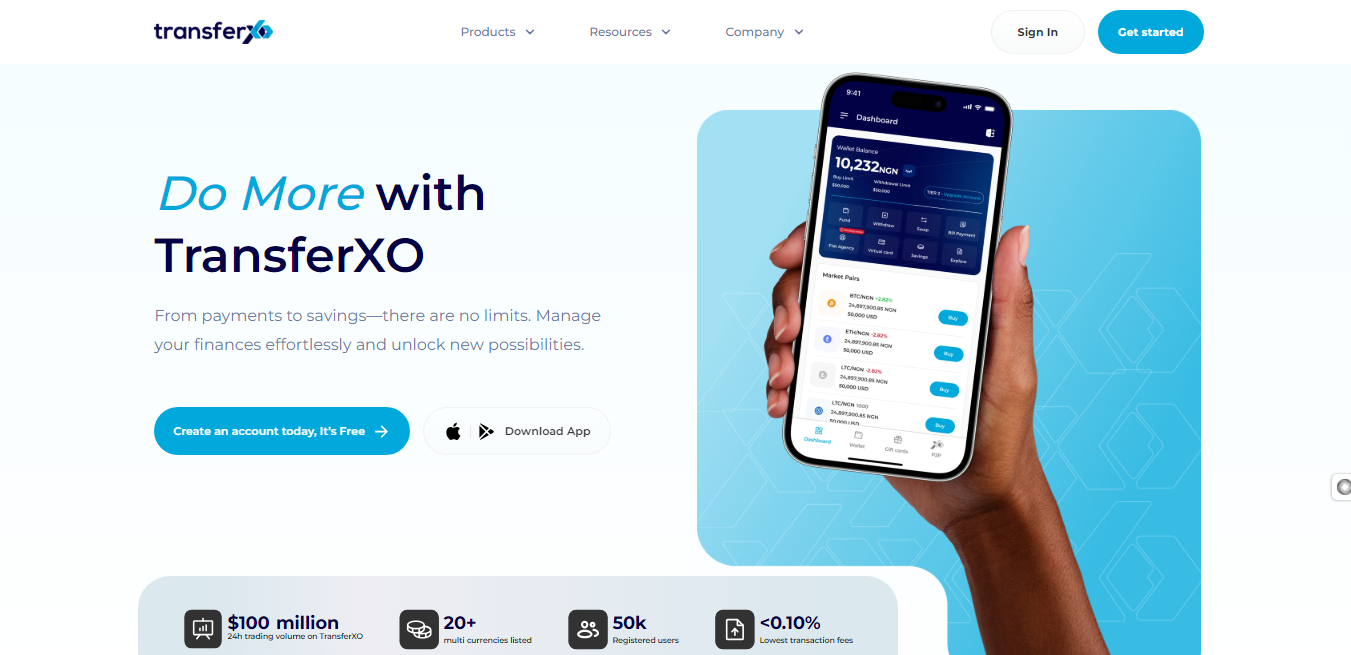
Step 2: Sign In to Your TransferXO Account
Enter your login credentials (email and password) and sign in to your TransferXO account. If you do not have an account, select Sign Up to create one.
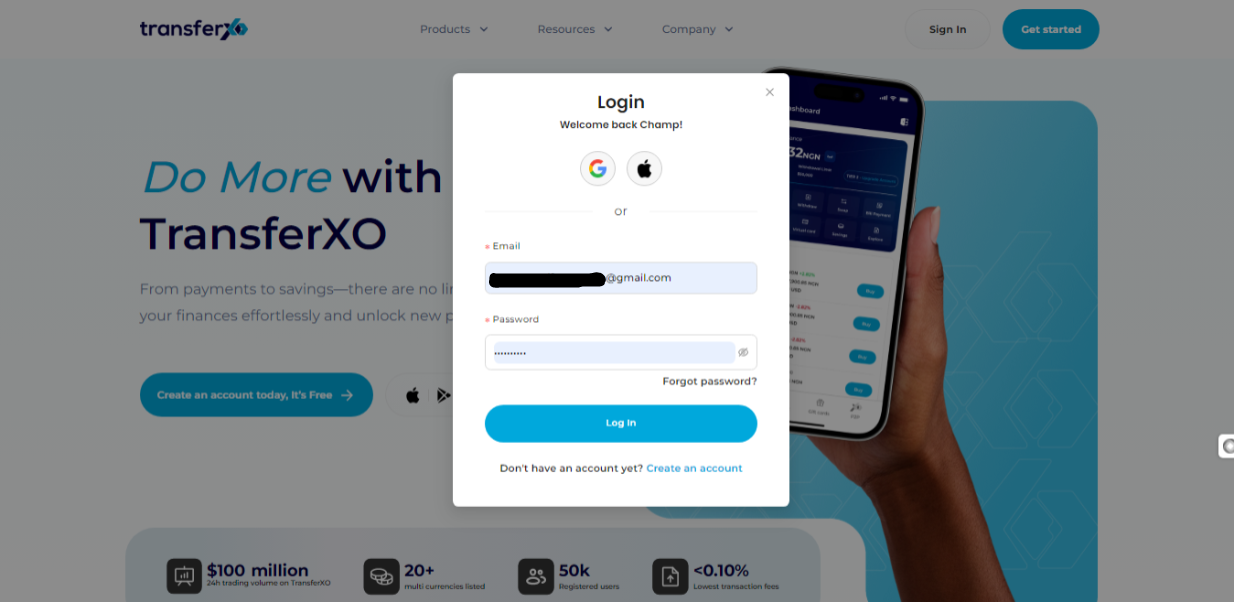
Step 3: Access Your Dashboard
After successfully logging in, you will be redirected to your Dashboard, which serves as your homepage. This is where you can access all key features.
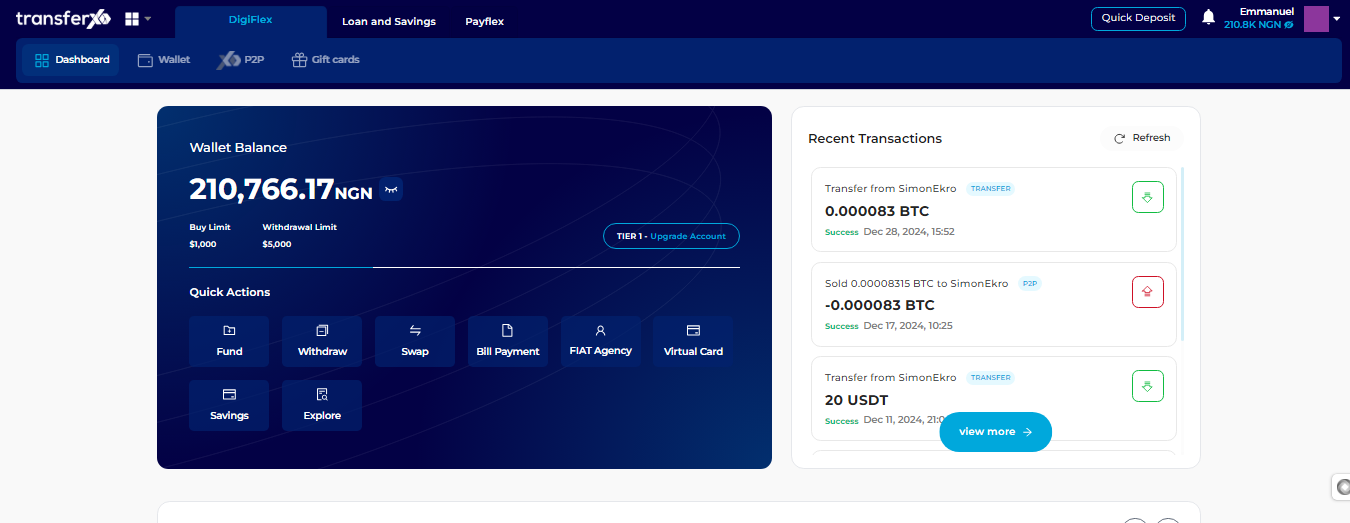
Step 4: Locate Profile Avatar
From the top-right-hand corner of your dashboard, locate the profile avatar and hover your mouse over it.
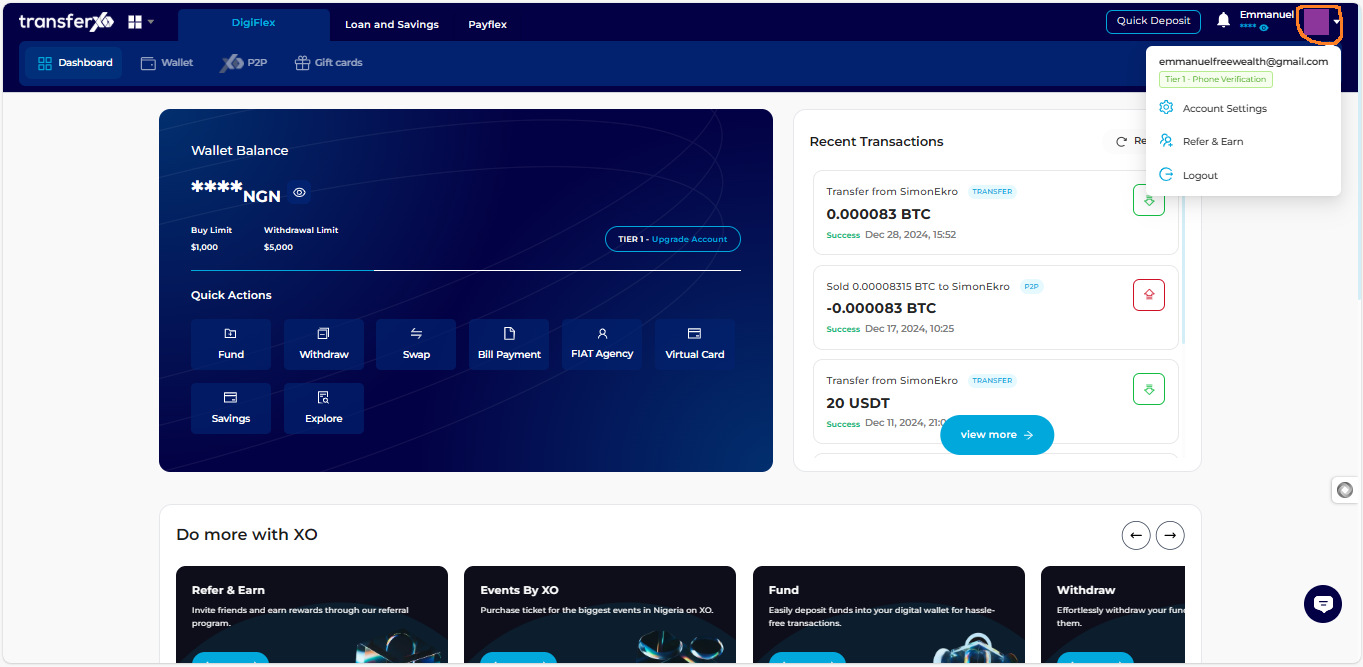
Step 5: Open Account Settings
From the dropdown menu that appears, click on "Account Settings".
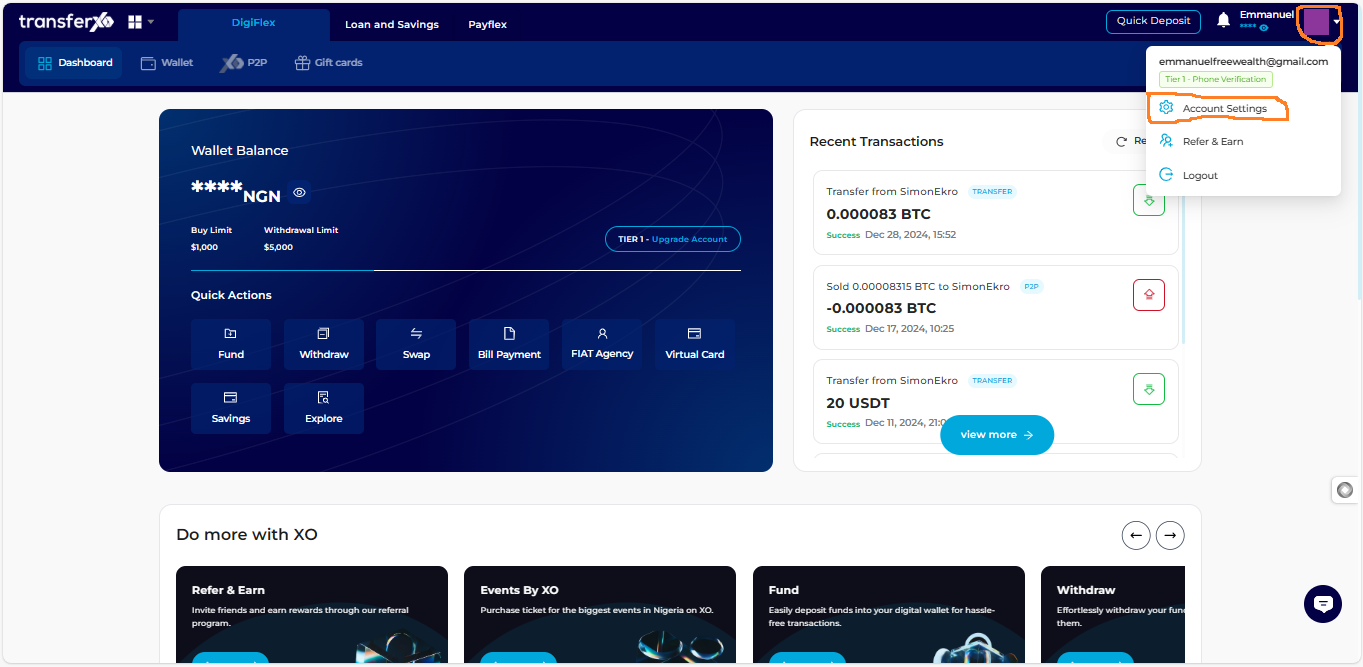
Step 6: Navigate to the Personal Profile Tab
By default, the Personal Profile tab opens first. If it does not, click on Personal Profile, which is the first tab in the available menu options.
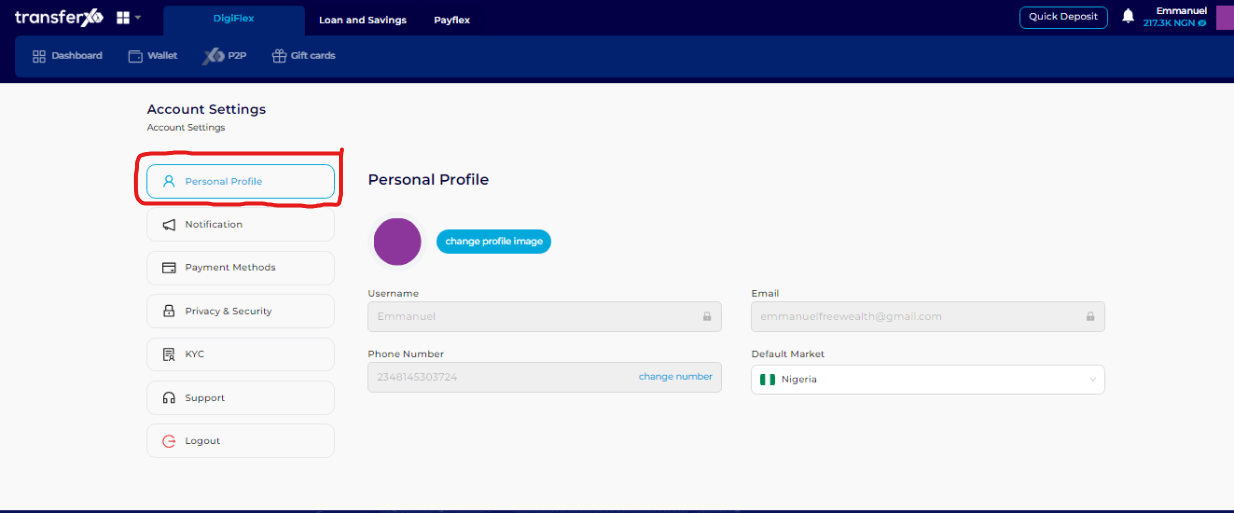
Step 7: Change Your Profile Avatar
Your profile image is a key part of your identity on TransferXO. Follow these steps to change your avatar:
Substep 1. Click on Change Profile Image.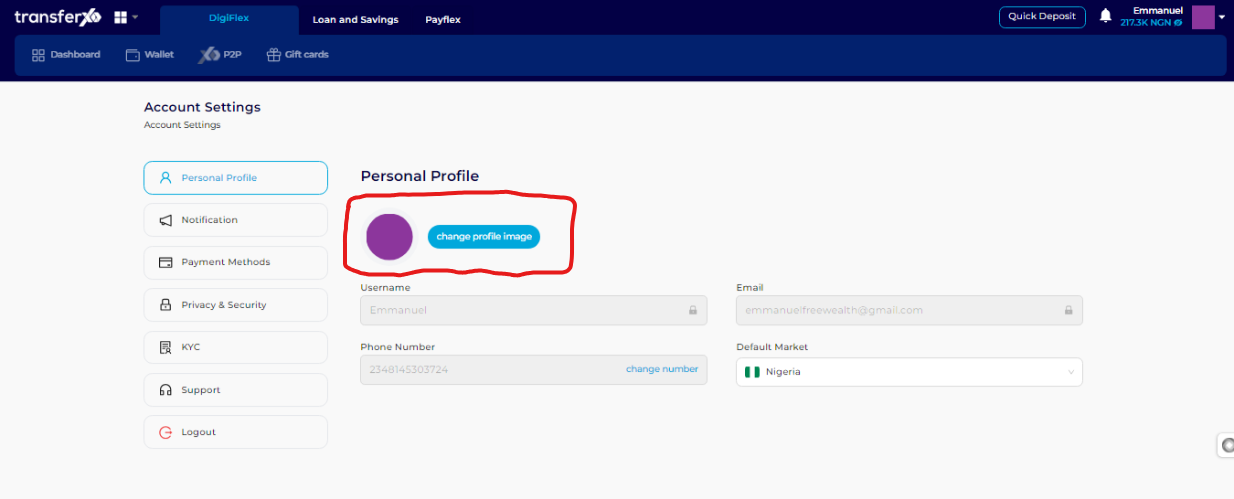
Substep 2: Select an avatar from the available options on the platform.
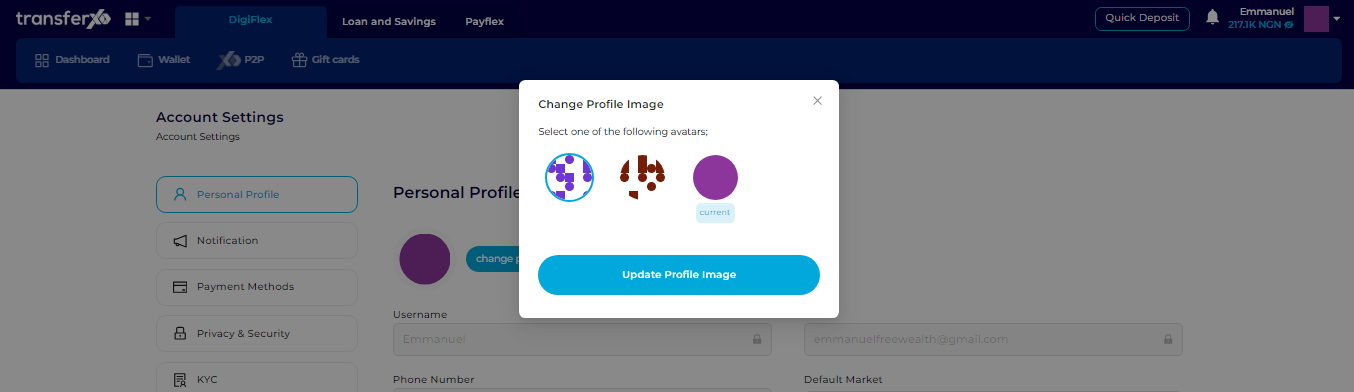
Substep 3: Click Update Profile Image to save your changes.
Your profile image has now been successfully updated.
Step 8: Update Your Phone Number
Keeping your phone number up to date is essential for account security and verification. Follow these steps to update it:
Substep 1: Click on Change Number in the Phone Number dialog box.
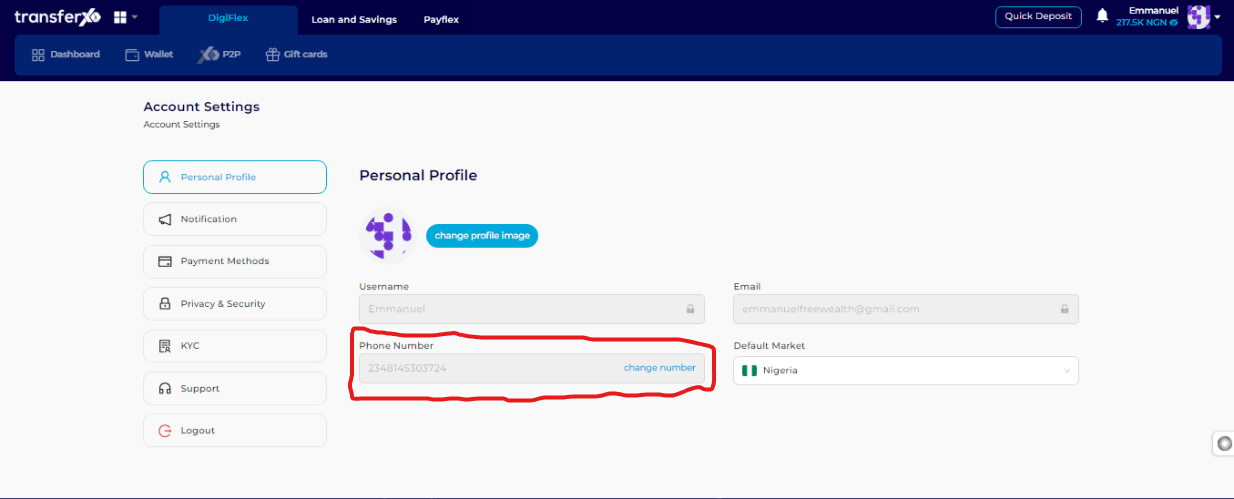
Substep 2: The system will automatically redirect you to the KYC menu. Click on Change Phone Number.

Substep 3: Enter the new phone number you wish to use and select your preferred verification method.
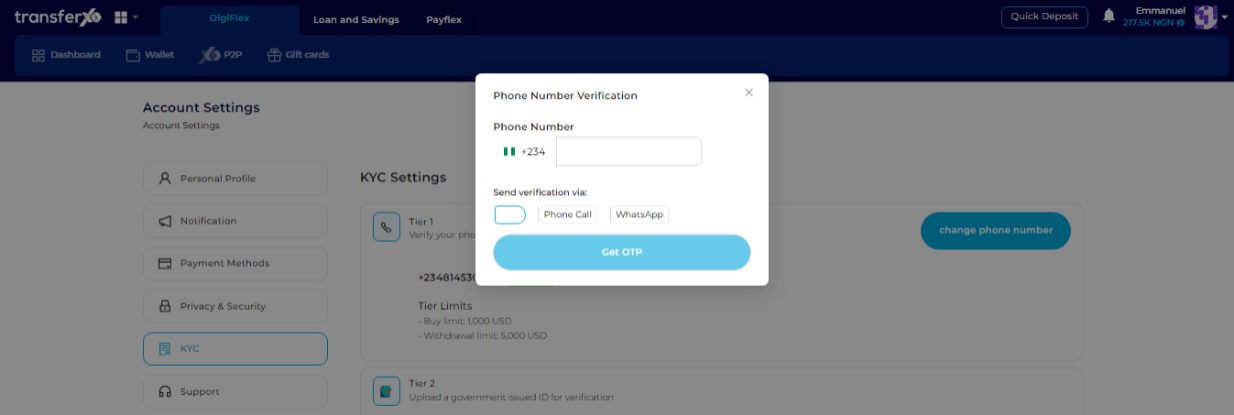
Substep 4: Click Get OTP to receive a One-Time Password (OTP).
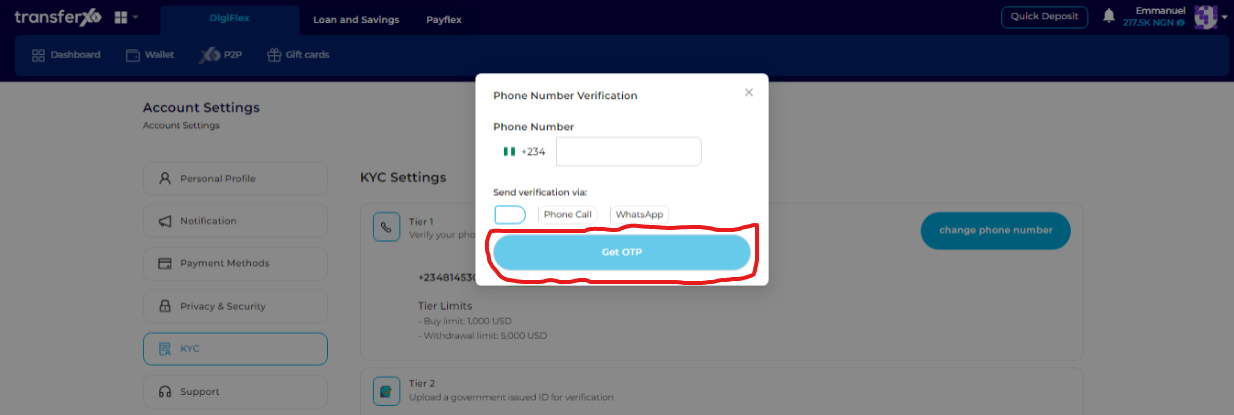
Substep 5: Enter the OTP sent to you and click Verify Code to validate the number change.
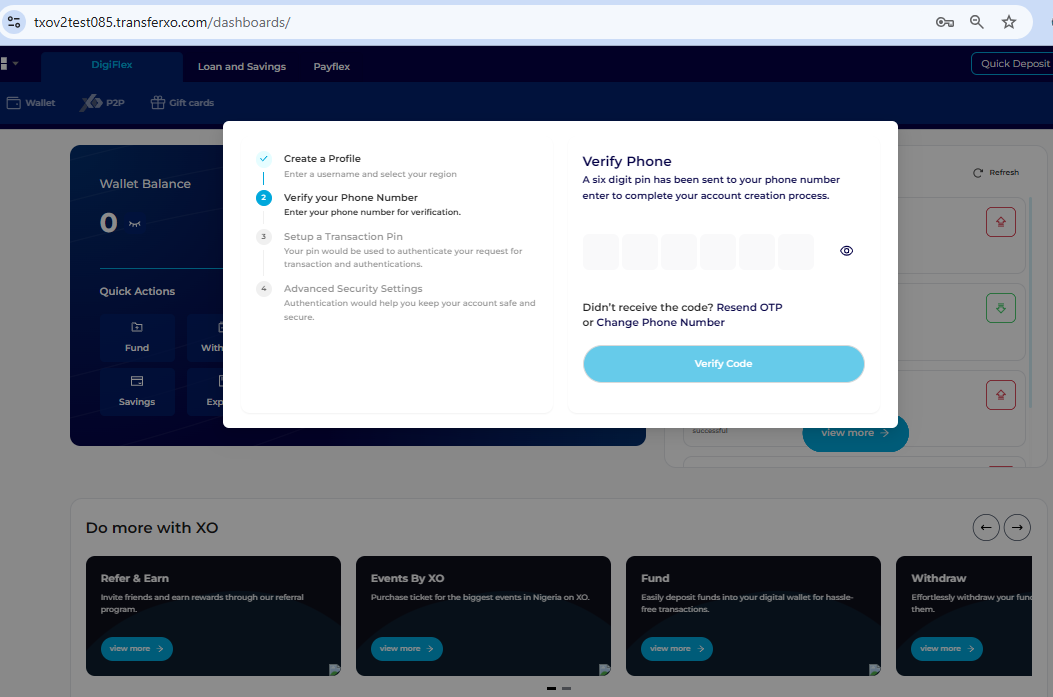
Your phone number has now been successfully updated.
Step 9: Change Your Default Market
Your default market determines the country where your trades are executed. To change this setting:
Navigate to the Default Market box and select the new country of trade from the available options.

Your default market has now been successfully updated.
Important Note:
Your username and email cannot be changed after registration. This was stated during the sign-up process.
If you need further assistance regarding username or email changes, please contact the TransferXO Support Team.
Keeping your personal profile updated on TransferXO ensures a seamless and secure trading experience.
If you need further assistance, visit our Knowledge Base or contact TransferXO Support for more help.

