Choosing a default market on TransferXO ensures that your trades are conducted in your preferred region, providing a seamless and personalized trading experience. This guide will walk you through the steps to set your default market using the mobile web view of TransferXO.
Step 1: Access Your TransferXO Account
Open your phone's web browser and navigate to TransferXO's website: transferxo.com. Ensure you have a stable internet connection for a seamless experience.
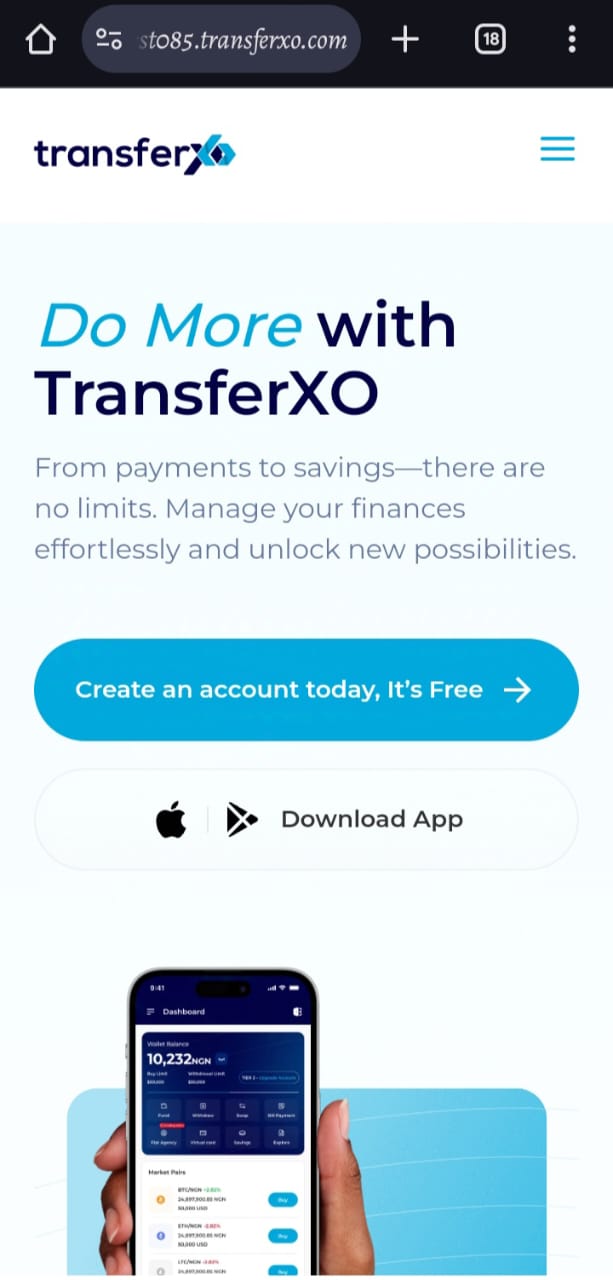
Step 2: Sign in to Your TransferXO
Enter your login credentials (email and password) and sign in to your TransferXO account. If you do not have an account, select Sign Up to create one.
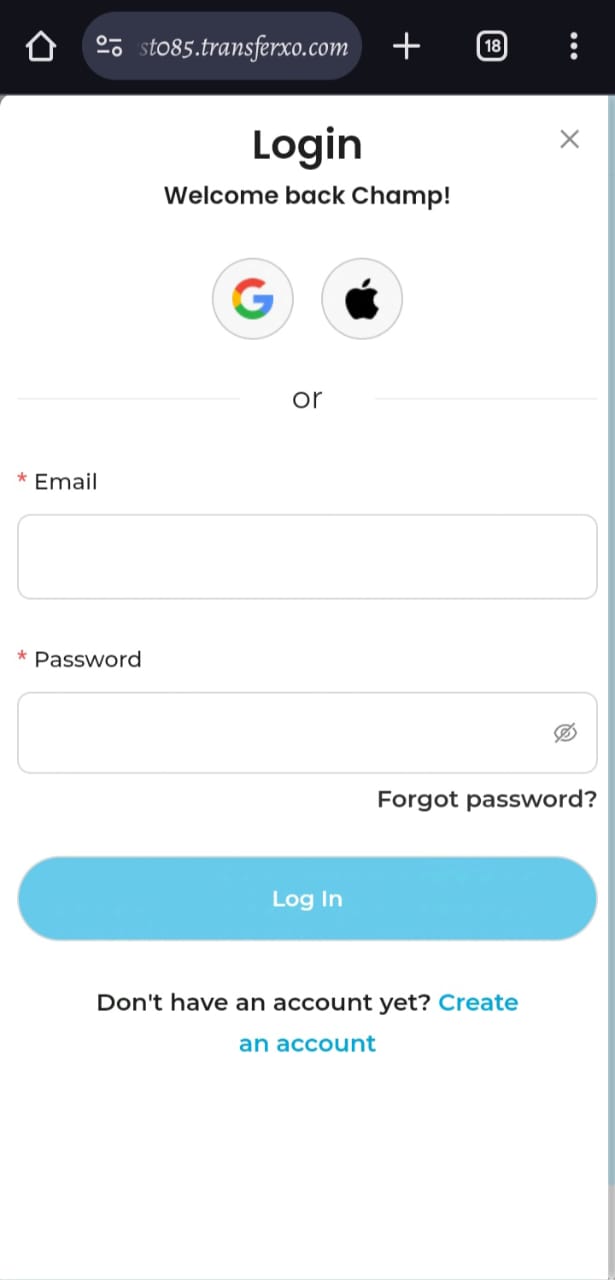
Step 3: Access the Dashboard
After successfully logging in, you will be redirected to your Dashboard, which serves as your homepage. This is where you can access all key features.
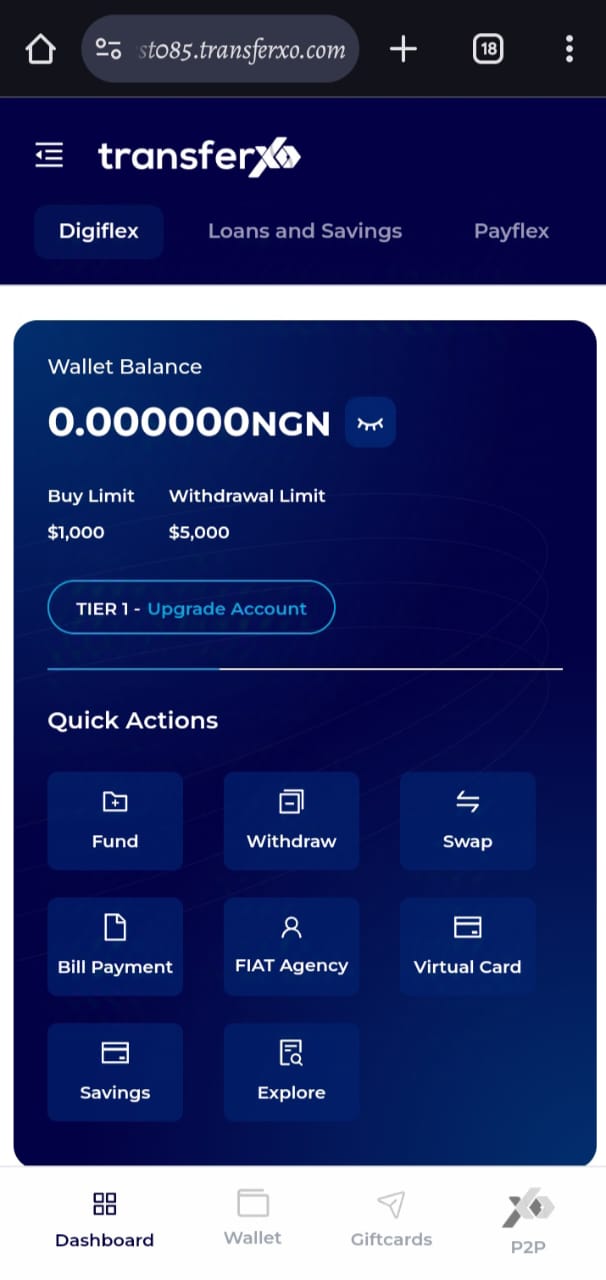
Step 4: Open the Menu
Locate the menu icon (four horizontal lines) at the top left-hand corner of your screen and tap on it to expand the menu.
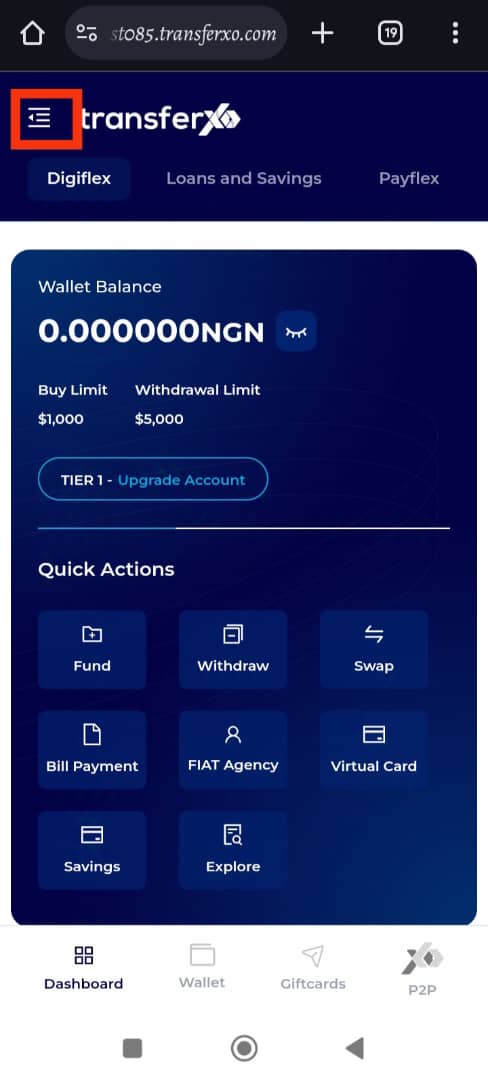
Step 5: Access Menu Options
The menu will display several options and features of the app. At the top, you will also see a brief profile summary showing your email and username.
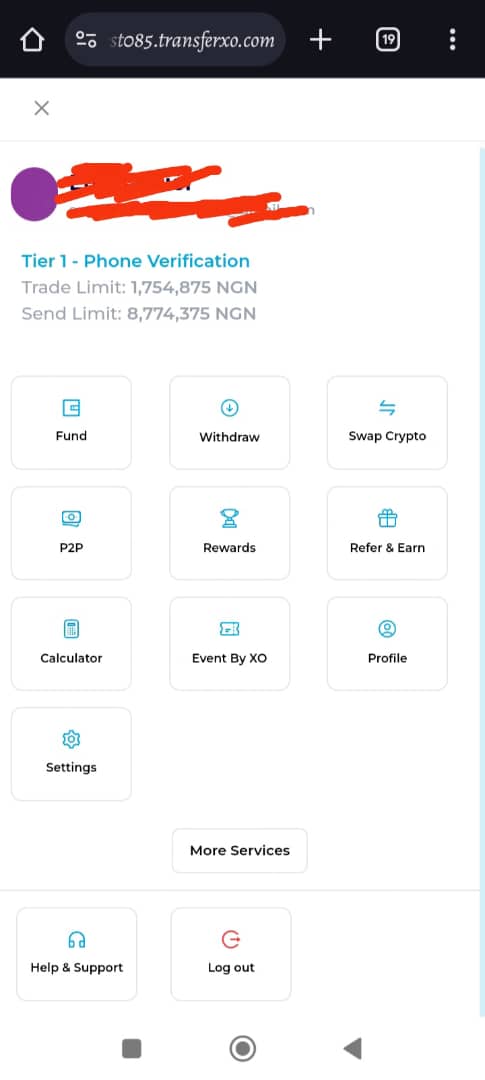
Step 6: Click on Settings
From the menu options, tap on Settings to open your account preferences.
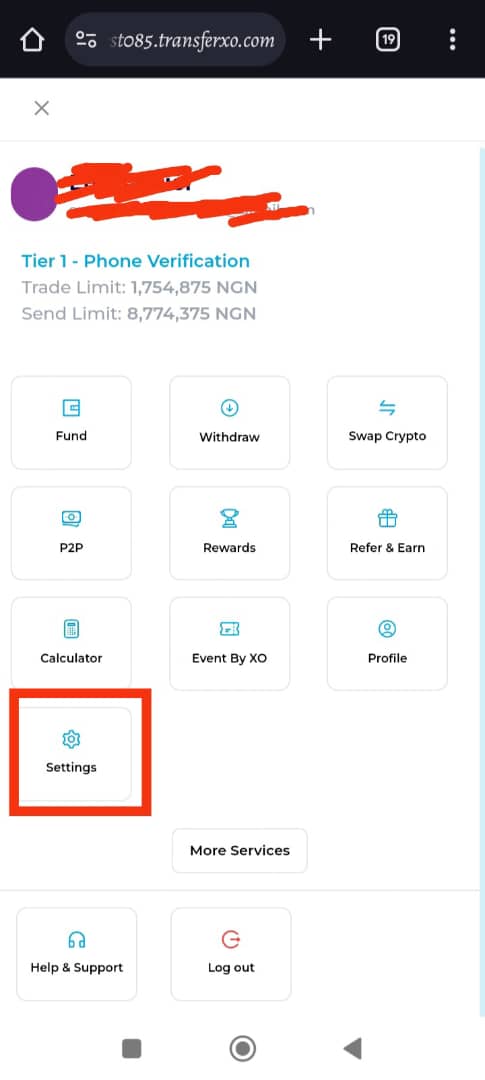
Step 7: Open Personal Profile
Within the Settings section, tap on Personal Profile, which is the first tab on the interface.
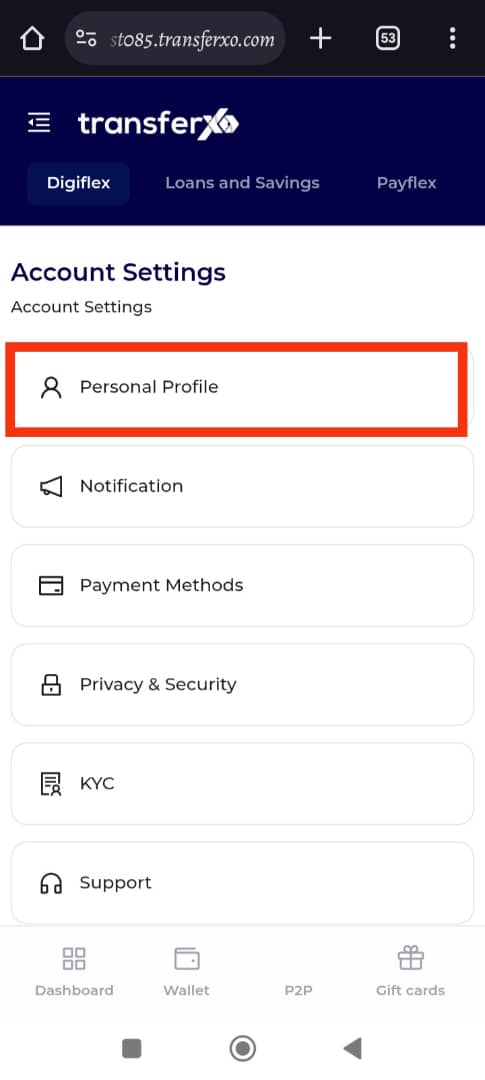
Step 8: Select Your Default Market
Locate the Default Market box and select your preferred country of trade from the list provided.
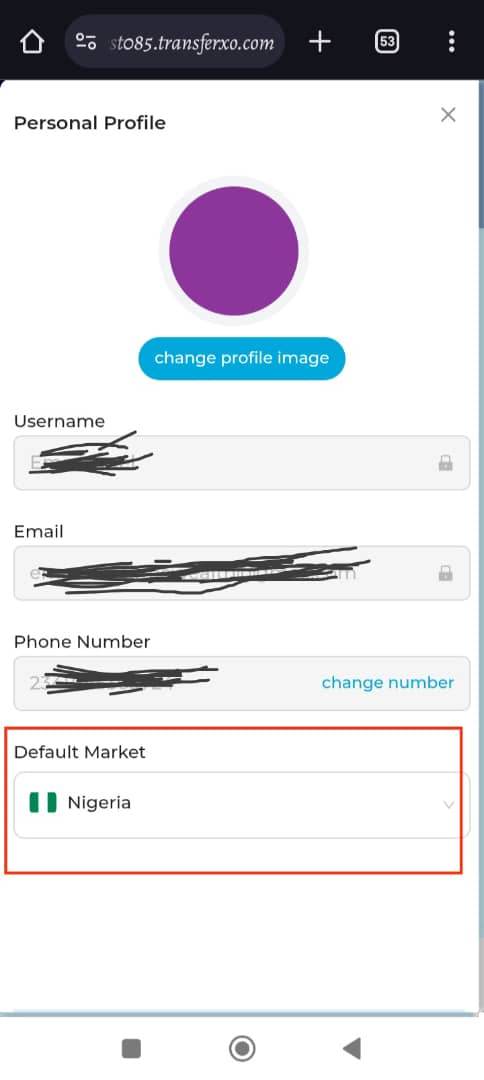
Your default market has now been successfully updated. You can proceed with trades within your chosen region.
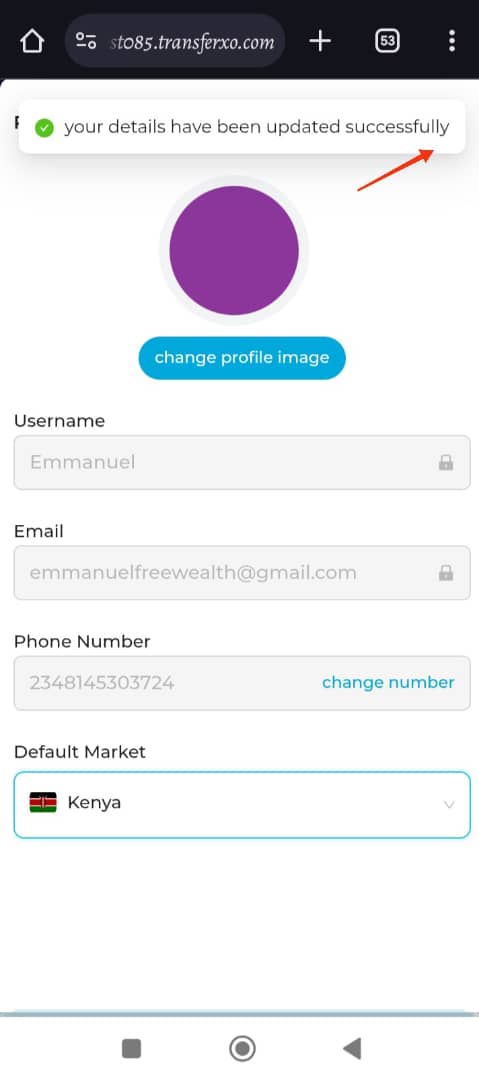
Setting your default market on TransferXO ensures a localized and seamless trading experience. If you need further assistance, visit our Knowledge Base or contact TransferXO Support for more help.

