Learn how to buy gift cards using the TransferXO mobile web application. Follow these detailed steps to access your account, navigate the dashboard, and purchase gift cards with ease.
Step 1: Open the TransferXO Web App
Open your web browser on your mobile device and navigate to the TransferXO website via transferxo.com.
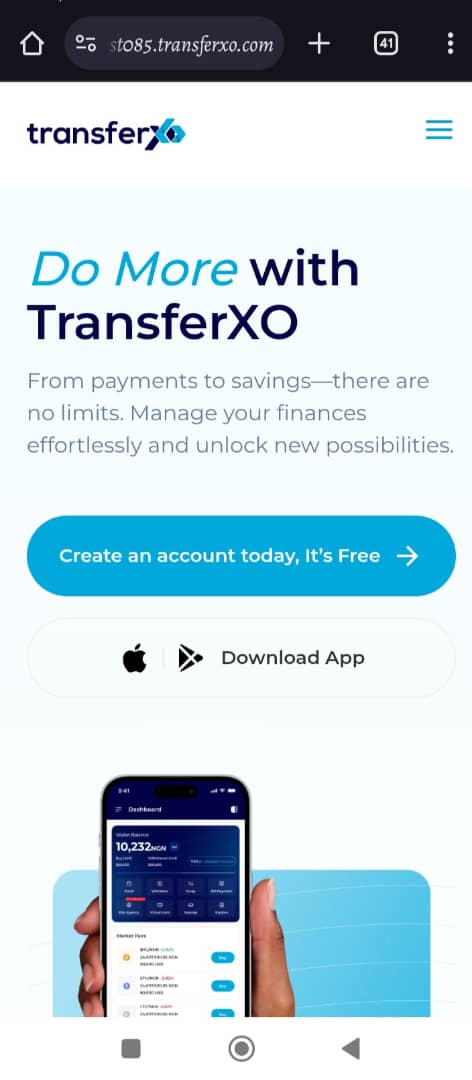
Step 2: Sign In to Your TransferXO Account
Enter your login credentials and sign in to your TransferXO account.
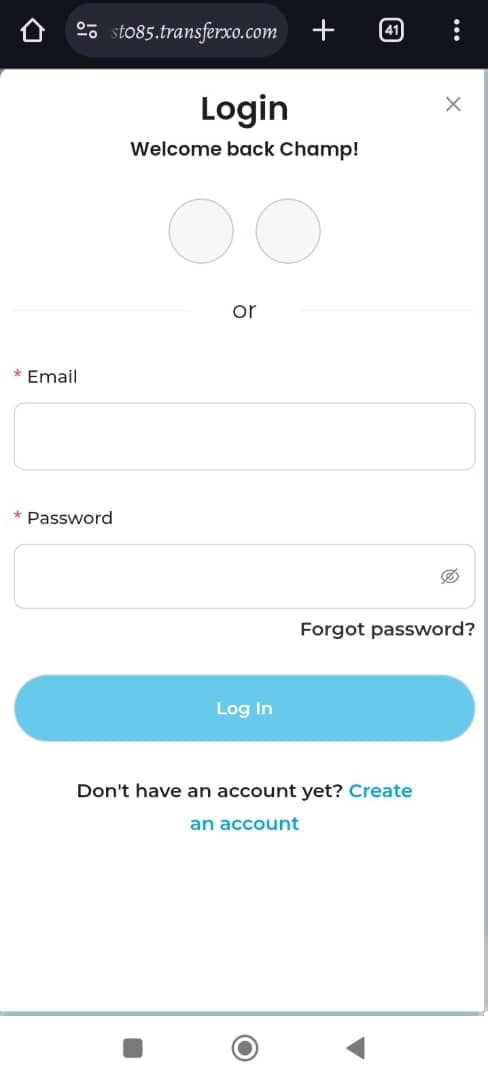
Step 3: Access the Dashboard
Upon successful login, you will be directed to your homepage, also known as the Dashboard.
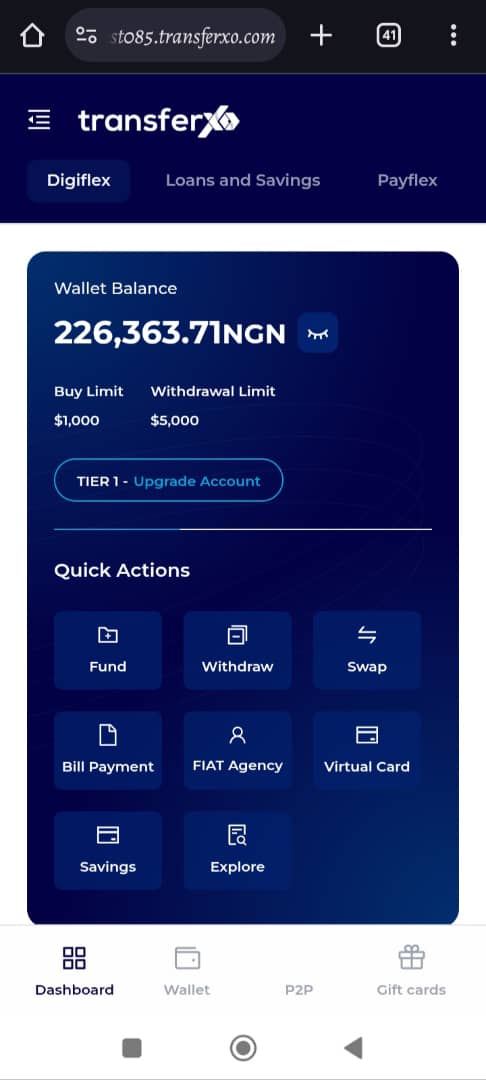
Step 4: Locate and Click on Gift Cards
From the dashboard interface (DigiFlex), locate and click on the Gift Cards tab at the far right of the Dashboard tab at the bottom of the page.
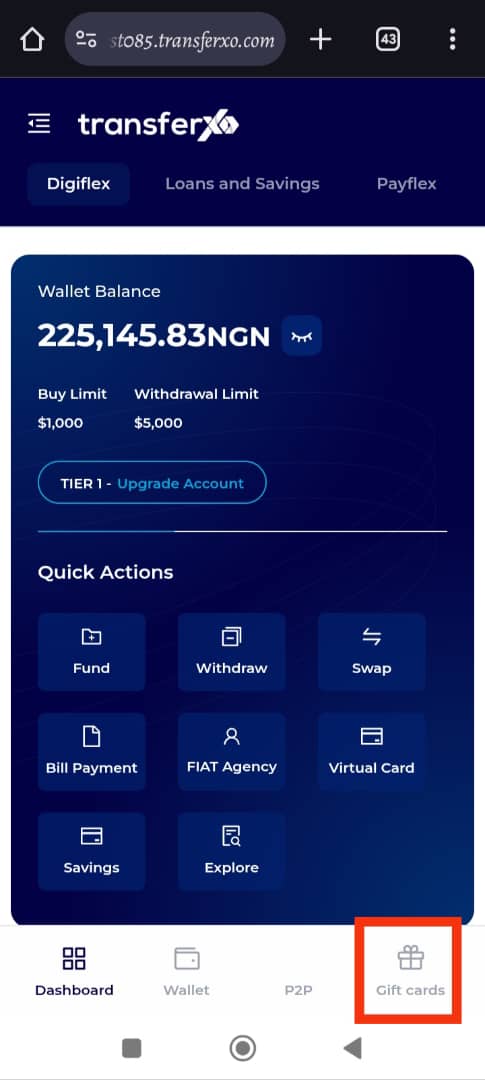
Step 5: Buy Gift Card
On the Gift Cards interface, click on Buy Gift Card.
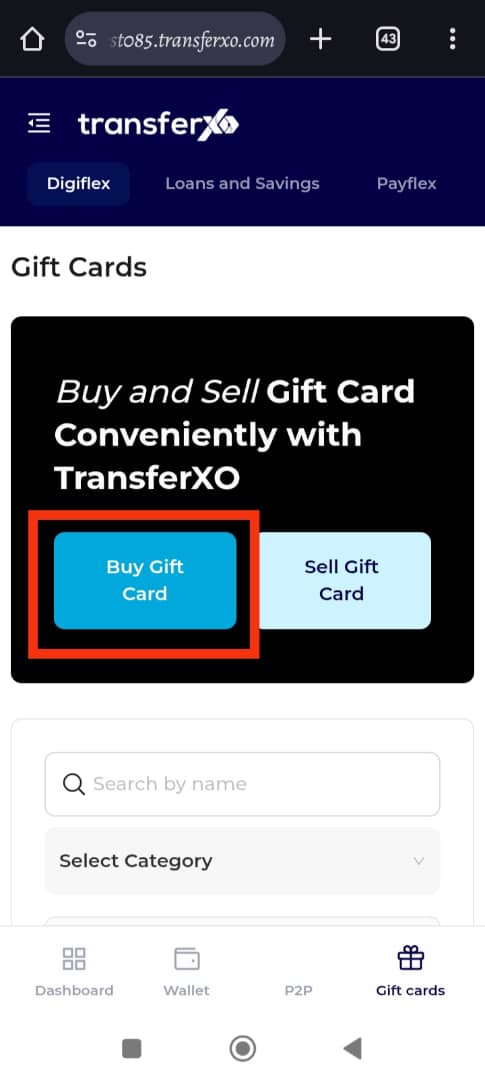
Step 6: Search or Browse for Gift Cards
If you have a specific gift card in mind, type its name into the search bar or select a category to surf through.

Otherwise, scroll down to view the gift cards available on the platform.
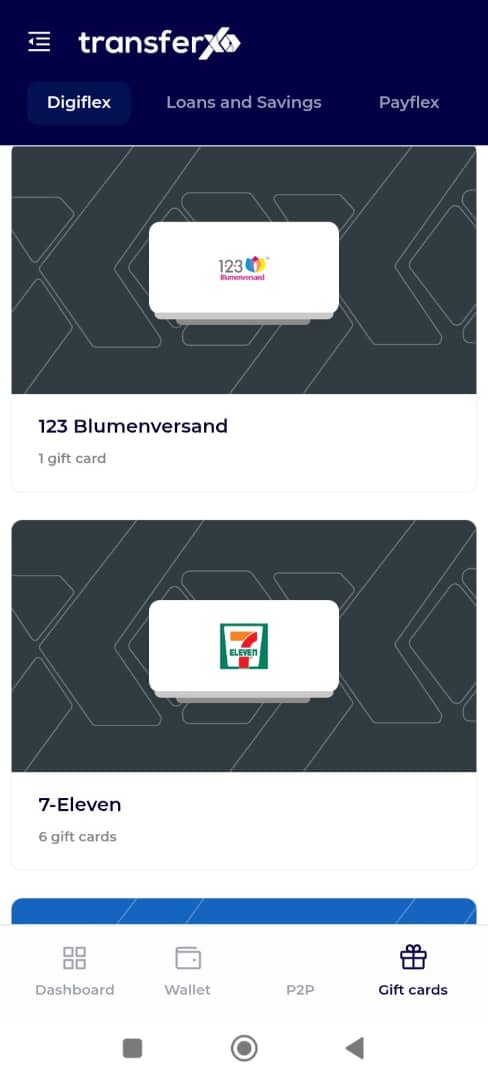
Step 7: Select the Gift Card
Click on the gift card you want to buy. (For this demo, let's attempt to buy an Apple gift card.)
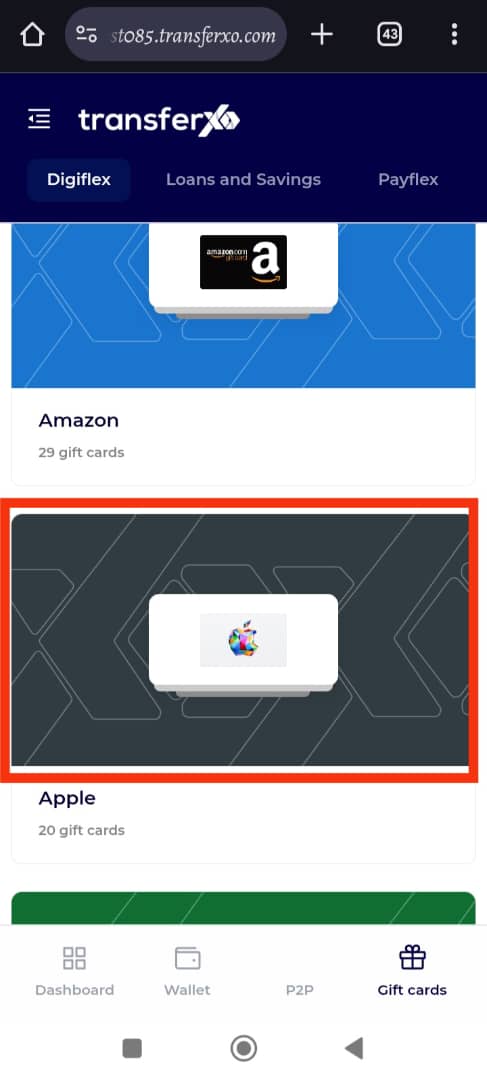
Step 8: Filter Your Search
Use the available filters, such as the Search Bar, Country of Use, or Category, to narrow down the options and find your desired gift card more easily.
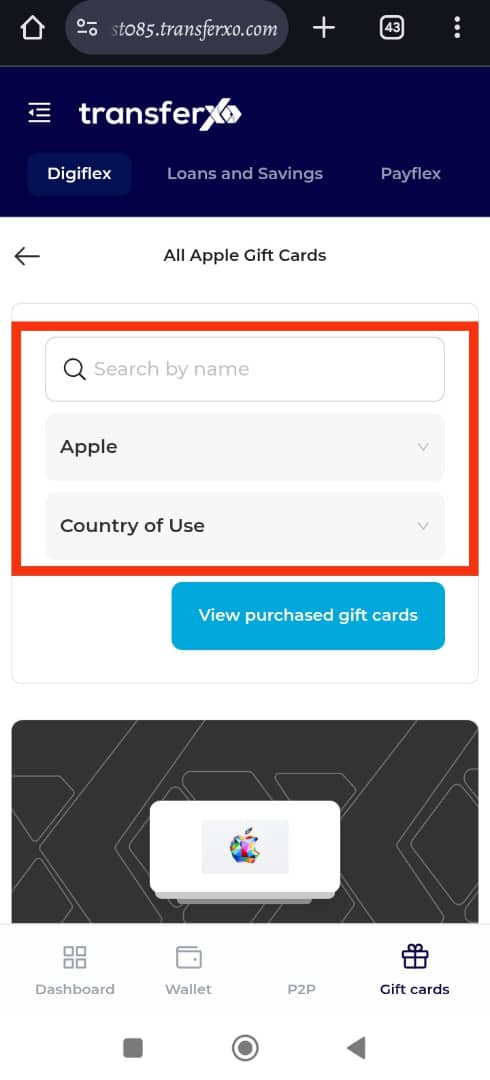
Step 9: Find and Select Your Gift Card
Scroll through the list of filtered options to locate the gift card that meets your needs. Once you find the one you want, click on it to proceed.
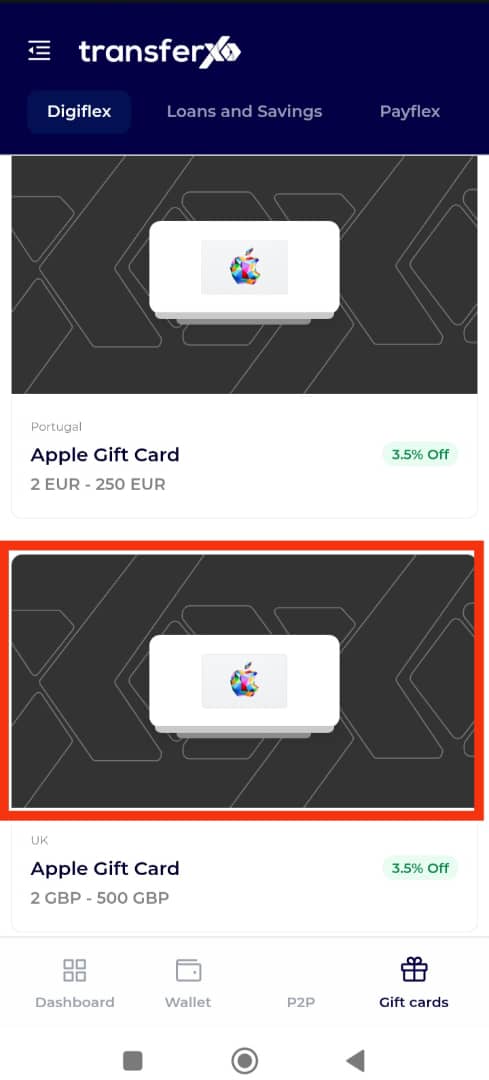
Step 10: Enter Gift Card Trade Details
Fill in the necessary details for the trade, including the amount you wish to purchase and the country where the gift card will be used (if applicable). Double-check all details for accuracy before continuing.
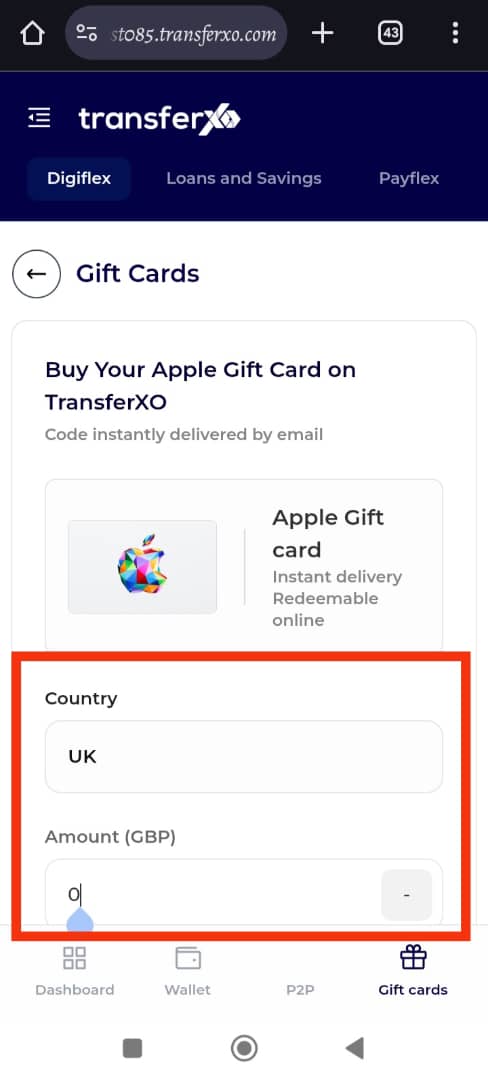
Step 11: Proceed to Payment
Once you’ve confirmed the details, click on Proceed to Payment to continue to the next step.
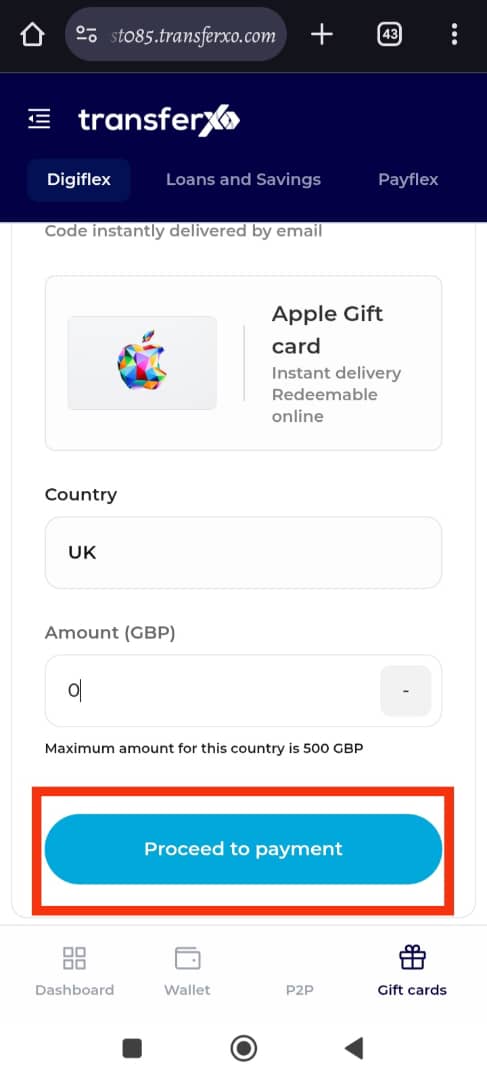
Step 12: Select Payment Method
Choose your preferred payment method: either crypto or fiat currency. After making your selection, click on Continue to move forward.
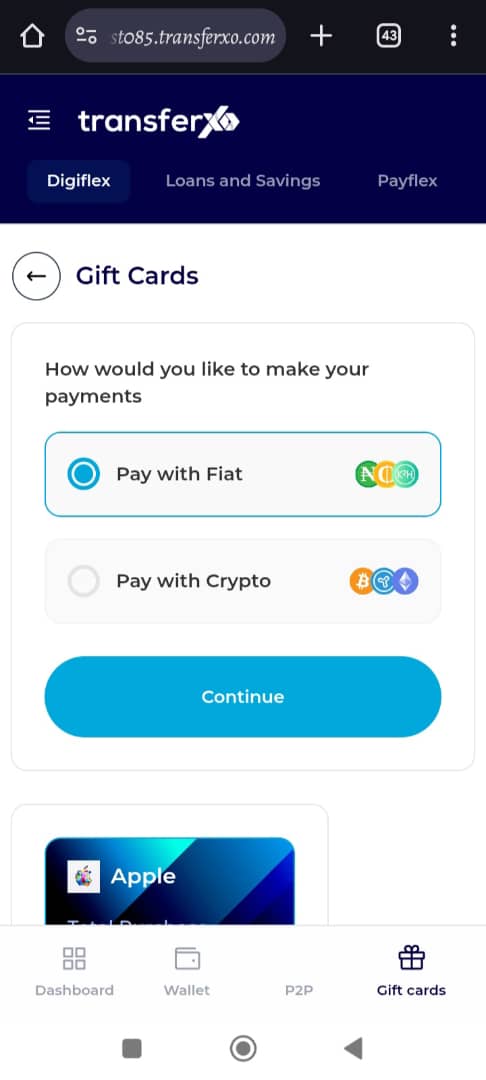
Step 13: Select the Wallet
From the list of available wallets, select the one you want to use for this payment. Ensure the wallet has sufficient funds to complete the transaction.

Step 14: Authorize Payment
Finally, click on Authorize Payment to complete the transaction. Once your payment is successful, you will receive a confirmation, and the gift card will be made available to you.
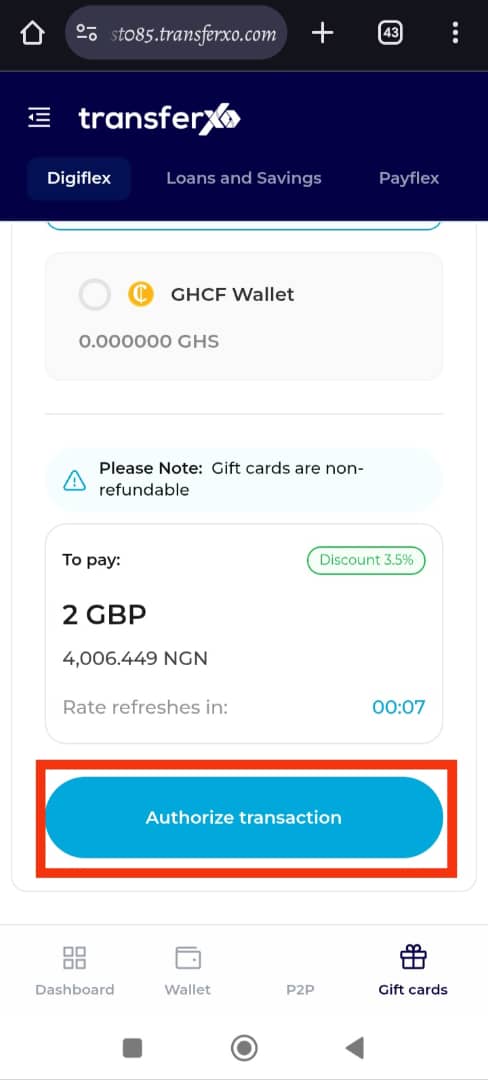
Buying gift cards on the TransferXO mobile web app is a quick and straightforward process when you follow these steps. Whether you're buying for yourself or as a gift, TransferXO ensures a smooth and secure experience. For further assistance, visit our Help Center or contact our customer support team.
Happy shopping with TransferXO!

