Learn how to buy gift cards using the TransferXO web application. Follow these detailed steps to access your account, navigate the dashboard, and purchase gift cards with ease.
Step 1: Open the TransferXO Web App
Open your web browser on your PC and navigate to the TransferXO website via transferxo.com.
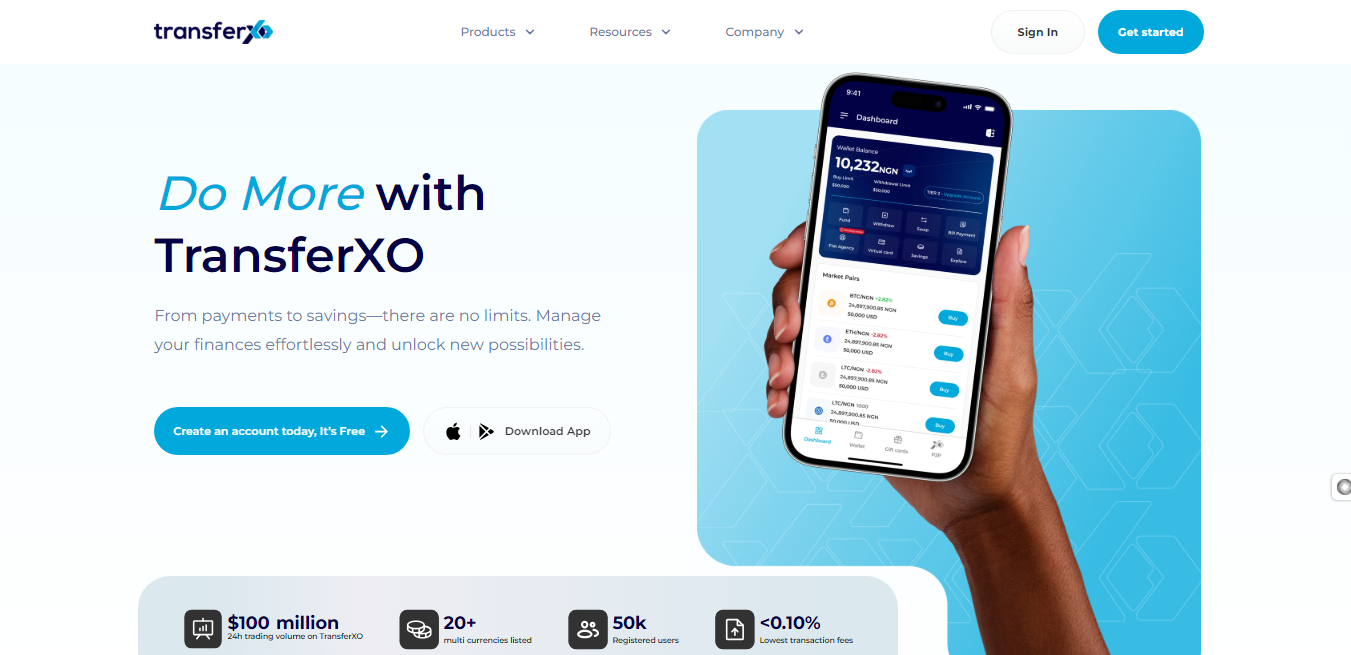
Step 2: Sign In to Your TransferXO Account
Enter your login credentials and sign in to your TransferXO account.
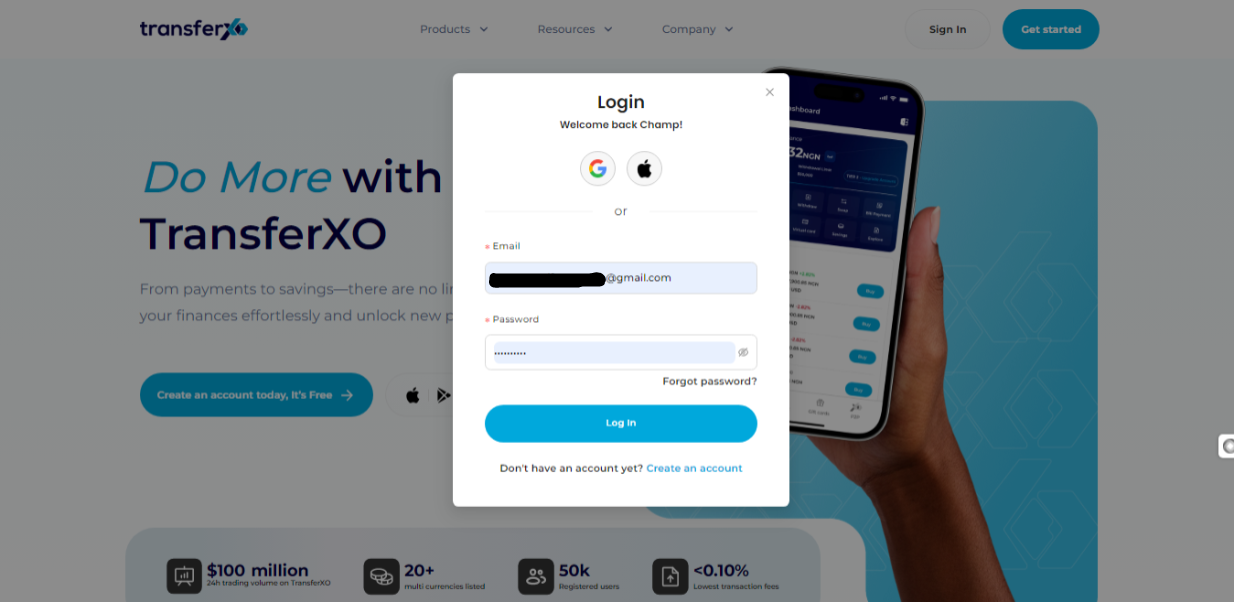
Step 3: Access the Dashboard
Upon successful login, you will be directed to your homepage, also known as the Dashboard.
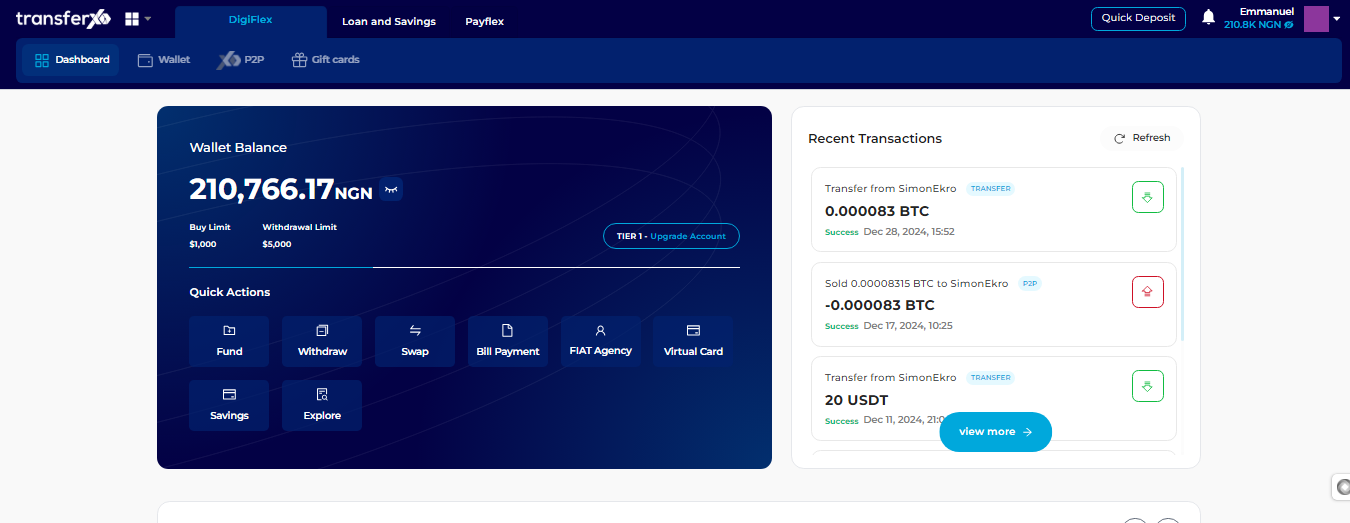
Step 4: Locate and Click on Gift Cards
Under the default panel (DigiFlex), locate and click on Gift Cards.
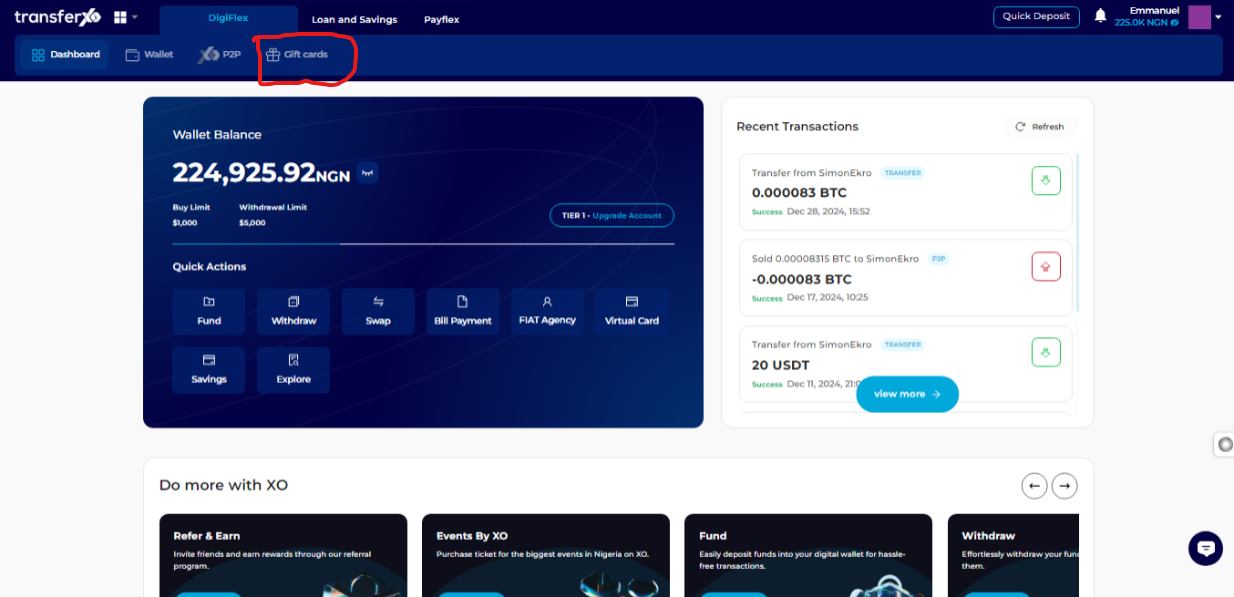
Step 5: Buy Gift Card
On the Gift Cards interface, click on Buy Gift Card.
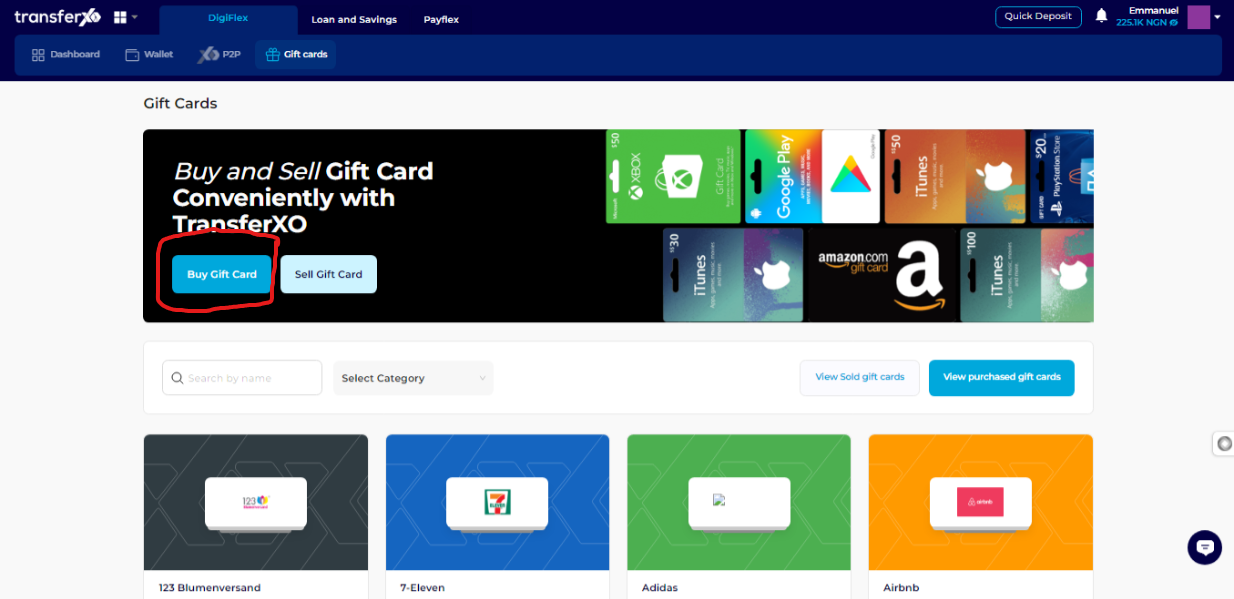
Step 6: Search or Browse for Gift Cards
If you have a specific gift card in mind, type its name into the search bar or select a category to surf through.
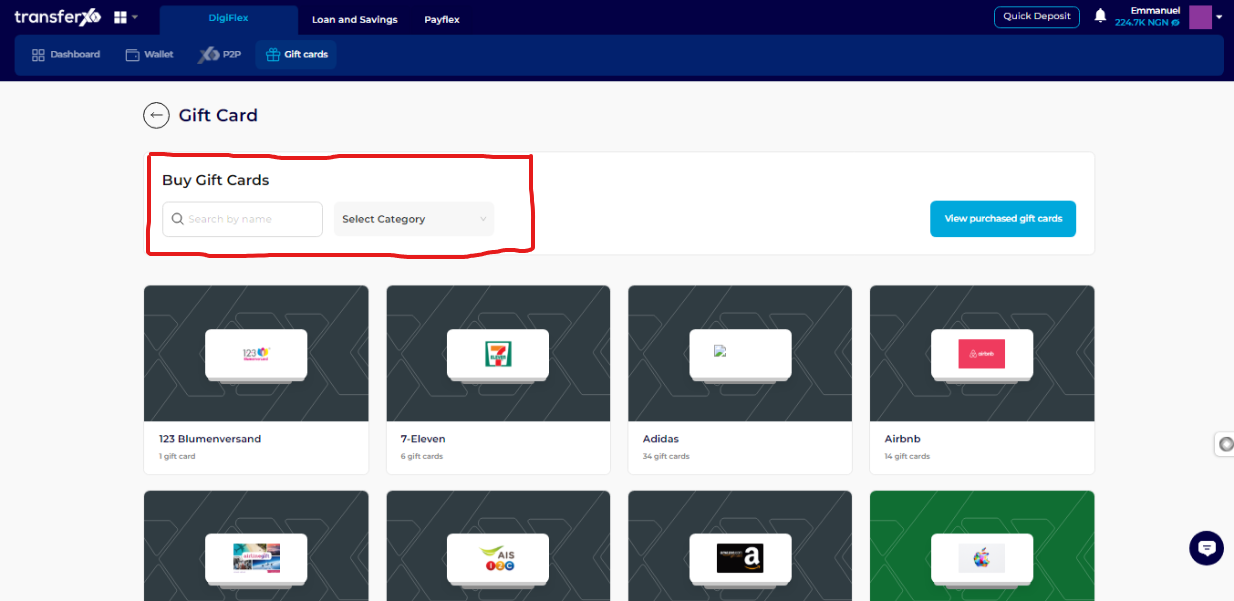
Otherwise, scroll down to view the gift cards available on the platform.
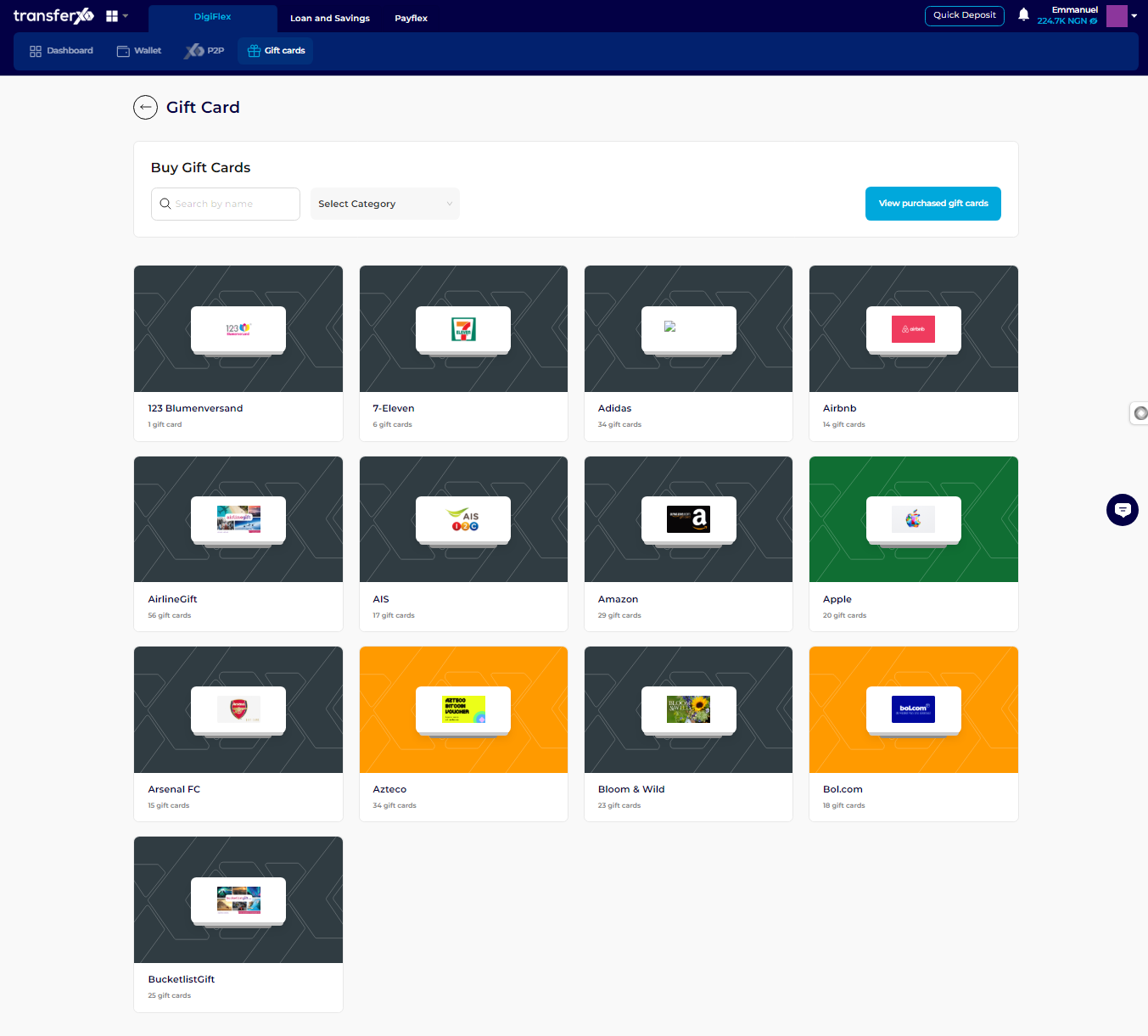
Step 7: Select the Gift Card
Click on the gift card you want to buy. (For this demo, let's attempt to buy an Apple gift card.)
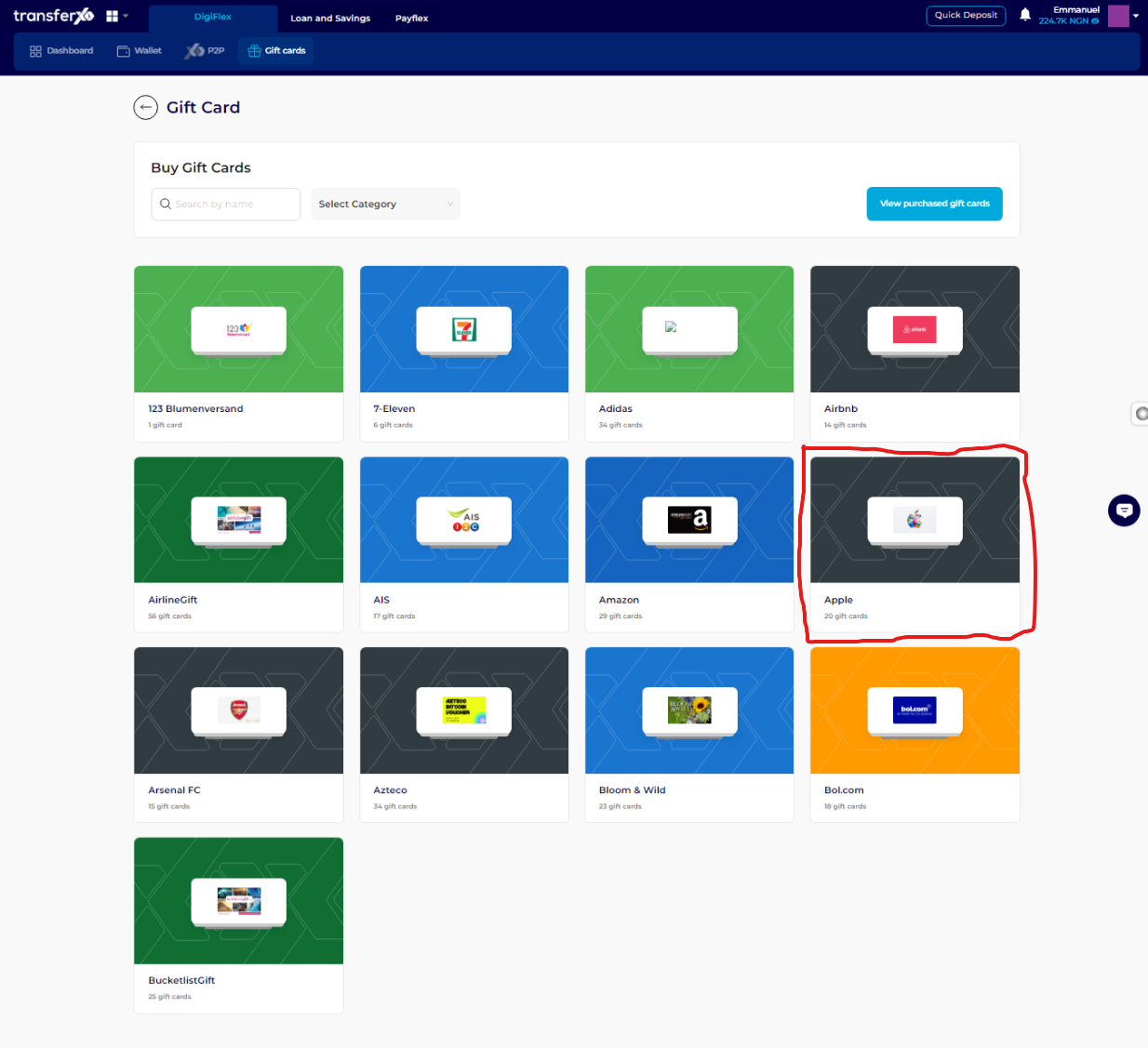
Step 8: Filter Your Search
Drill down (or filter through) using the search bar, Country of Use, or category.
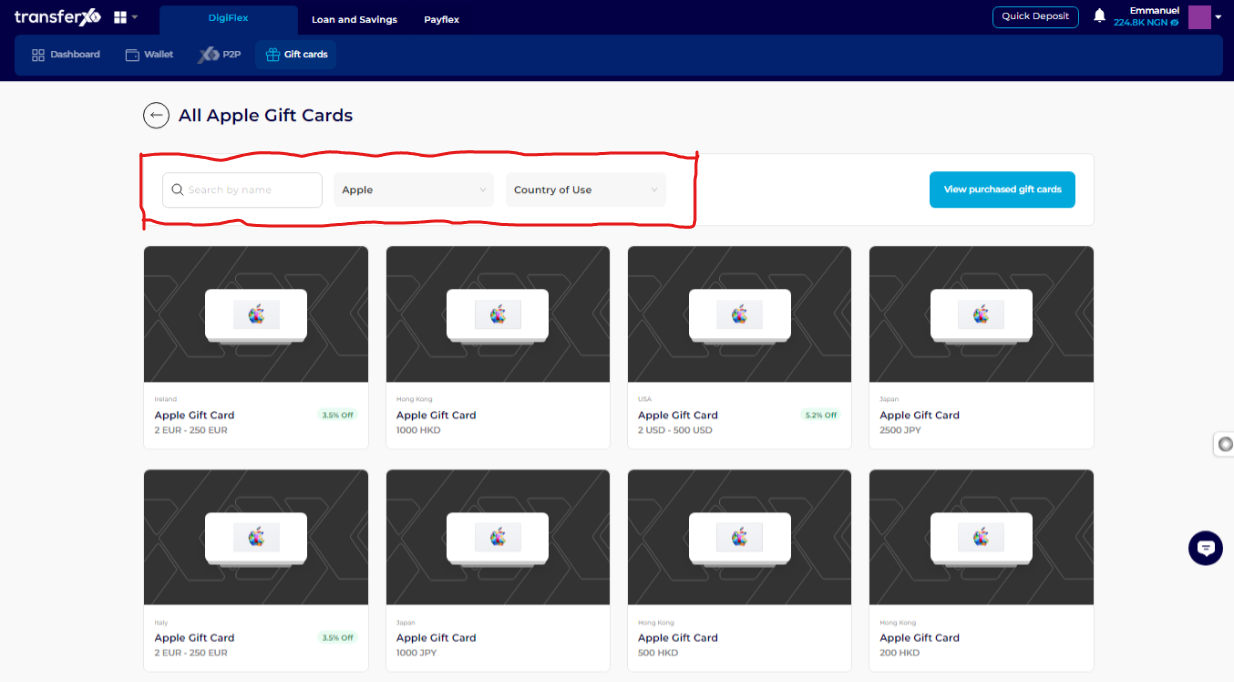
Step 9: Find and Select Your Gift Card
Scroll through to find a gift card that interests you. Once you see the one that interests you, click on it.
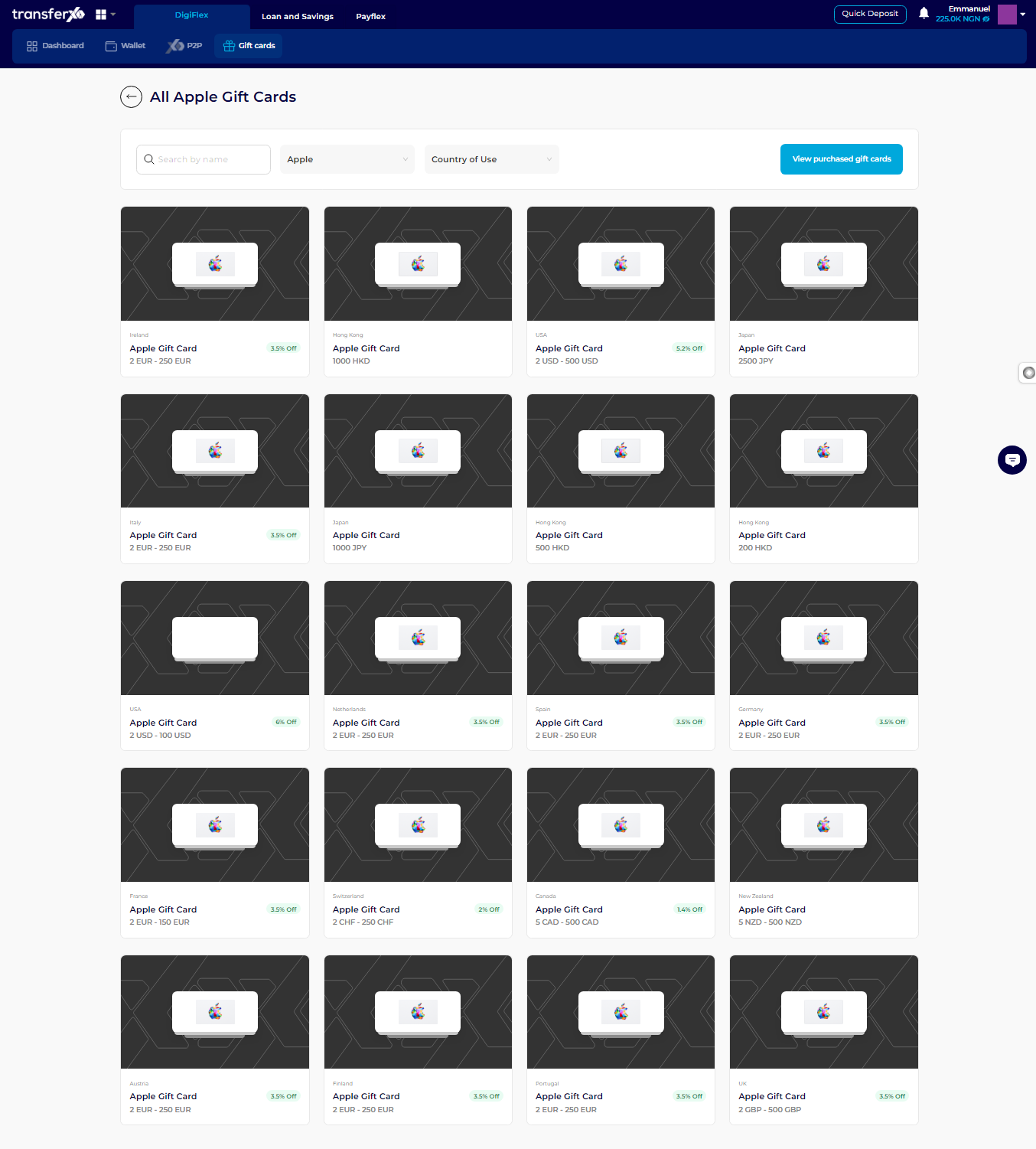
Step 10: Enter Gift Card Details
Enter the details of the gift card, such as the amount and the country of use, if possible.
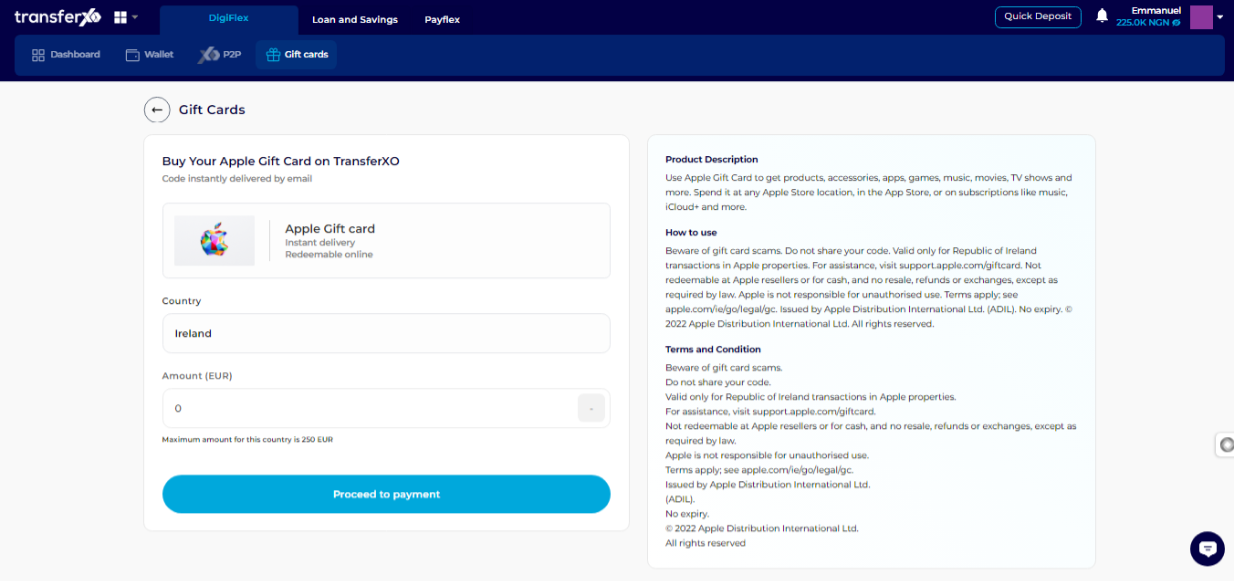
Step 11: Proceed to Payment
Once you're satisfied, click on Proceed to Payment to continue.
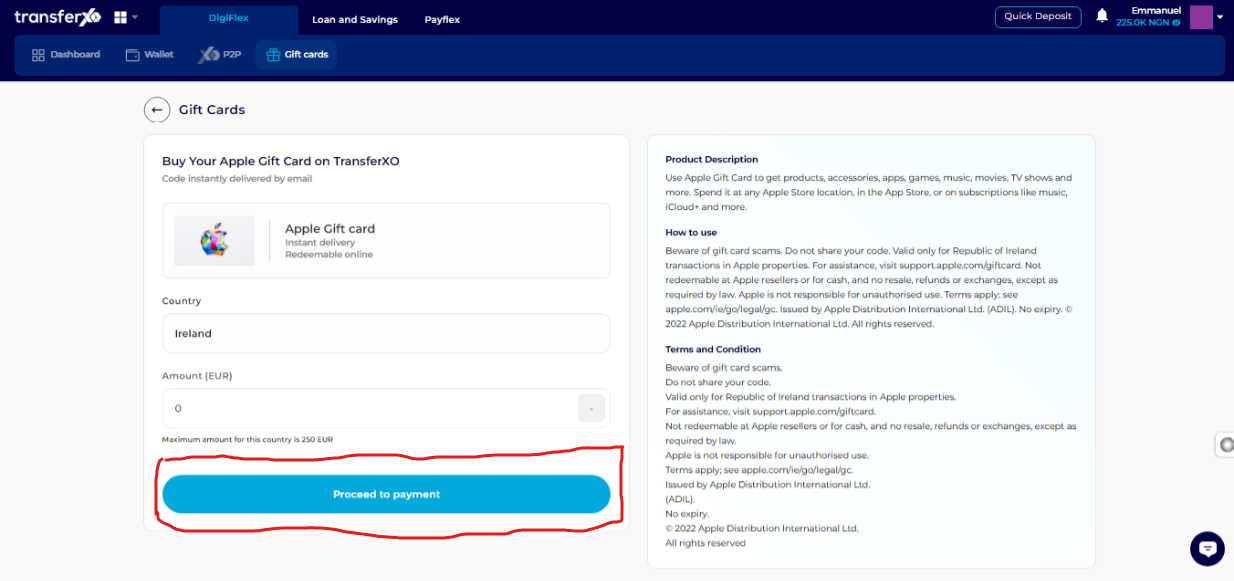
Step 12: Select Payment Method
Select how you would like to make your payment (crypto or fiat) and click on Continue to proceed.
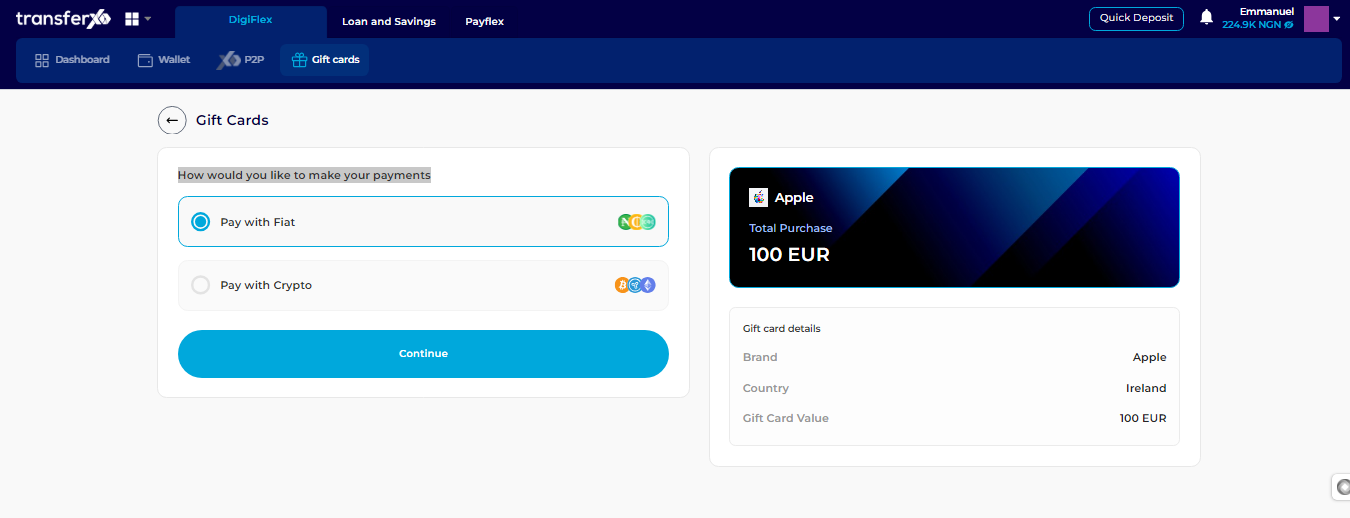
Step 13: Authorize Payment
Select the wallet you want to use to make the payment and click on Authorize Payment to complete the process.
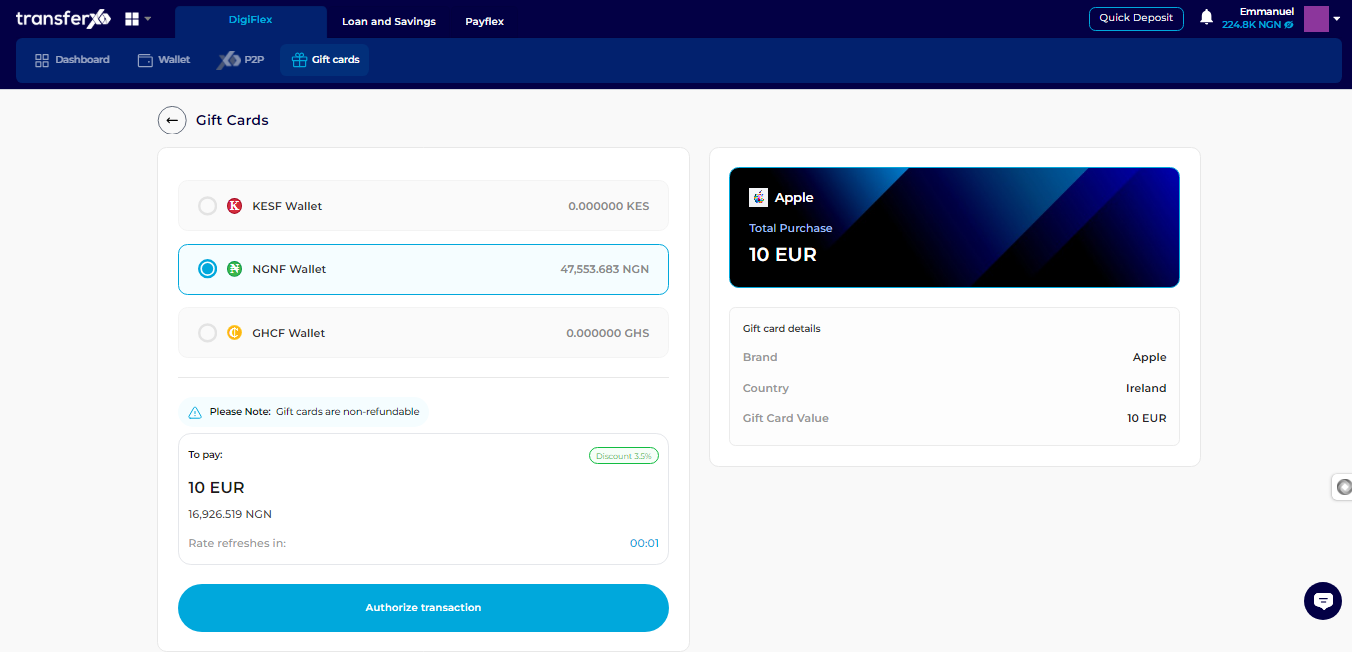
Buying gift cards on TransferXO is a straightforward process. By following these steps, you can easily navigate the platform, find the gift cards you need, and complete your purchase seamlessly.
Happy shopping with TransferXO!

