Learn how to view offer and trade listings using the TransferXO mobile web application. Follow these detailed steps to access your account, navigate the dashboard, and filter your listings with ease.
Step 1: Open the TransferXO Web App
Open your web browser on your mobile device and navigate to the TransferXO website via transferxo.com.
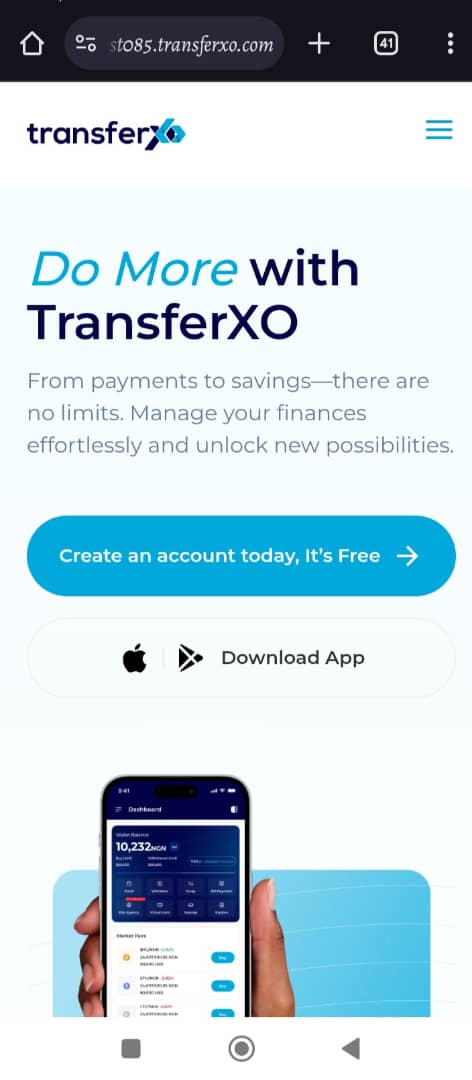
Step 2: Sign In to Your TransferXO Account
Enter your login credentials and sign in to your TransferXO account.
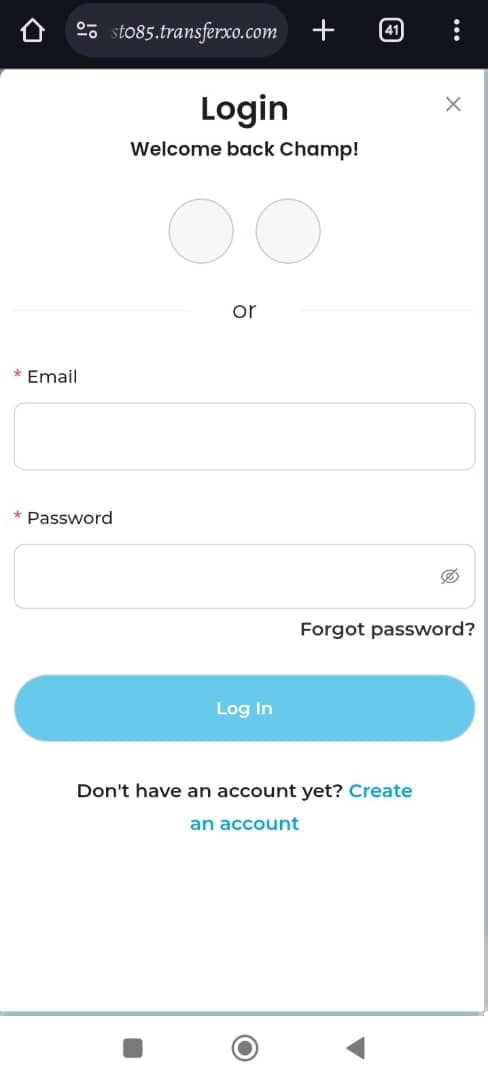
Step 3: Access the Dashboard
Upon successful login, you will be directed to your homepage, also known as the Dashboard.
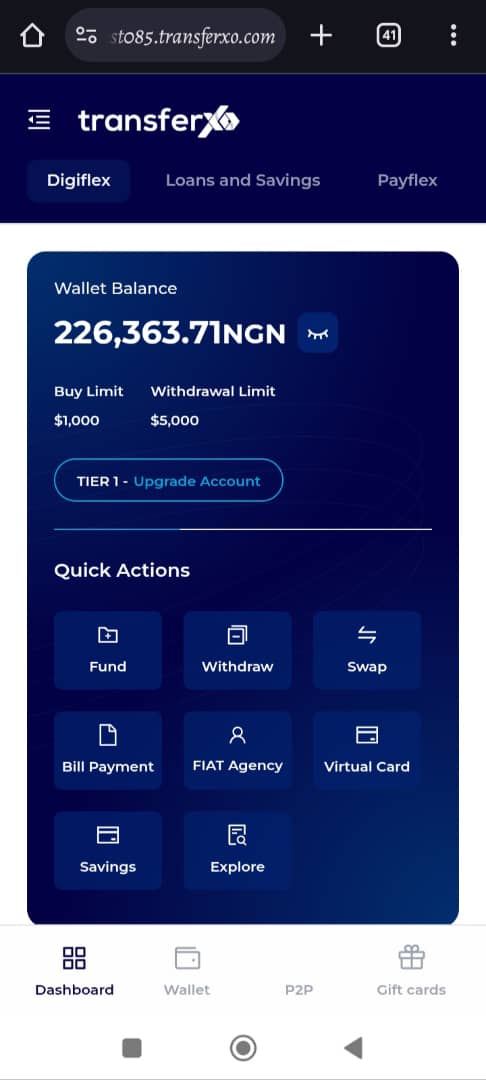
Step 4: Locate and Click on P2P
On the default interface (DigiFlex), locate and click on P2P to the right of Dashboard at the bottom part of your screen.
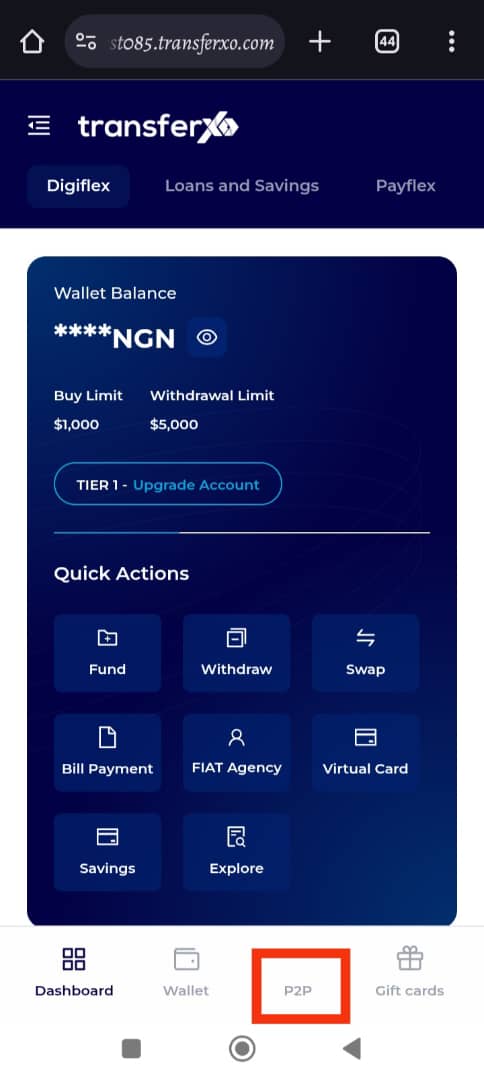
Step 5: Select Marketplace
At the P2P description box, locate the four icons below the description. The Marketplace will be selected for you by default. If not, click on the first button (Marketplace) to select it.
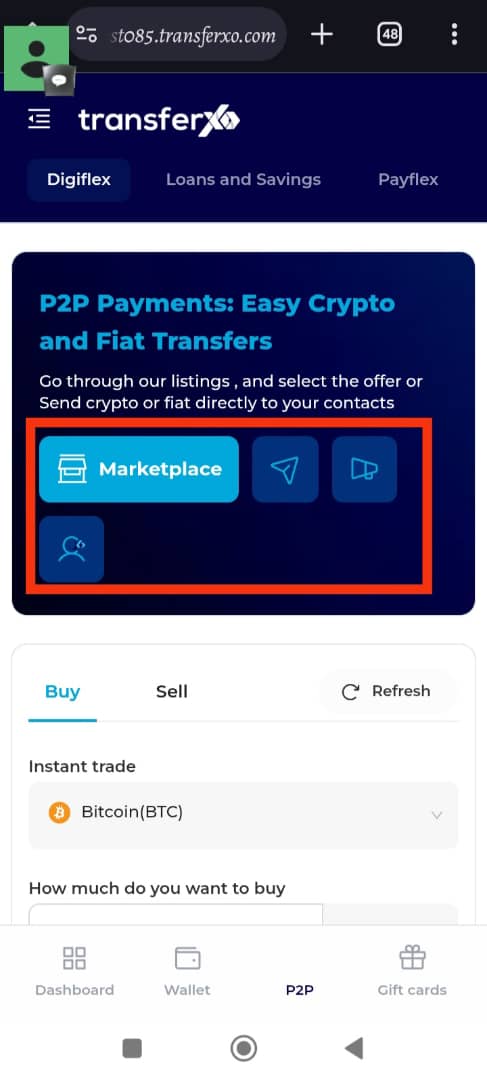
Step 6: Select Offer Listing Type
Select the offer listing type (Buy or Sell).
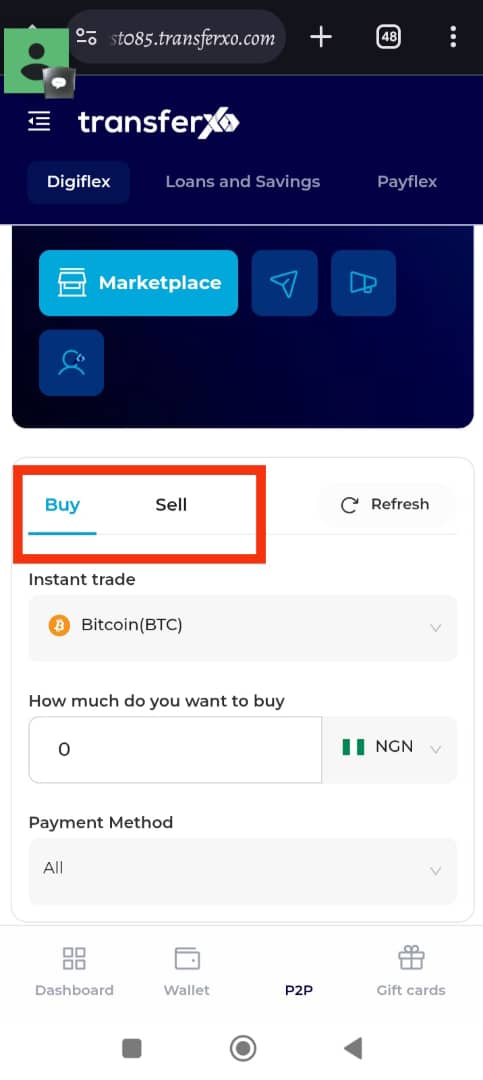
Step 7: View Listings
Scroll down to see the listings available.
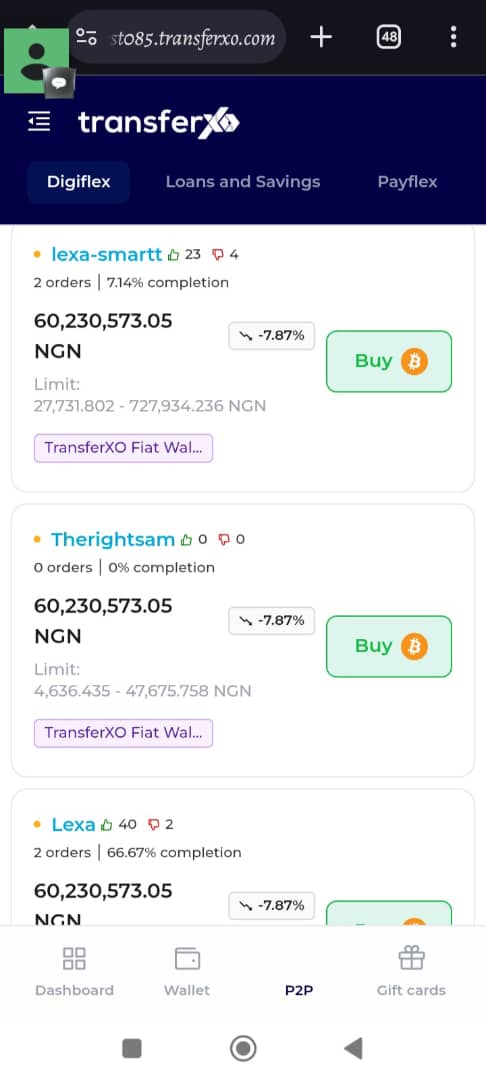
Step 8: Filter Listings
You can filter through the listings by choosing the actual asset of interest, the value of the asset you wish to trade in your local currency, and the payment method.
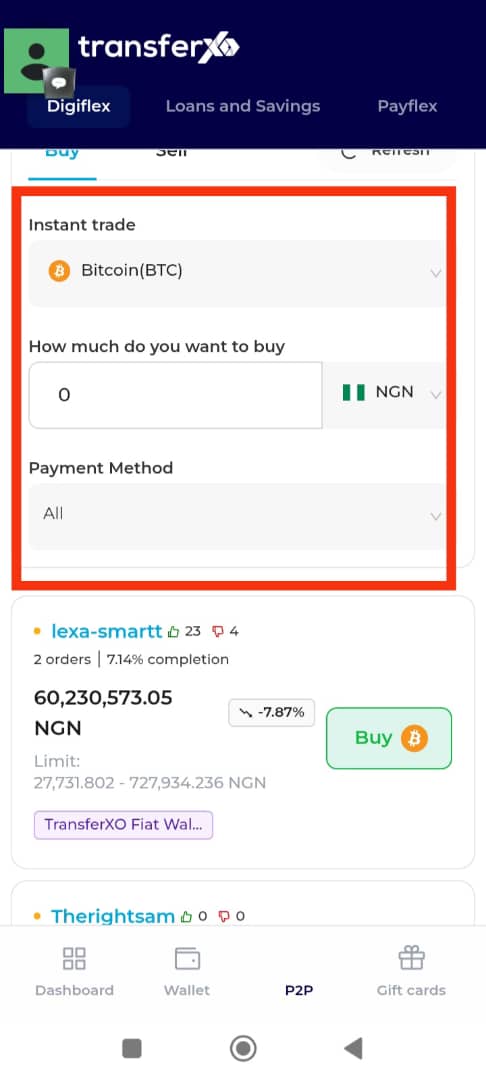
You can proceed from here by interacting with the order that appeals to you the most and go on with your transactions.
Viewing offer and trade listings in TransferXO is a straightforward process. By following these steps, you can easily navigate the platform, find listings that match your criteria, and engage in seamless transactions.
Happy trading with TransferXO!

