Learn how to start a trade using the TransferXO mobile web application. Follow these detailed steps to access your account, navigate the dashboard, and initiate your trade with ease.
Step 1: Open the TransferXO Web App
Open your web browser on your mobile device and navigate to the TransferXO website via transferxo.com.
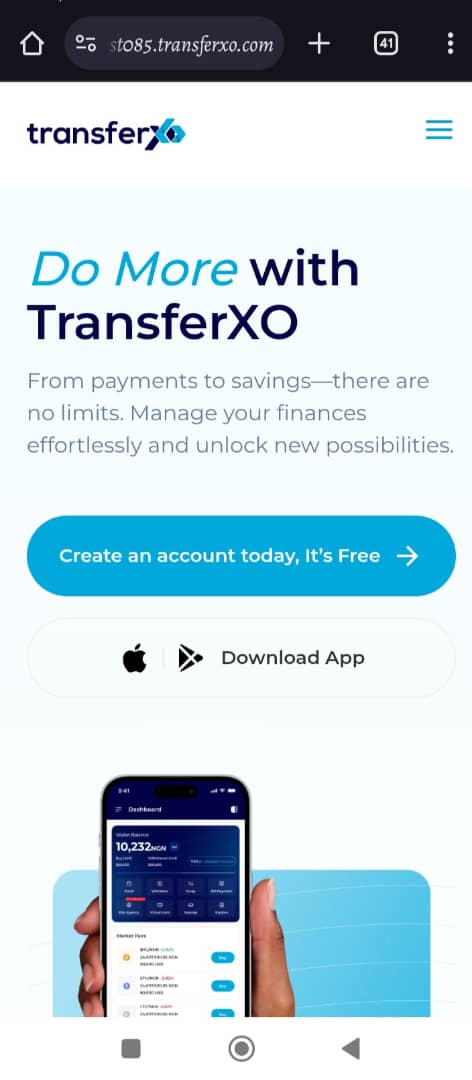
Step 2: Sign In to Your TransferXO Account
Enter your login credentials and sign in to your TransferXO account.
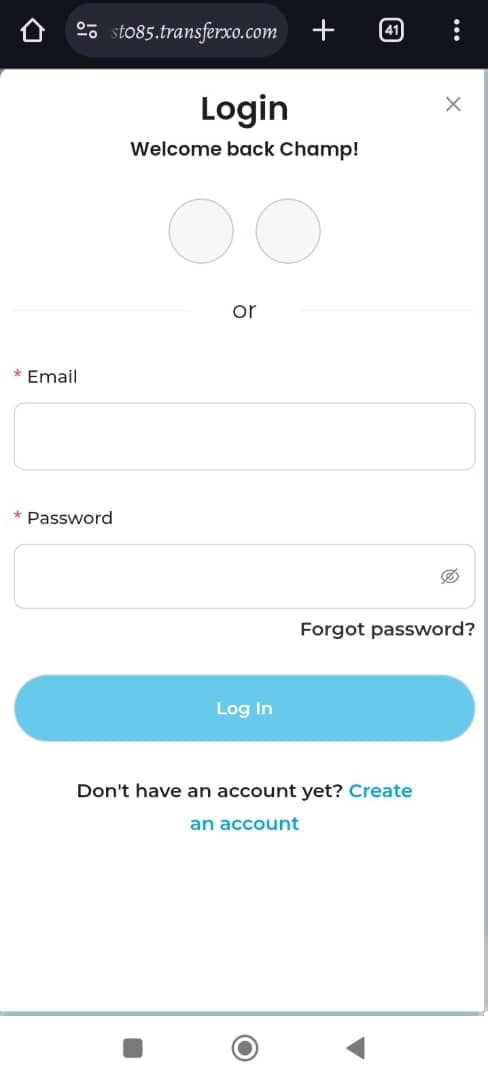
Step 3: Access the Dashboard
Upon successful login, you will be directed to your homepage, also known as the Dashboard.
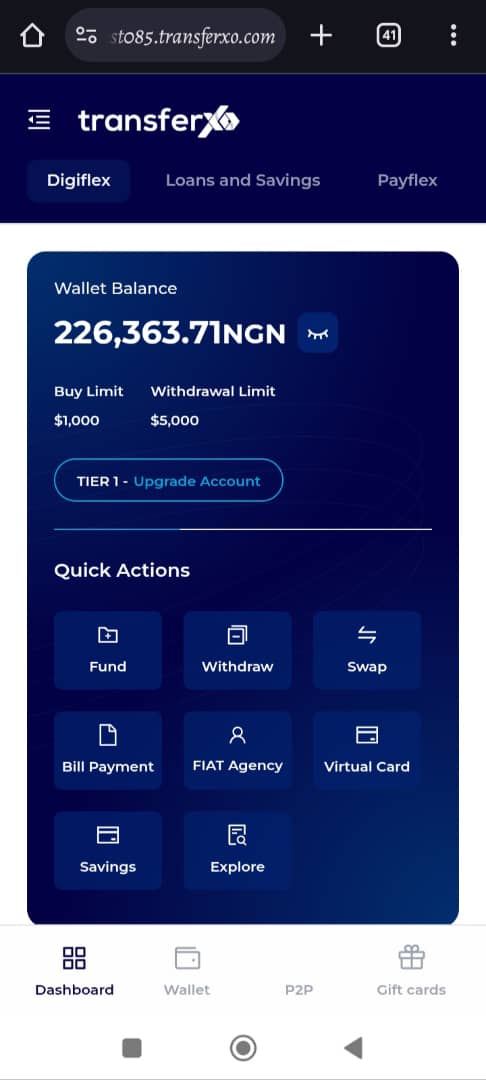
Step 4: Locate and Click on P2P
On the default interface (DigiFlex), locate and click on P2P to the right of Dashboard at the bottom part of your screen.
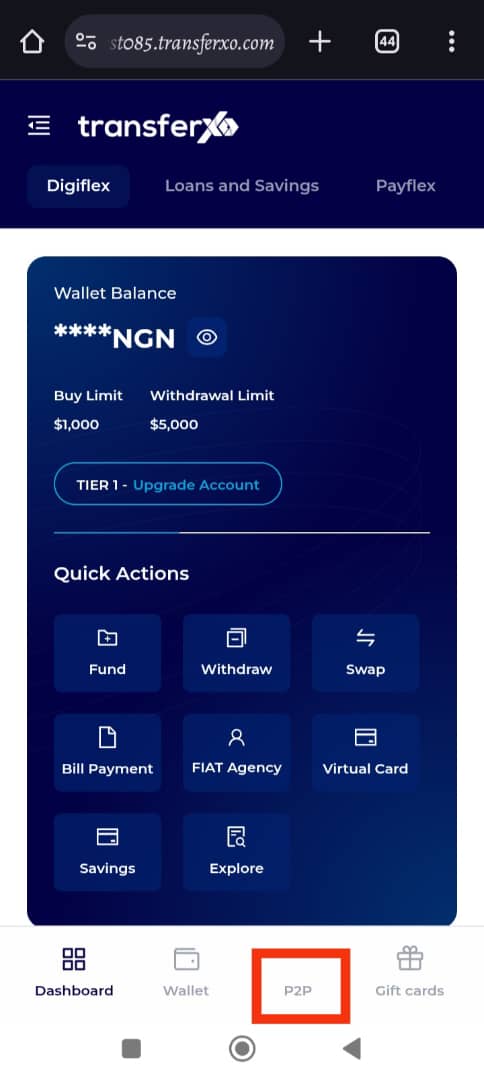
Step 5: Find the Icons to the Right of Marketplace
At the P2P description box, locate the three icons to the right of the Marketplace button.
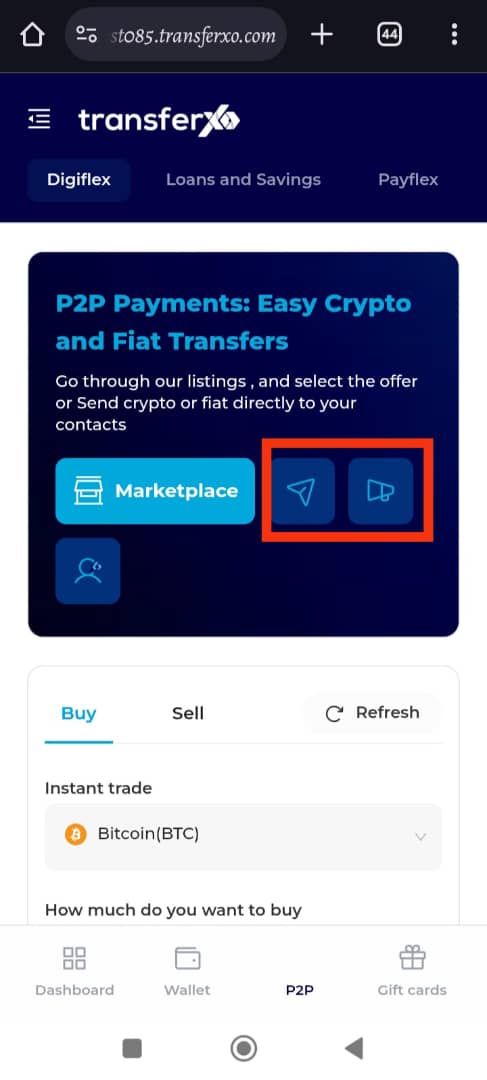
Step 6: Click on My Trades
Click on the second button (My Trades).
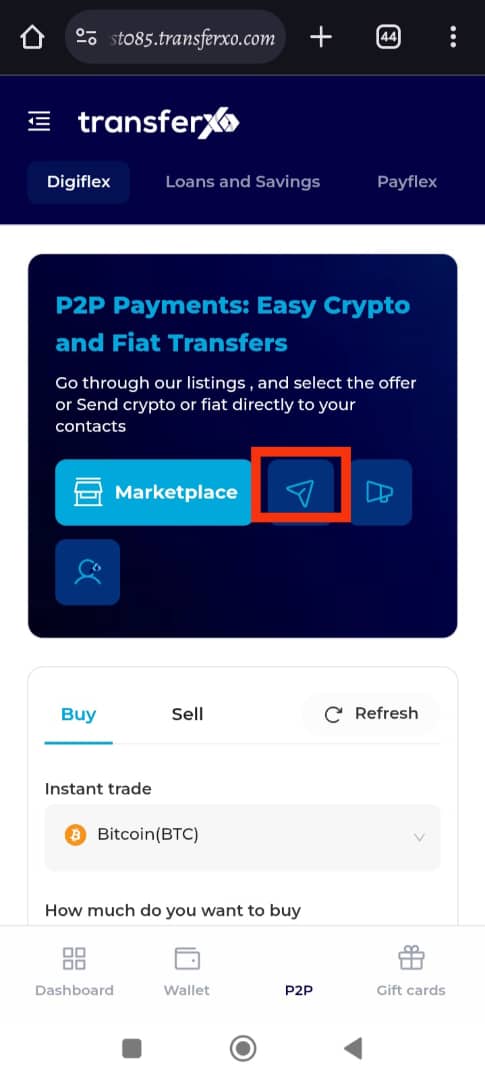
Step 7: Start a Trade
Click on the addition sign (+) towards the right-hand side of your screen and select Start a Trade.
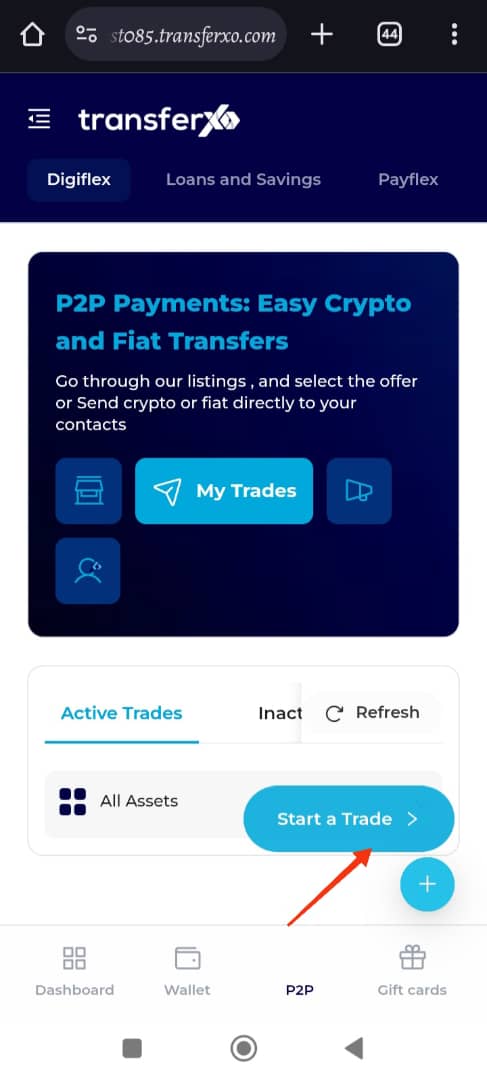
Step 8: Select Trade Type
Select the trade type you want to start—either a buy trade or a sell trade.
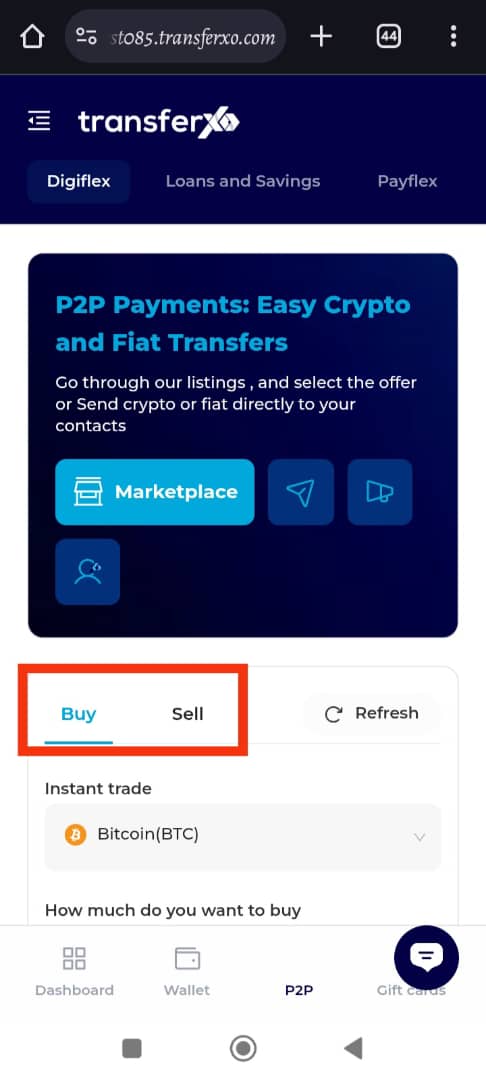
Step 9: Filter Your Options
Filter through by choosing the asset of interest, the value of the asset you wish to trade in your local currency, and the payment method.
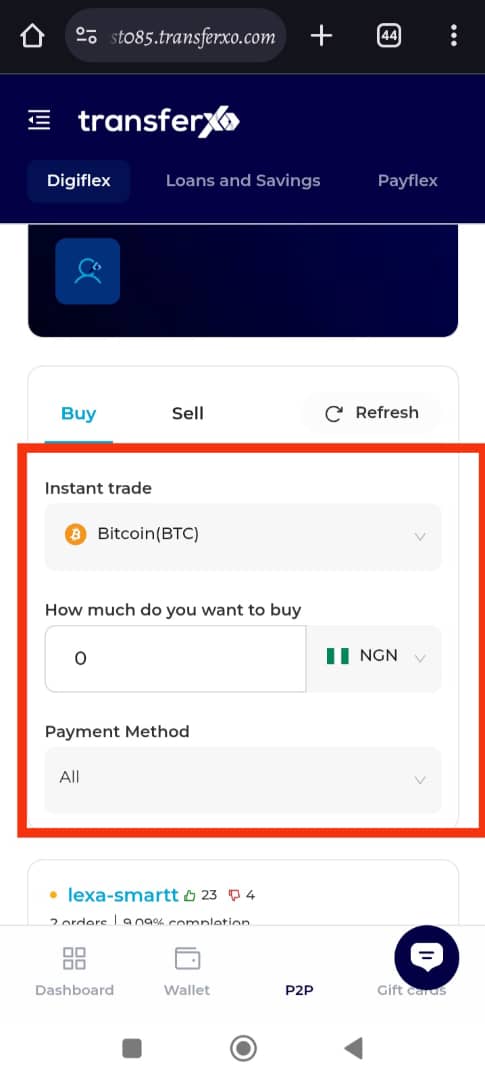
Step 10: Browse the Market
Scroll through the market to see the listings that appeal to you the most.
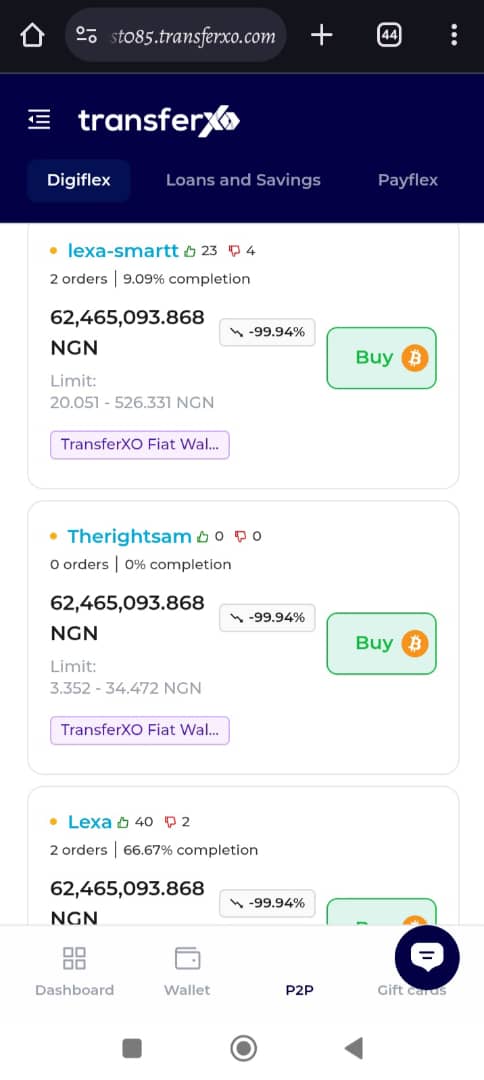
Step 11: Click on "Buy"
Click on the "Buy" button in front of your trade of interest.
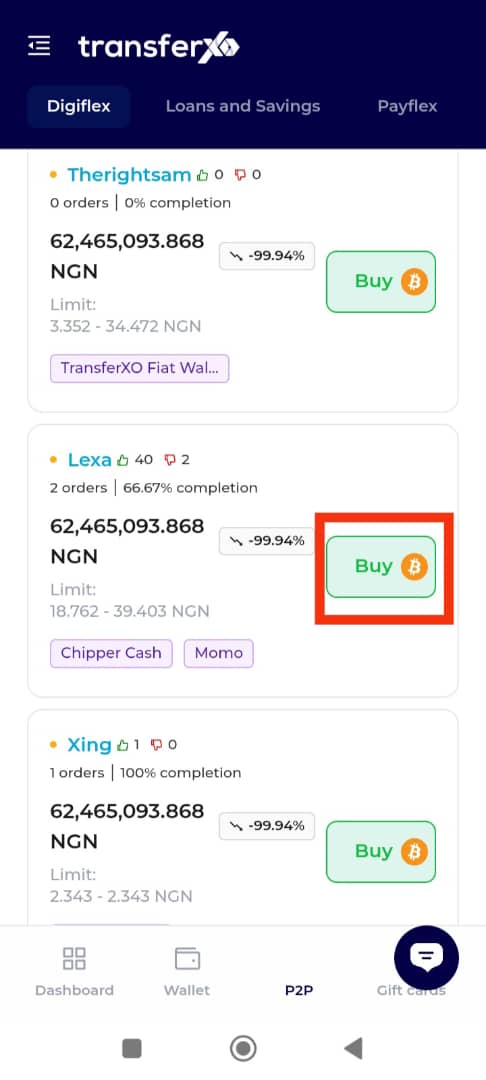
Step 12: Review Transaction Details
Scroll down to the bottom of the page to see the details about the transaction and the trader before committing to the trade.
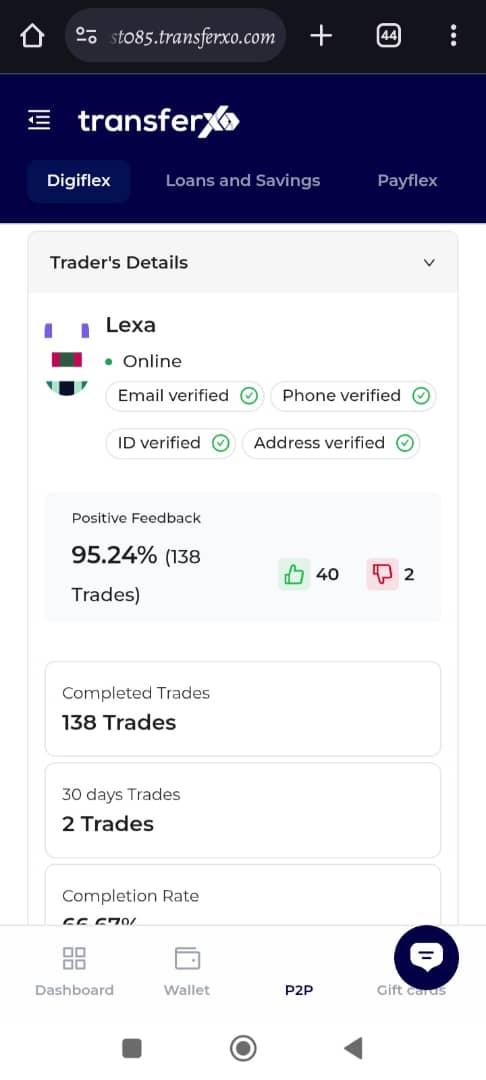
Step 13: Enter Transaction Details
Once satisfied, scroll back up and enter the transaction details, such as the amount you want to buy in your local currency. The equivalent will be immediately calculated and shown in the asset of interest.
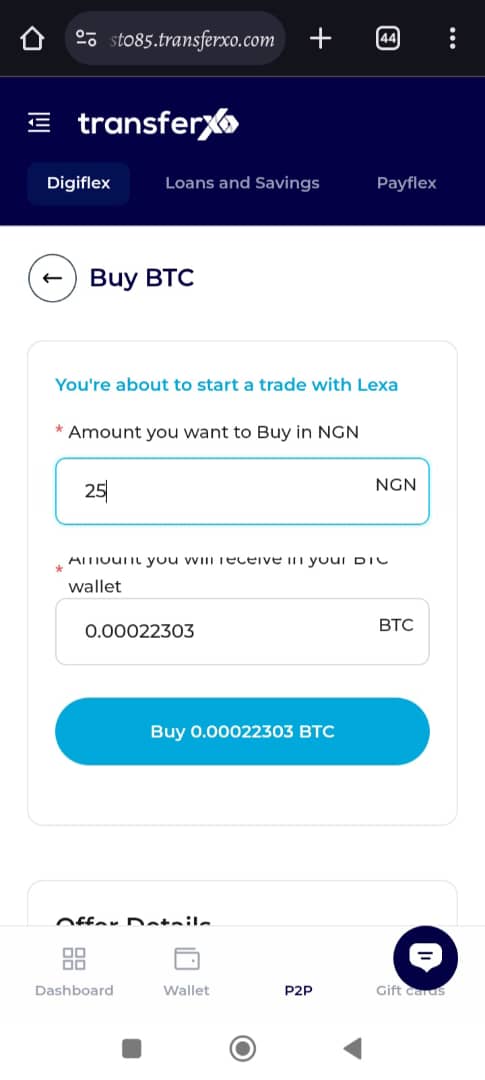
Step 14: Confirm and Complete Trade
When you're satisfied with the trade details, click on Buy [XXX].
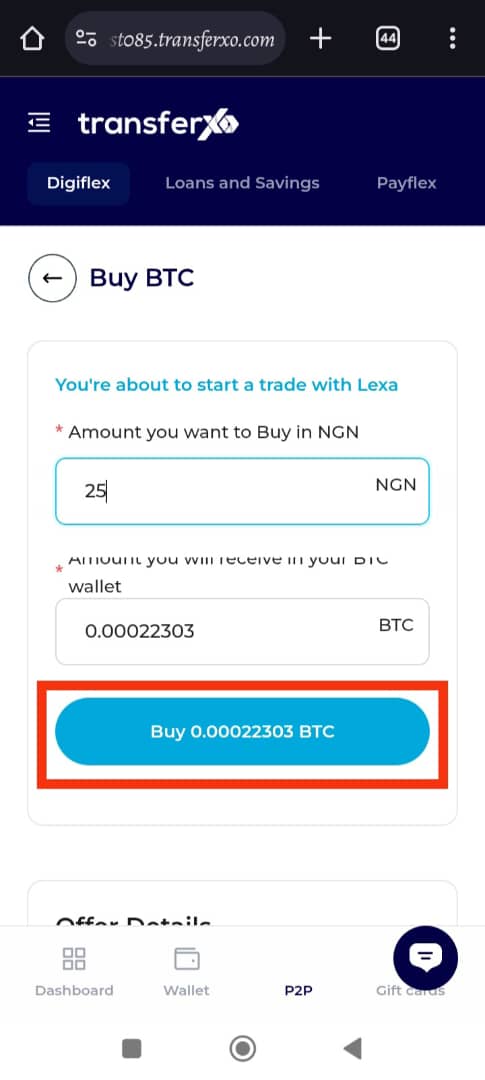
Step 15: Make Payment and Confirm
Ensure to make the payment within the trade window and click on I have Paid to confirm the trade.
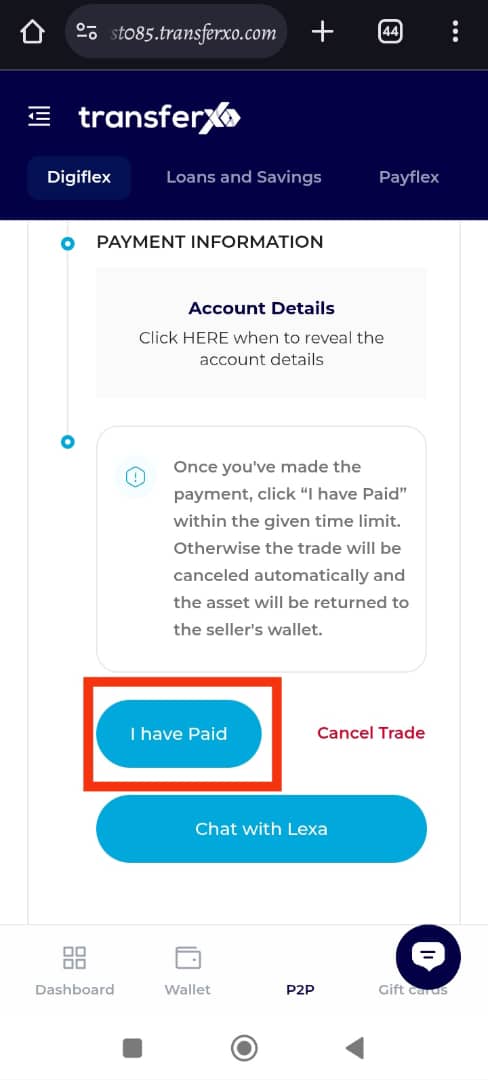
...and boom, you're done! Your trade has now been successfully started. For more detailed guides and support, feel free to explore our knowledge base.
Happy trading with TransferXO!

