Learn how to create a crypto offer using the TransferXO web application. Follow these detailed steps to access your account, navigate the dashboard, and set up your offer seamlessly.
Step 1: Open the TransferXO Web App
Open your web browser on your PC and navigate to the TransferXO website via transferxo.com.
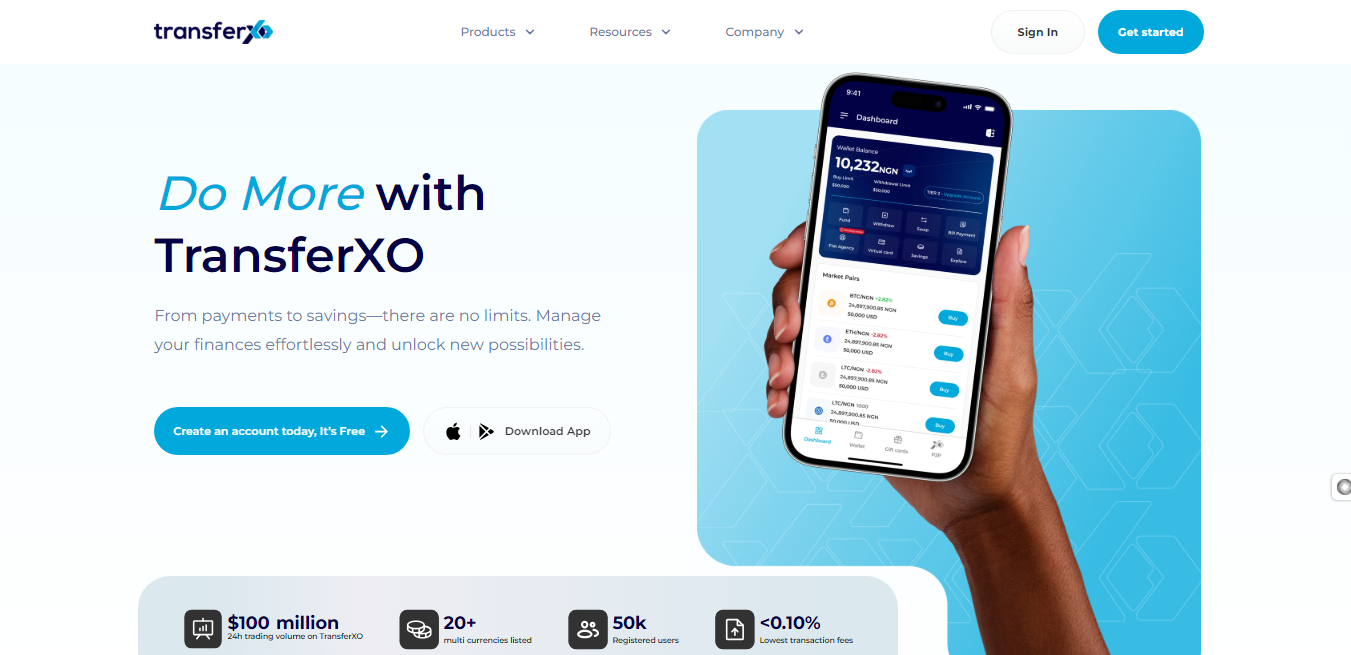
Step 2: Sign In to Your TransferXO Account
Enter your login credentials and sign in to your TransferXO account.
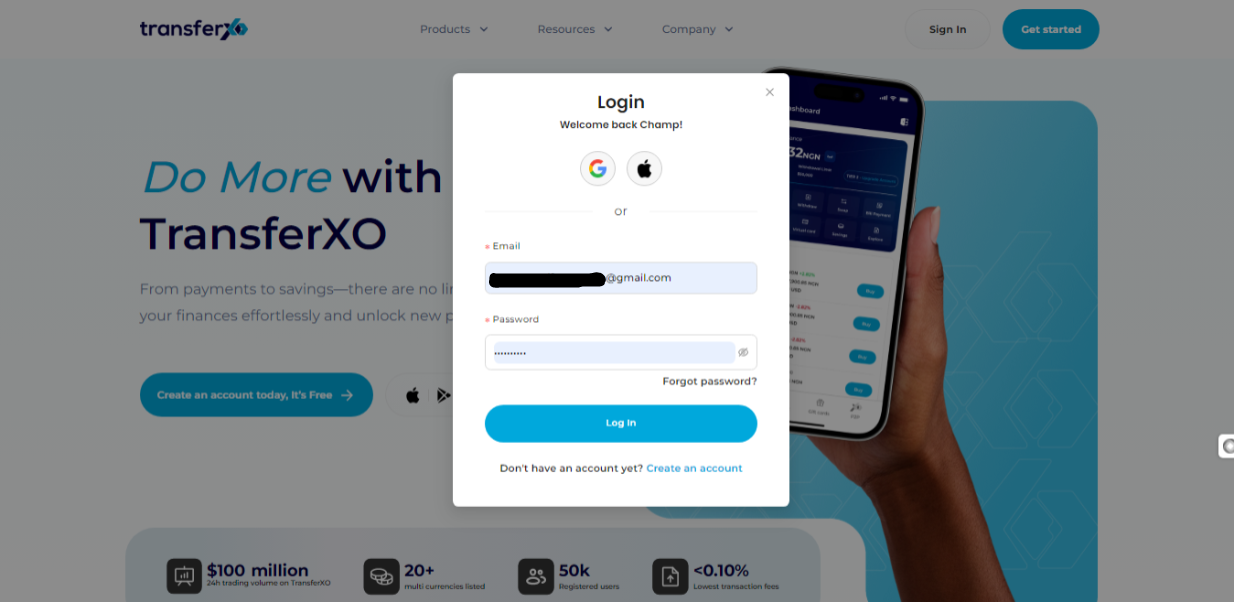
Step 3: Access the Dashboard
Upon successful login, you will be directed to your homepage, also known as the Dashboard.
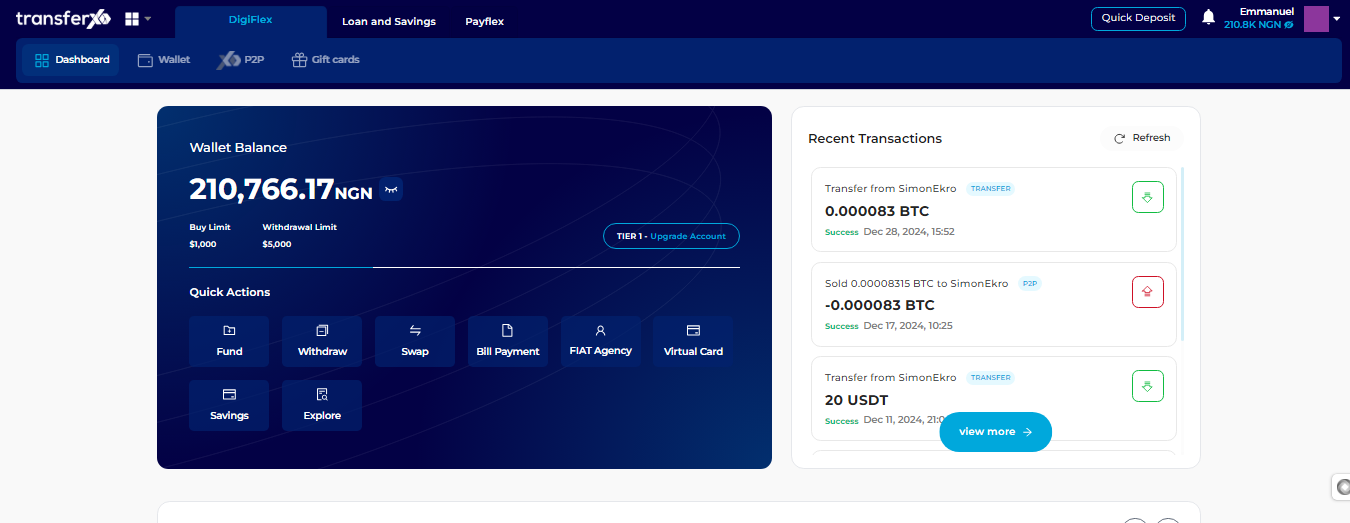
Step 4: Locate and Click on P2P
Under the default panel (DigiFlex), locate and click on P2P.
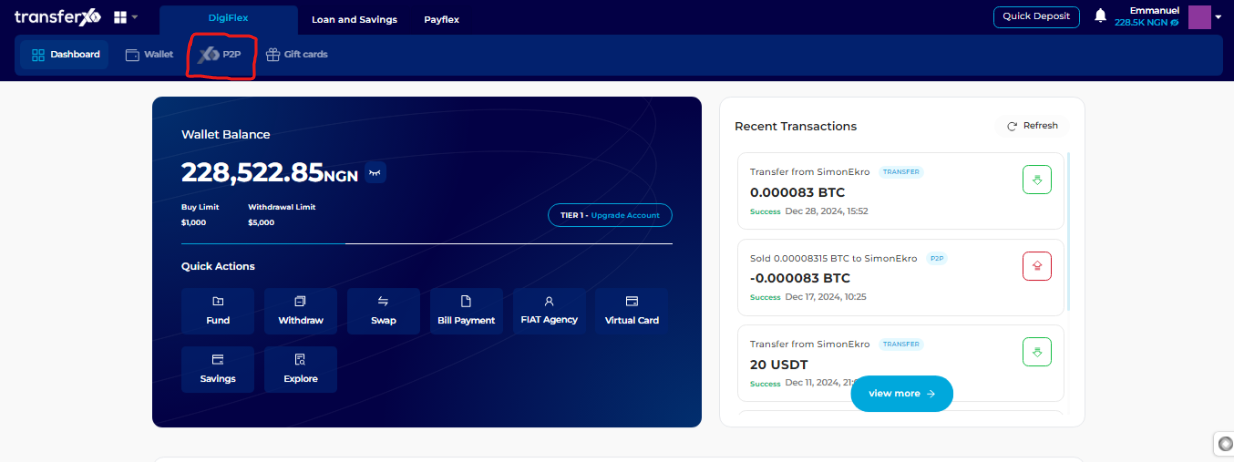
Step 5: Find the Icons After Marketplace
At the far right of the P2P description box, locate the three icons after Marketplace.
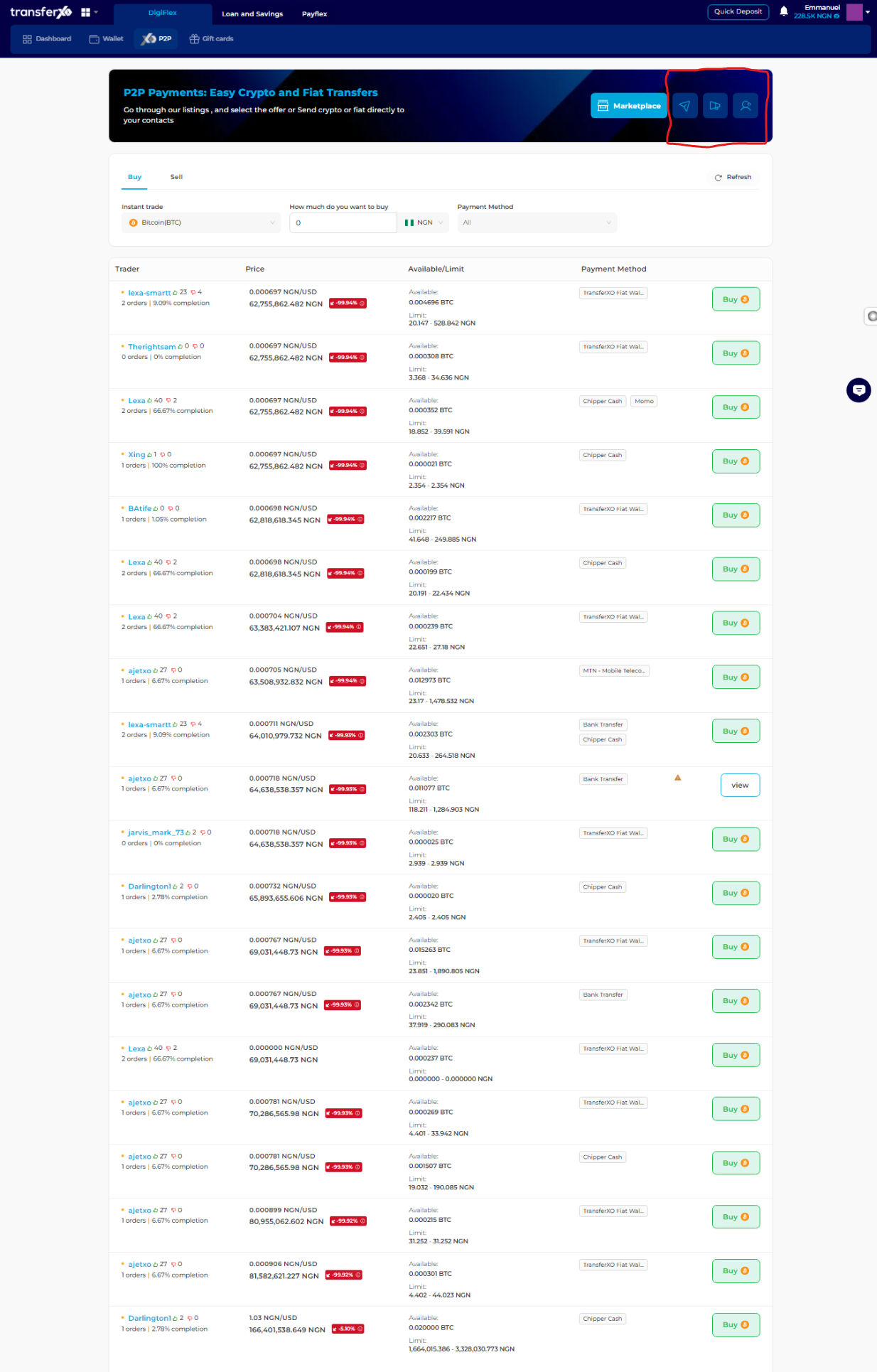
Step 6: Click on My Ads
Click on the second button (My Ads).

Step 7: Select Offer Type
Select the offer type you want to create (choose between a sell offer and a buy offer).

Step 8: Create Crypto Offer
Click on Create Crypto Offer.
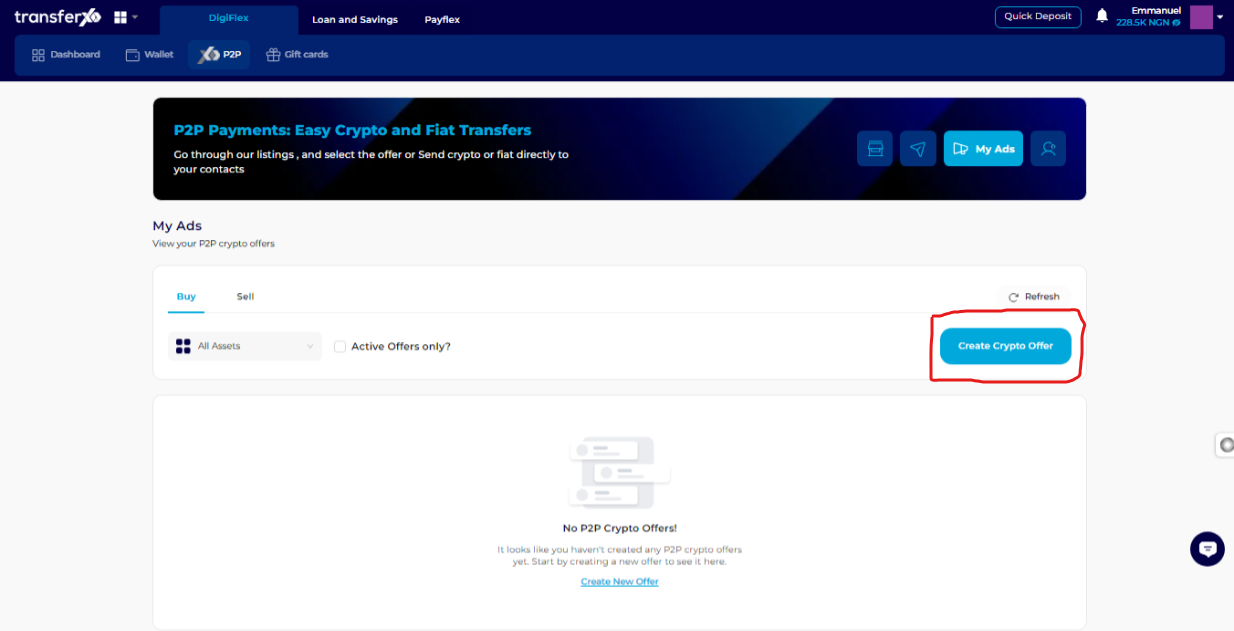
Step 9: Fill in the Offer Details
Fill in the offer details by selecting the asset type to sell, the currency you want to receive payment in, and the payment method.

Step 10: Click Continue to Proceed
When you're through, click on Continue to proceed.
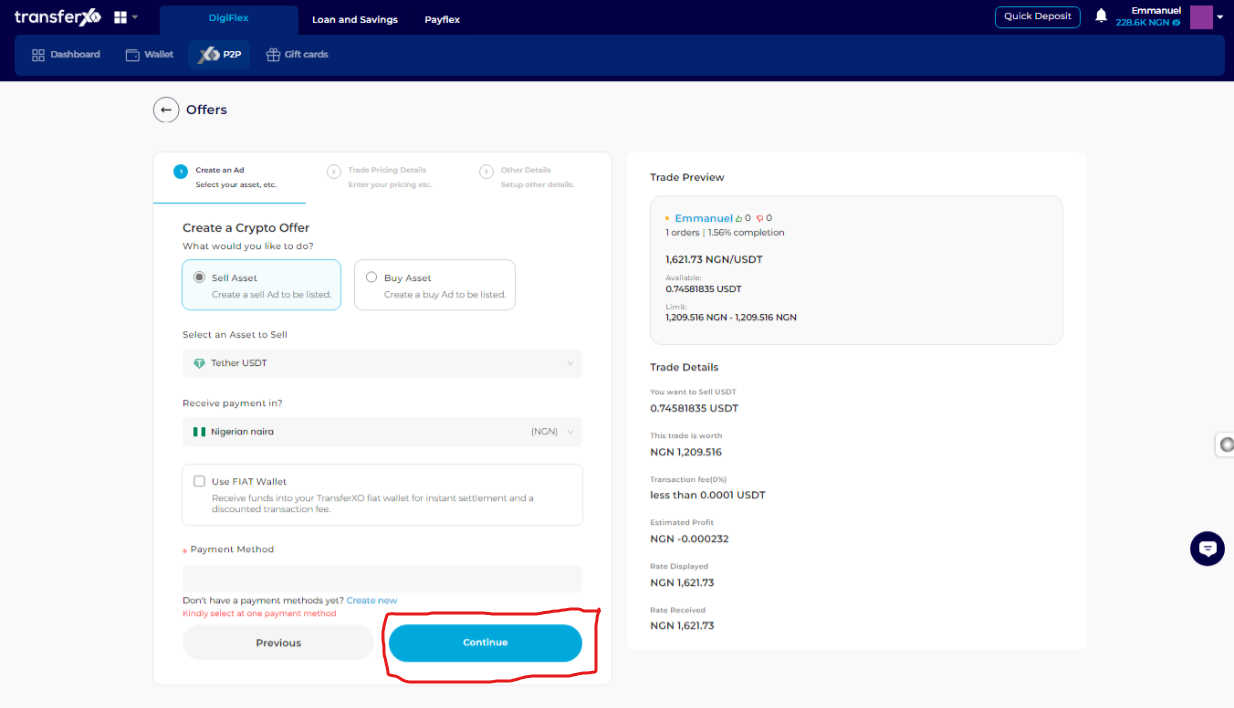
Step 11: Set Trade Pricing Details
Under the Trade Pricing Details tab, choose to make your pricing a fixed price (will remain fixed no matter the fluctuations in the market price) or a Dynamic price (changes with changes in market price). For this demo, we'll be using the Dynamic Pricing option.

Step 12: Enter Pricing Details
Enter the pricing details and click on Continue to proceed.
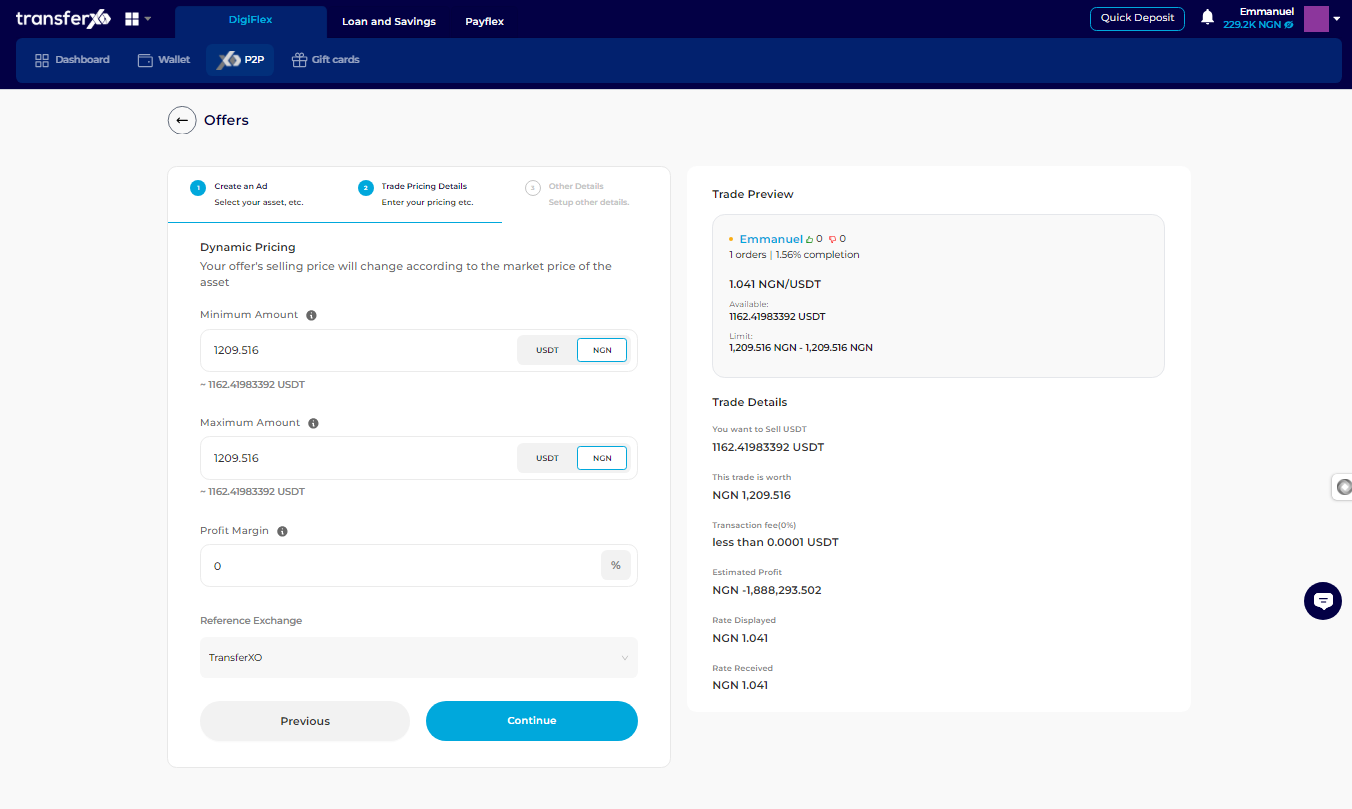
Step 13: Set Other Details
On the Other Details page, enter the Payment Window you permit on this trade (remember, it's your rules, so set it as you deem fit to make you comfortable and also make the trade seamless). Set the Expiration Date of the offer (or you may choose to leave it permanently open if it's a recurring offer). Check the Verified Users and Trusted Users boxes. As a new user, you may want to leave the Trusted User box unchecked since you have no trade partners yet. Enter the Trade Instructions and Offer Terms.

Step 14: Create Offer
When you're satisfied with setting your terms of Trade, click on Create Offer.

The offer has now been successfully created. You can see the new offer already listed on your Ads by clicking on Go to My ads or start the process of creating a new offer by clicking on Create new Ad.

....and boom, you're done! Your crypto offer has been successfully created. If you need further assistance, feel free to explore our knowledge base for more detailed guides and support. Happy trading with TransferXO!

