Learn how to create a Fiat Agency offer using the TransferXO web application. Follow these simple steps to access your account, navigate the dashboard, and set up your offer efficiently.
Step 1: Open the TransferXO Web App
Launch your PC browser and navigate to transferxo.com.
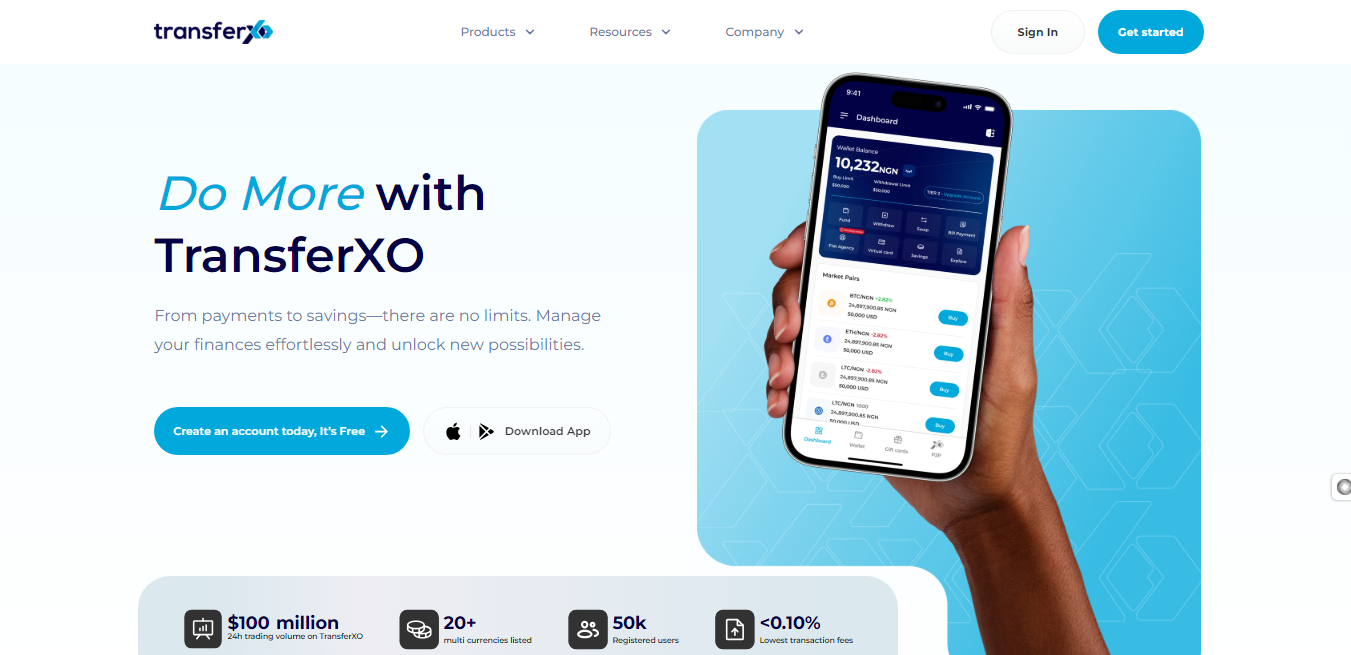
Step 2: Sign In to Your TransferXO Account
Enter your login credentials and sign in to your TransferXO account.
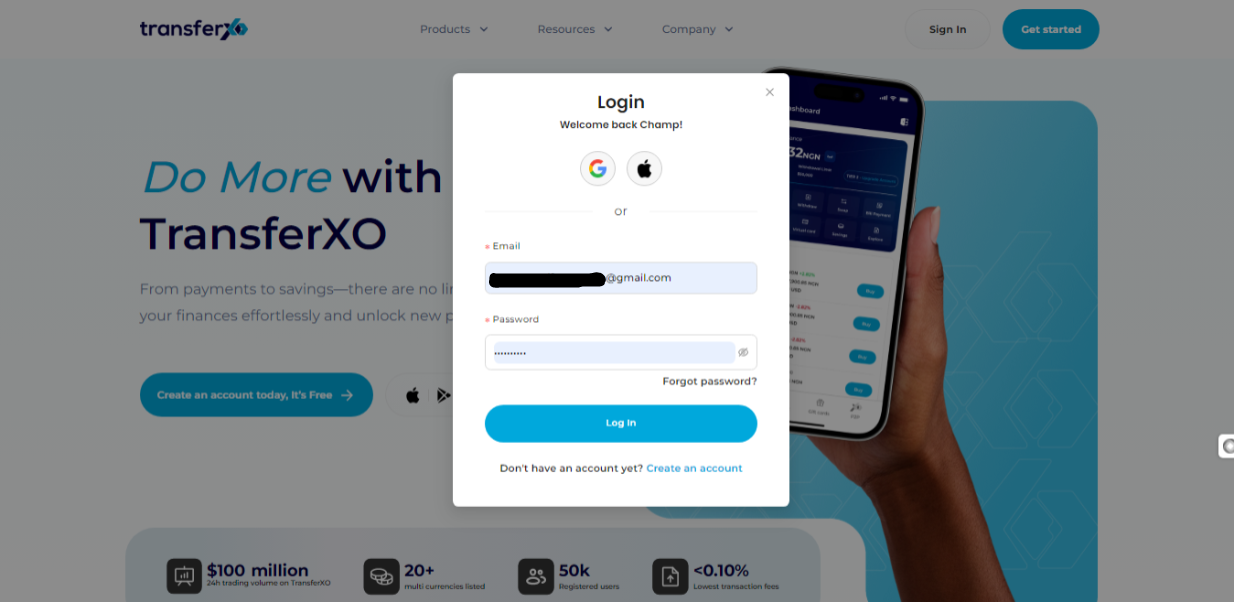
Step 3: Access the Dashboard
Upon successful login, you will be directed to your homepage, also known as the Dashboard.
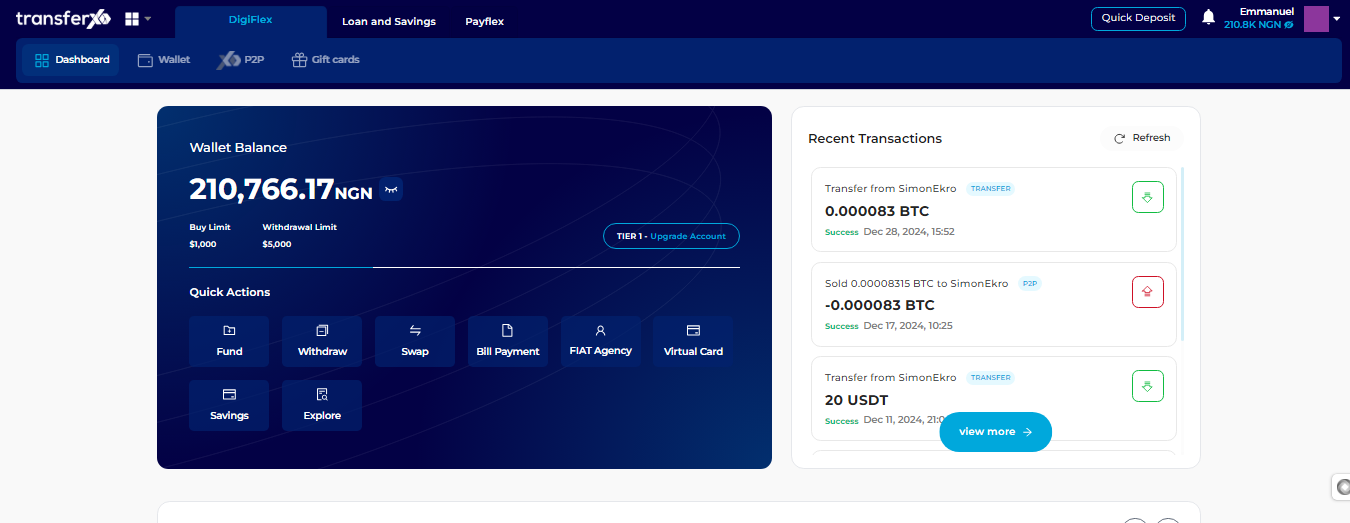
Step 4: Access the Quick Actions Panel
Locate the Quick Actions panel directly below the TransferXO logo in the top-left corner of your dashboard.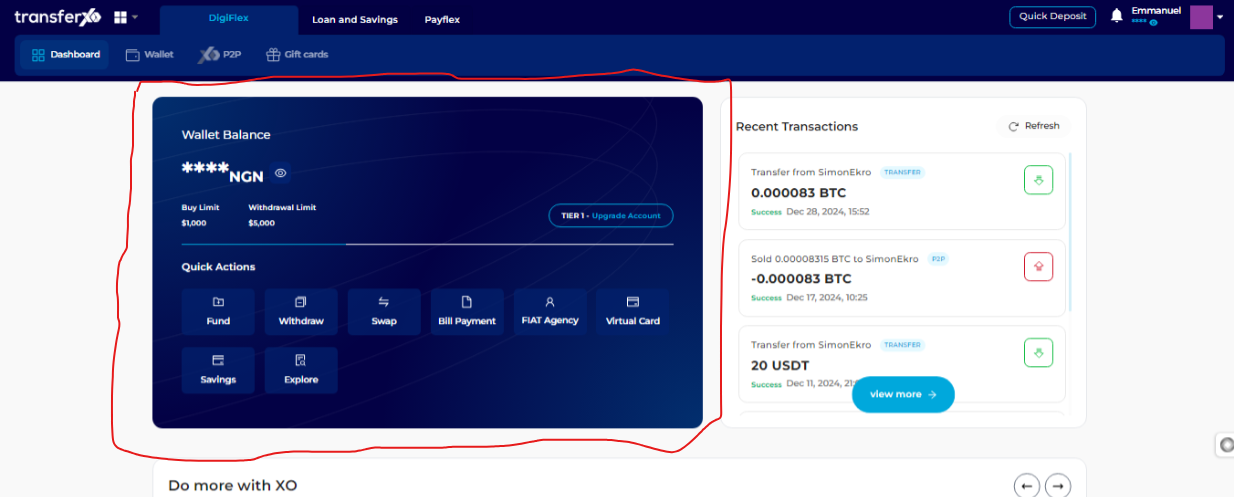
Step 5: Click on Fiat Agency
Under the Wallet balance display, click on Fiat Agency.
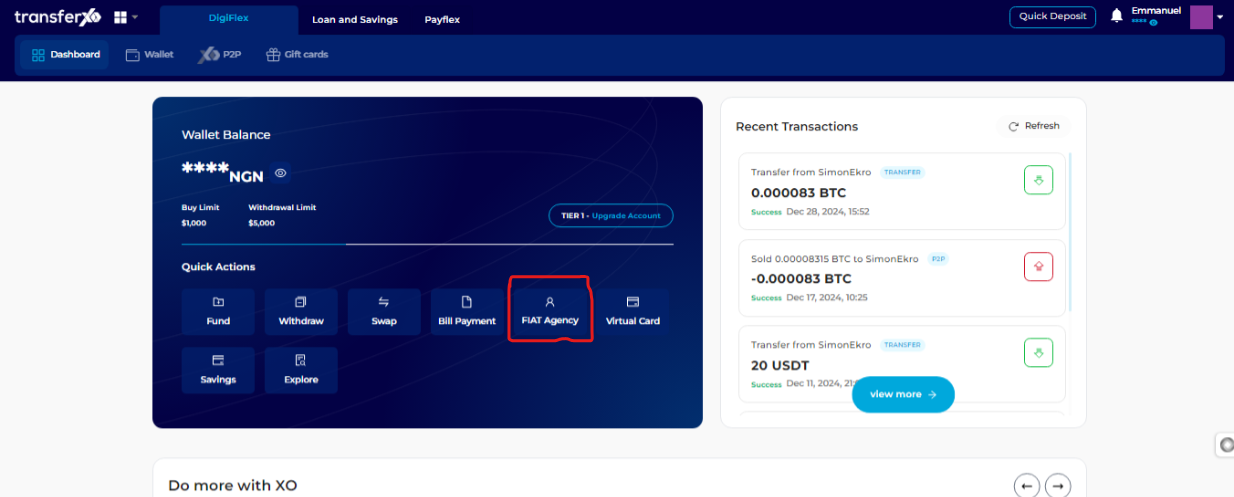
Step 6: Create Offer
On the Fiat Agency page, scroll down and click on Create Offer.
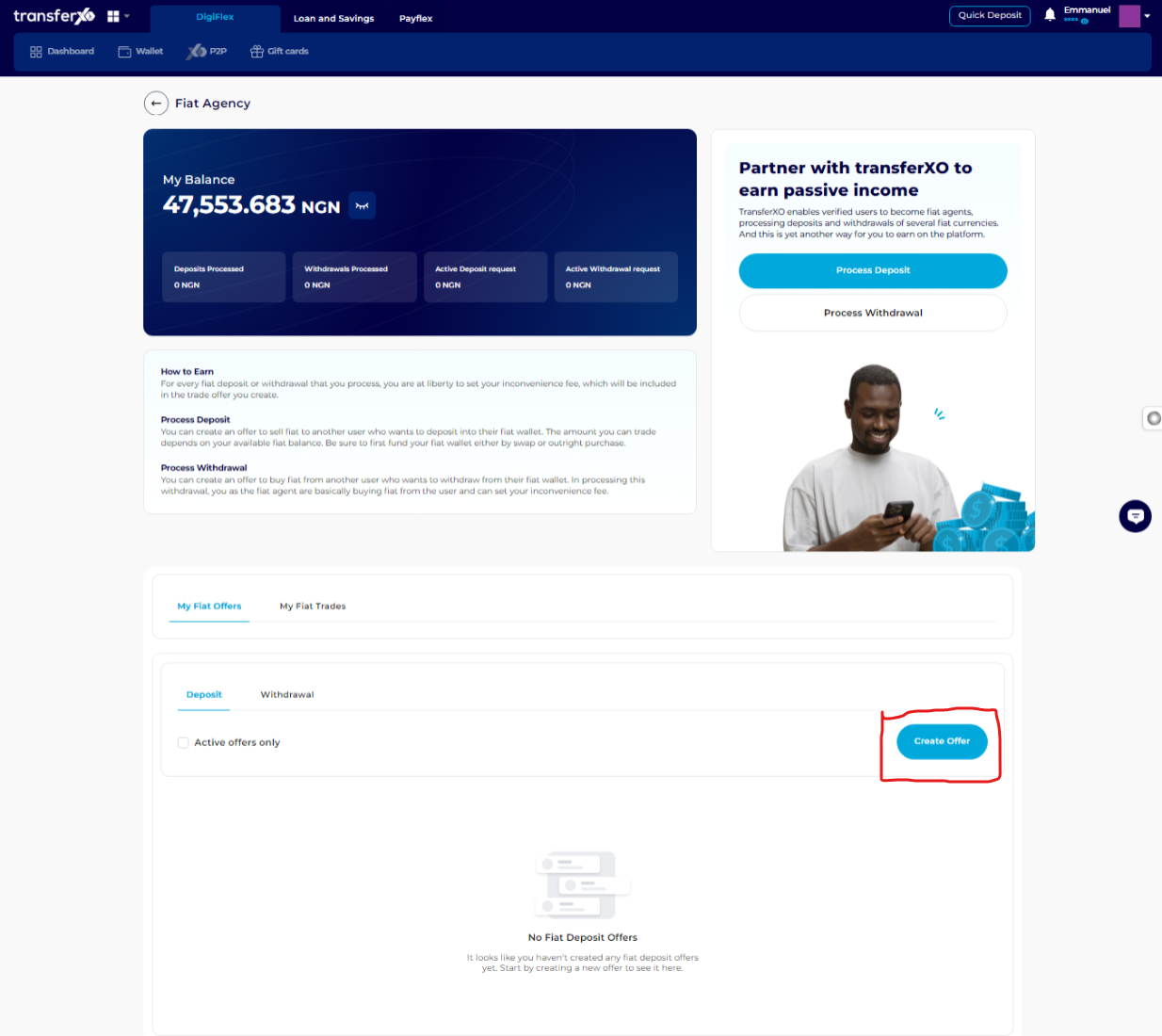
Step 7: Select Offer Type
Select the offer type you wish to create (Deposit offer or Withdrawal offer) and provide the details of the offer, such as the payment method.
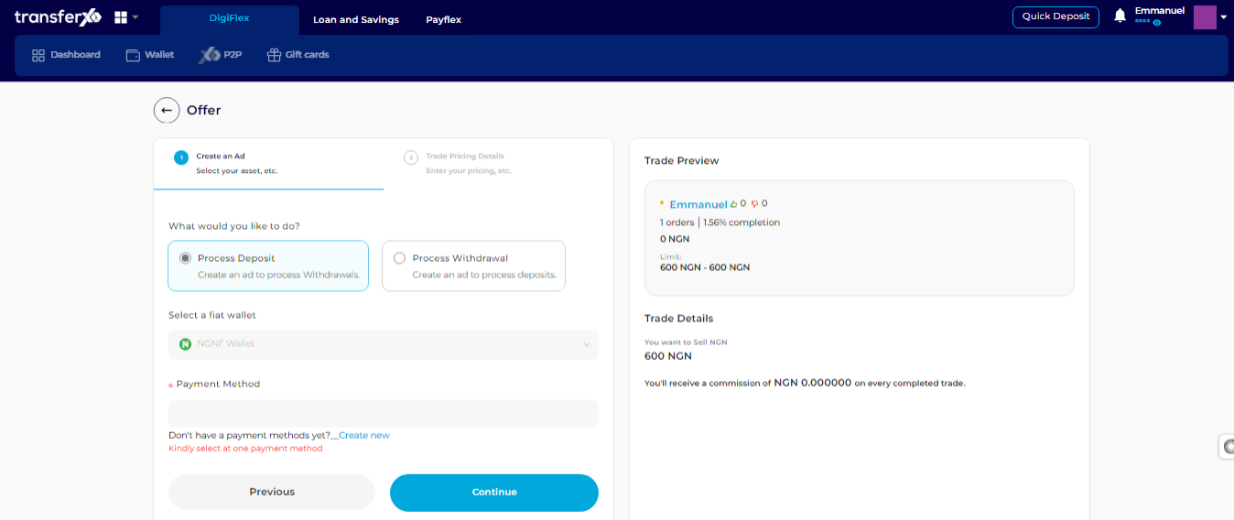
Step 8: Continue
When you're satisfied that all details are set, click on Continue to proceed.
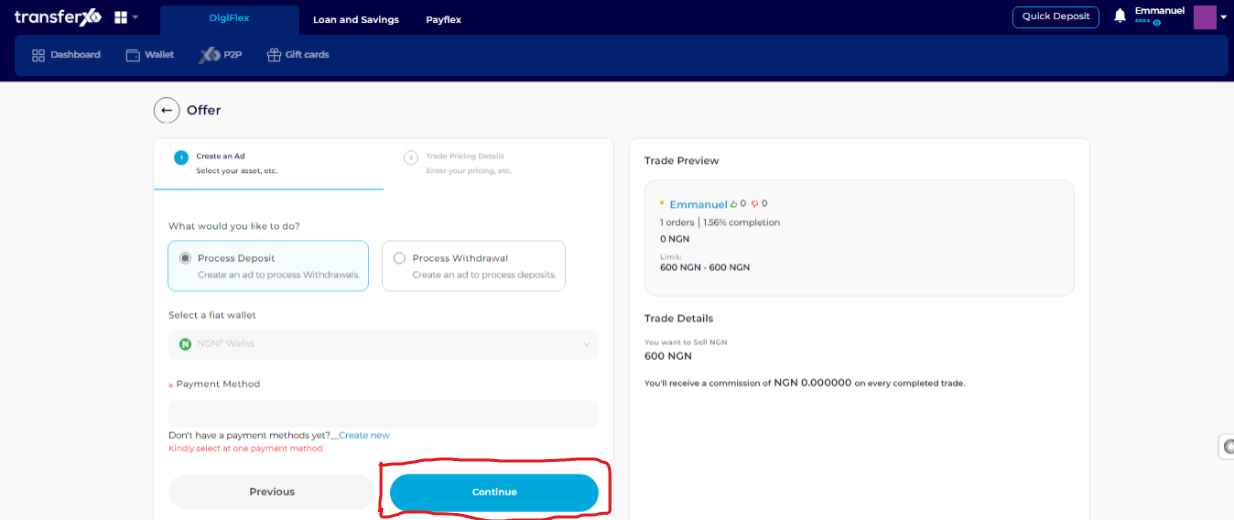
Step 9: Set Offer Details
Set the offer details, including Minimum Trade Amount, Maximum Trade Amount, and Charges.
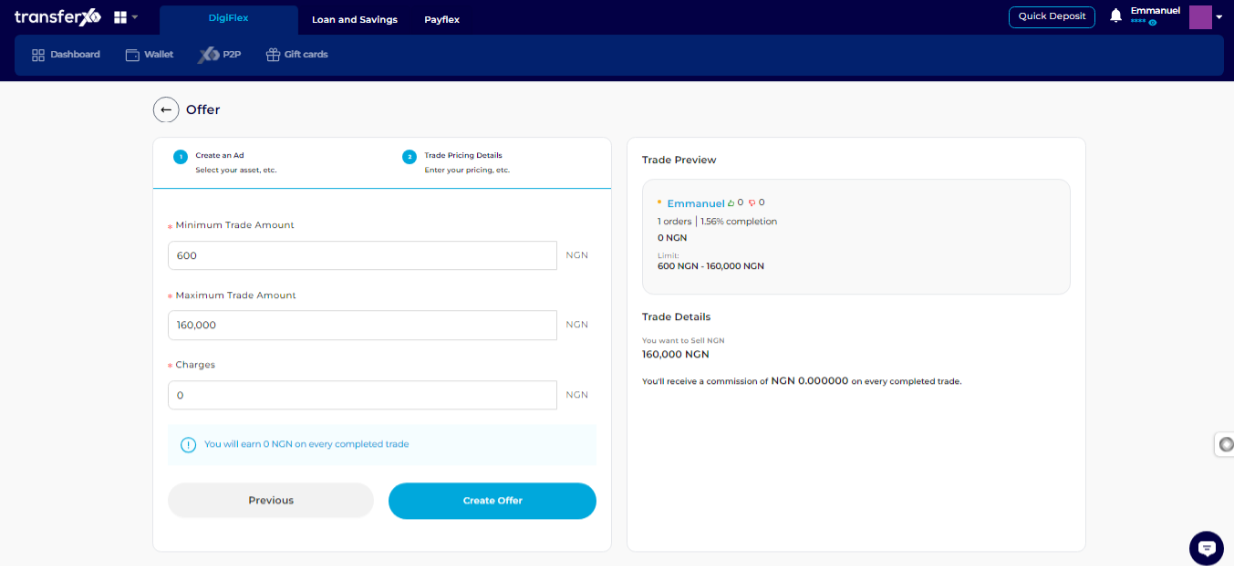
Step 10: Create Offer
Once you are satisfied with the details you've input, click on Create Offer to finalize the creation of the offer.
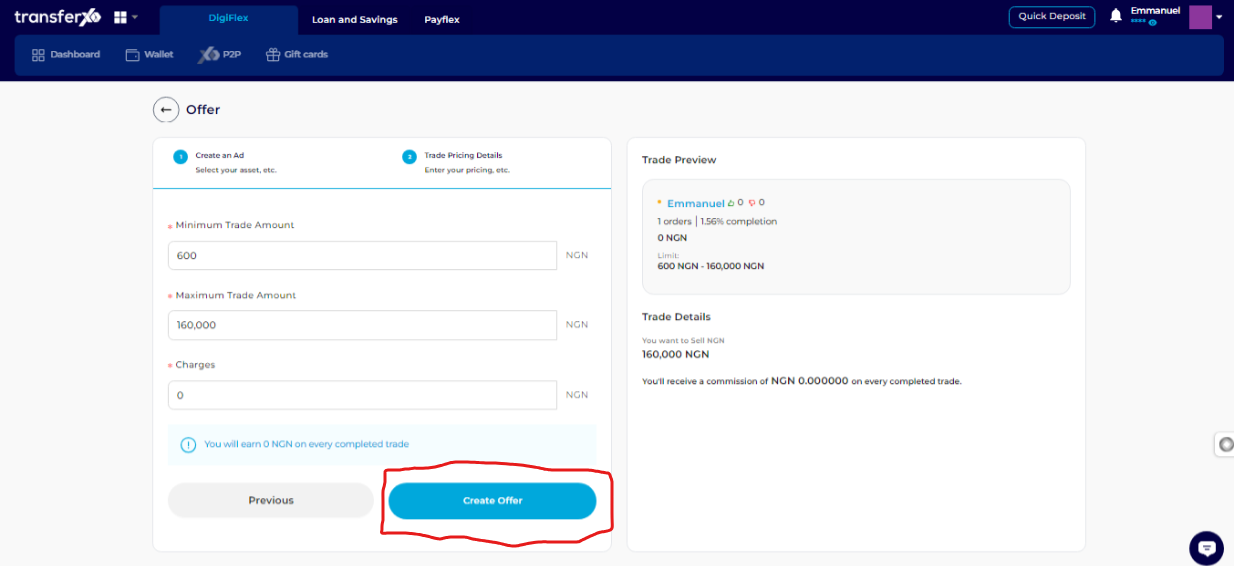
Congratulations,
Your offer has now been created successfully.
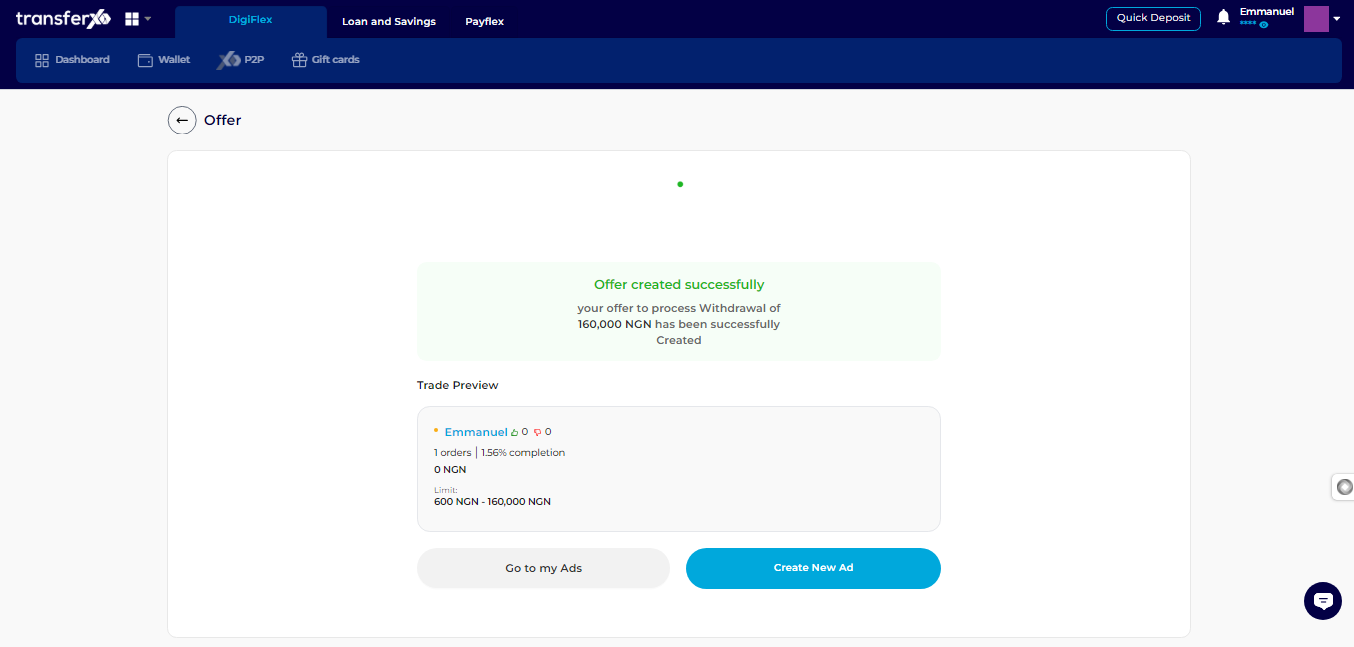
And there you have it—your offer has been successfully created! If you need further assistance, feel free to explore our knowledge base for more detailed guides and support.

