Learn how to delete a fiat wallet on the TransferXO app using your web browser. Follow these straightforward steps to remove fiat assets from your wallet.
Step-by-Step Guide:
Step 1: Access Your TransferXO Account
Open your web browser on your PC and navigate to the TransferXO website via transferxo.com.
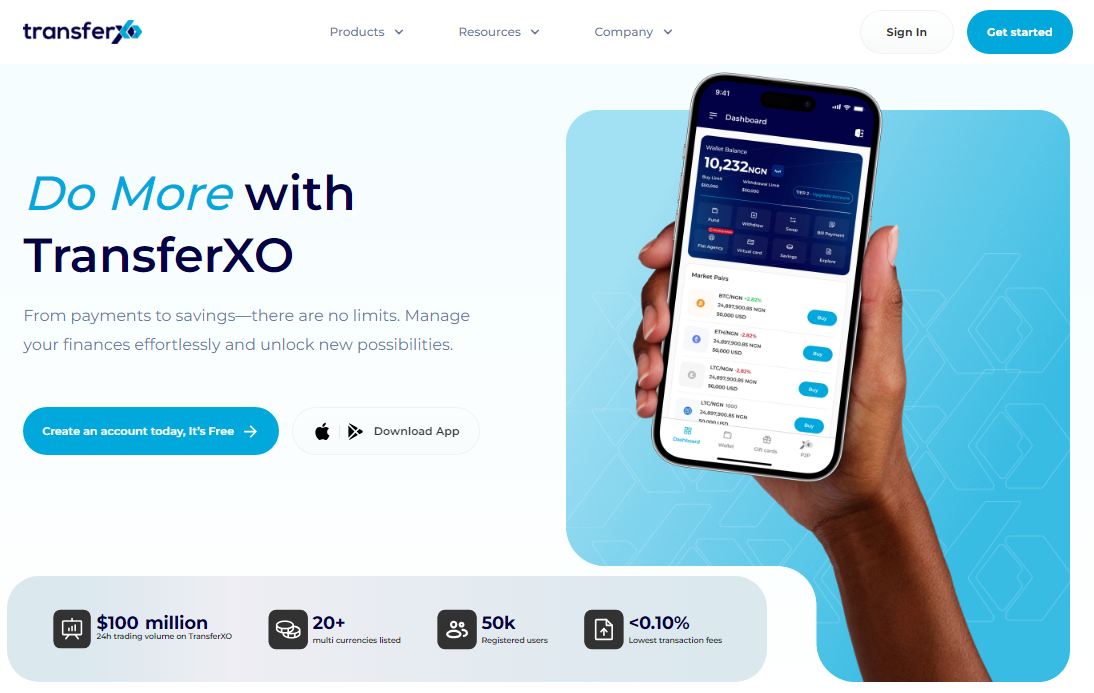
Step 2: Log in to your TransferXO
Enter your login credentials and sign in to your TransferXO account.
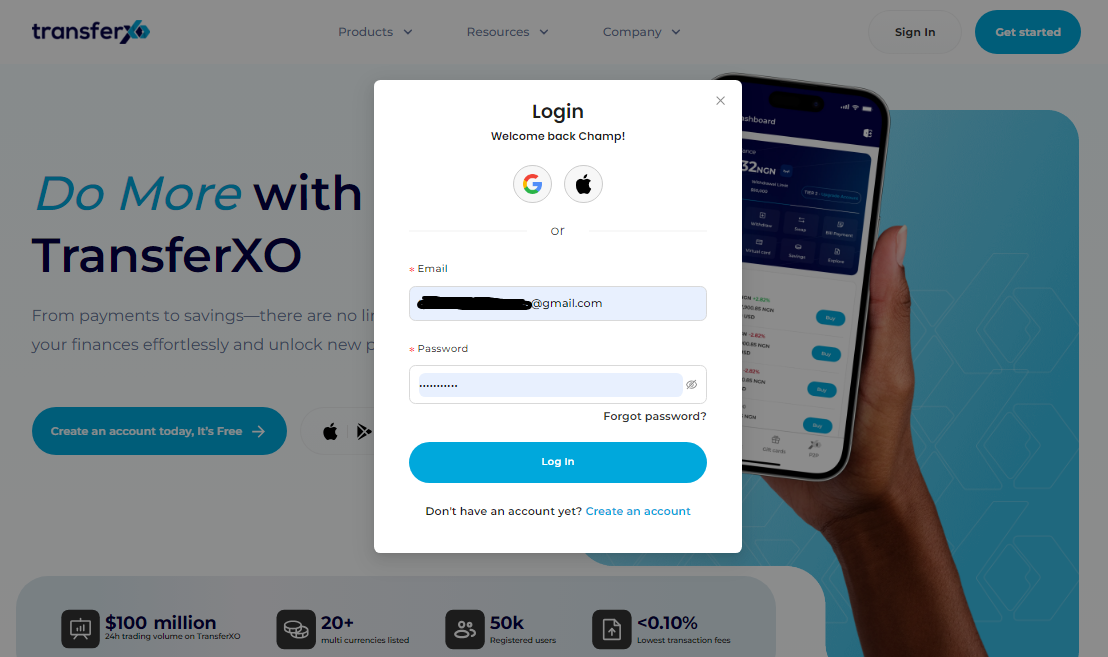
Step 3: Access the Dashboard
Upon successful login, you will be directed to your homepage, also known as the Dashboard.
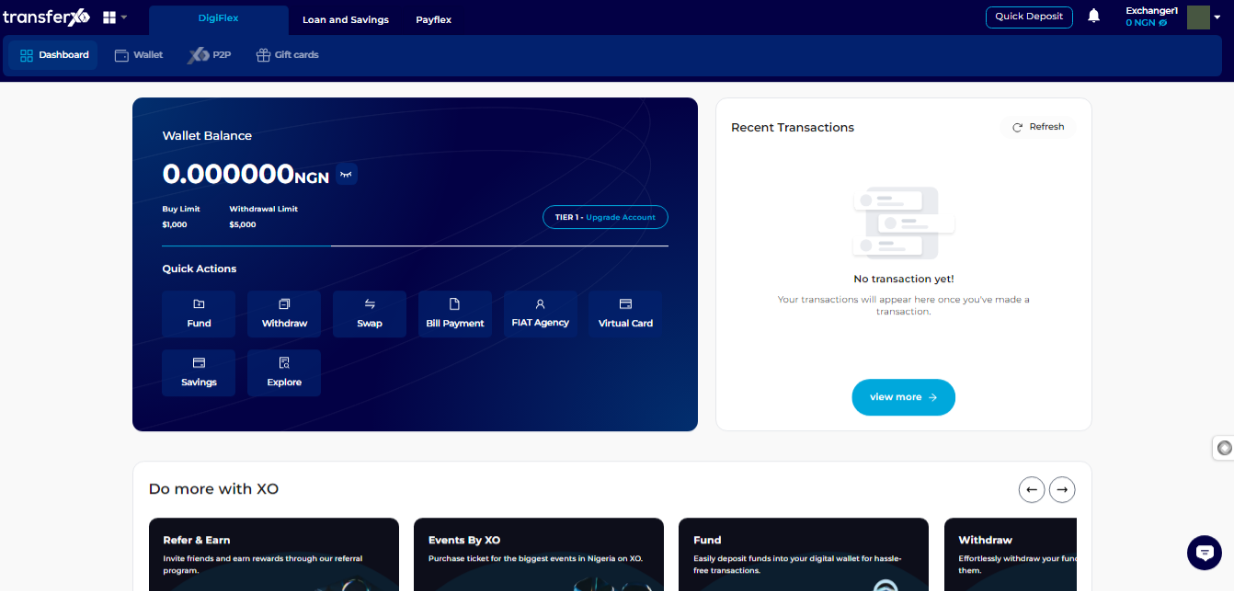
Step 4: Locate the Top Panel
Locate the panel at the top of your screen directly below the TransferXO logo on your dashboard.
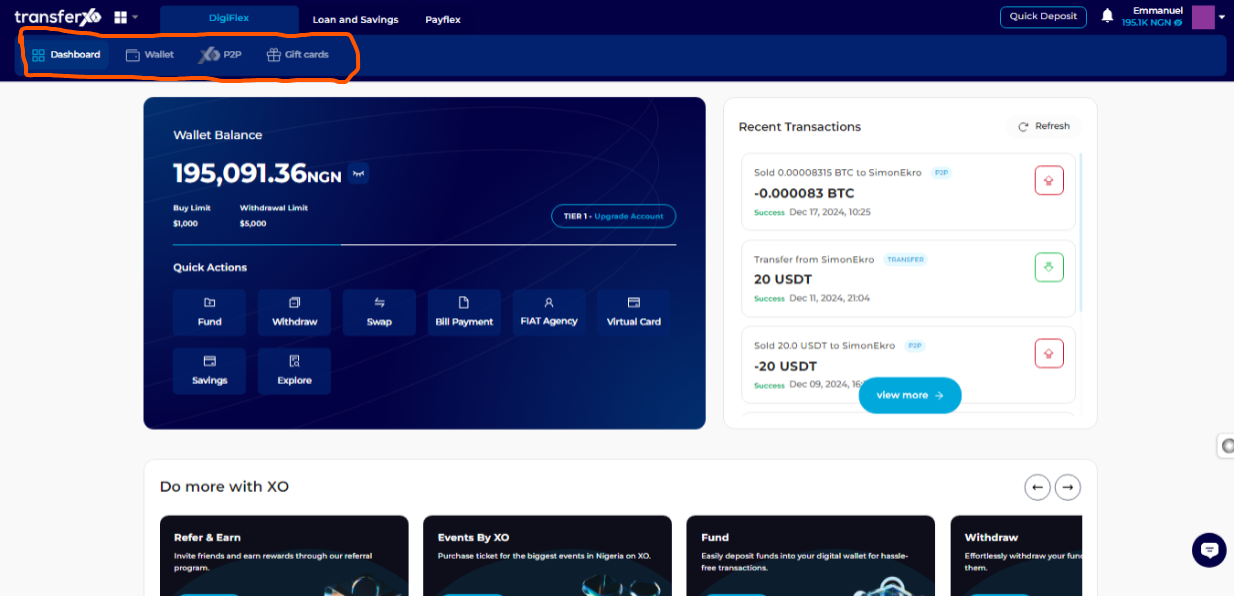
Step 5: Navigate to the Wallet Tab
From the dashboard, click on the Wallet tab at the top of your screen, to the right of the Dashboard tab.
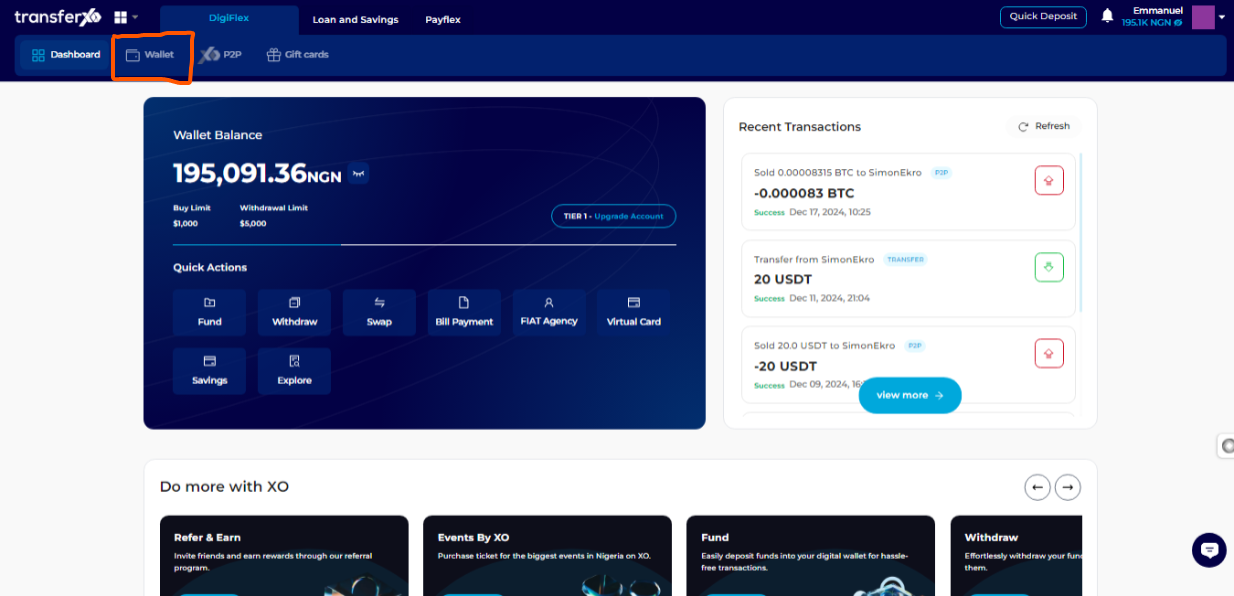
Step 6: Select the Asset Type
On the asset type right below the wallet balance, click on My Fiat Assets.
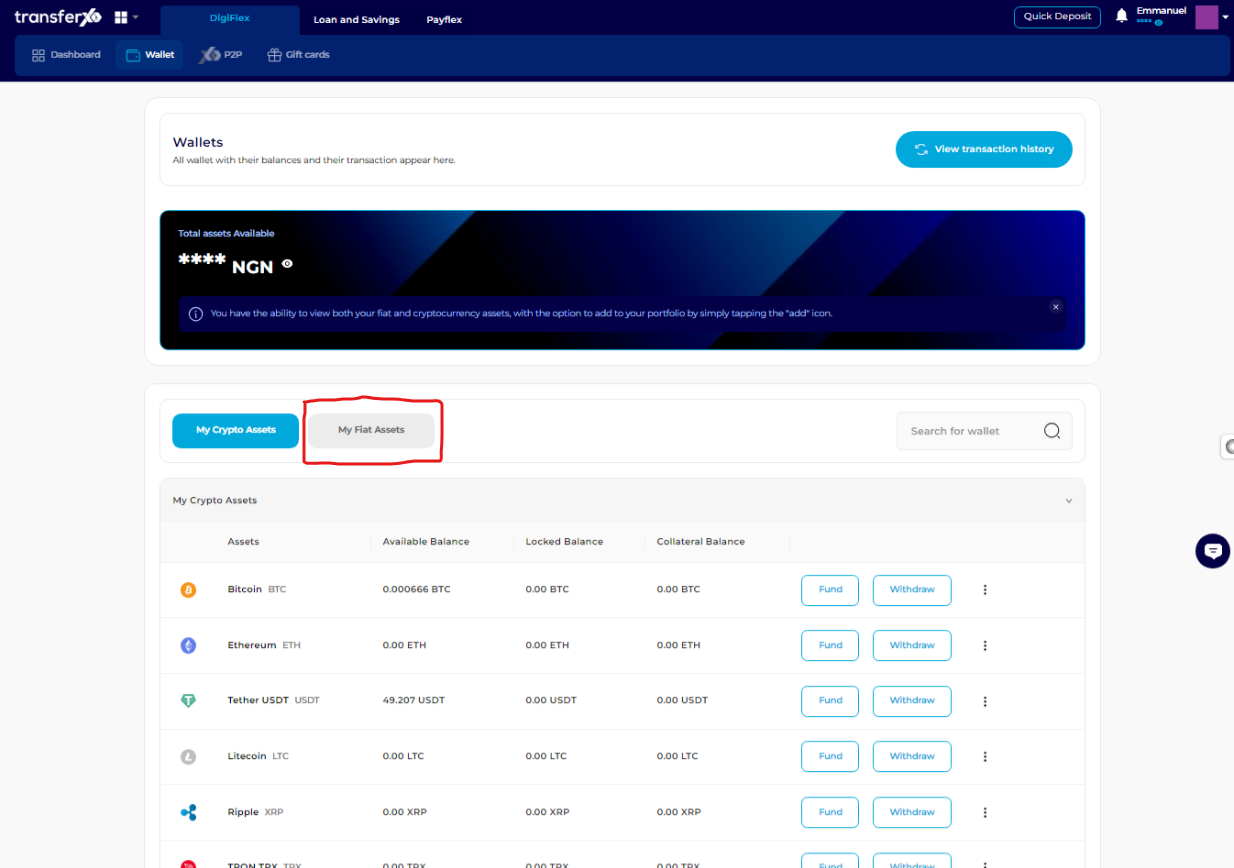
Step 7: Browse the Asset List
Navigate through the Asset List. Within your wallet, you'll see a list of available fiat assets already added to your portfolio on the TransferXO wallet. Browse through to see the specific fiat asset you want to delete from your wallet now.
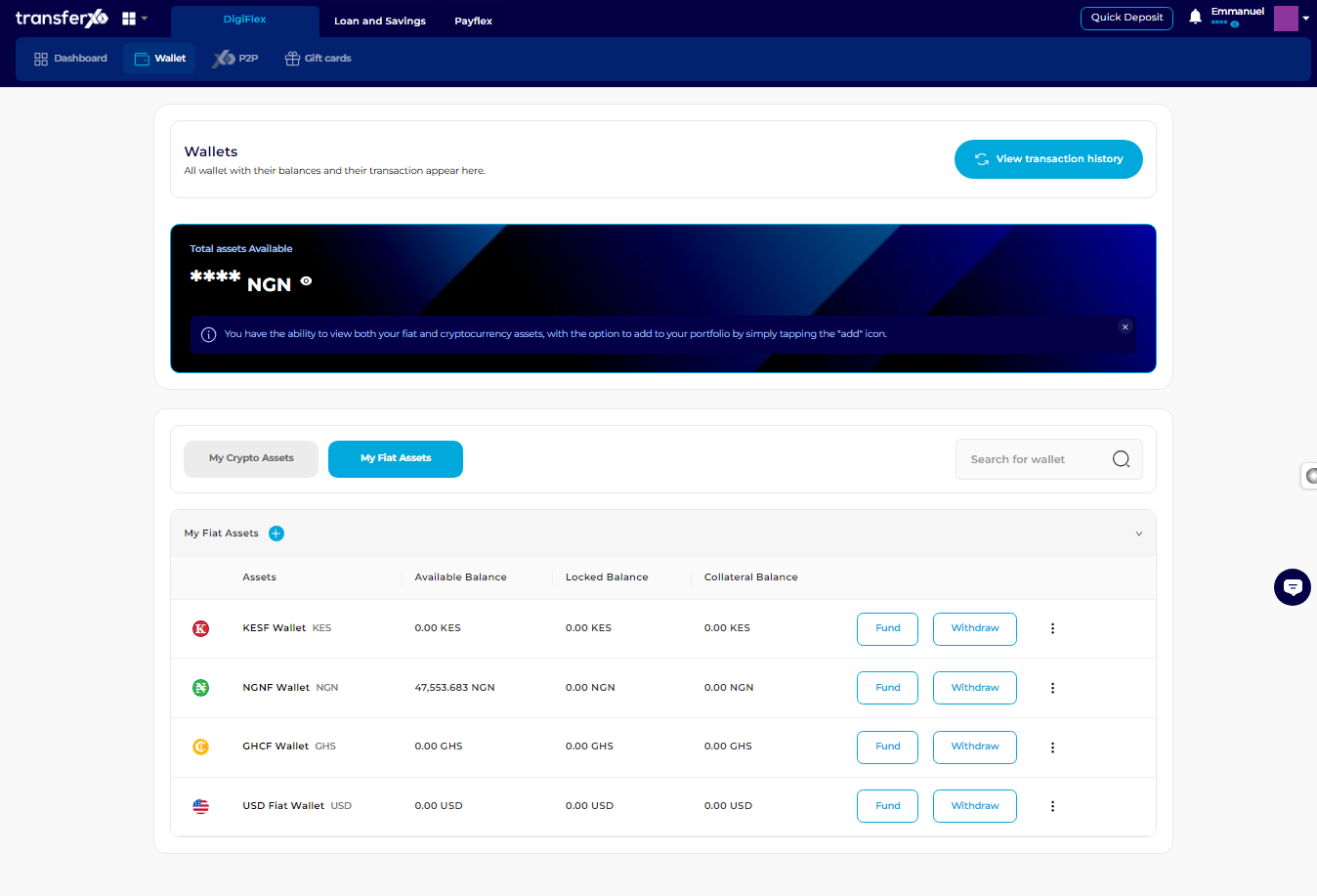
Step 8: Locate the Menu Item
Locate the three dots that form a vertical line in front of the asset you want to delete.
(For this demo, we want to remove the USD fiat wallet).

Step 9: Delete the Asset
Click on the menu item (the three vertical dots) and select Delete to remove this asset from your wallet.
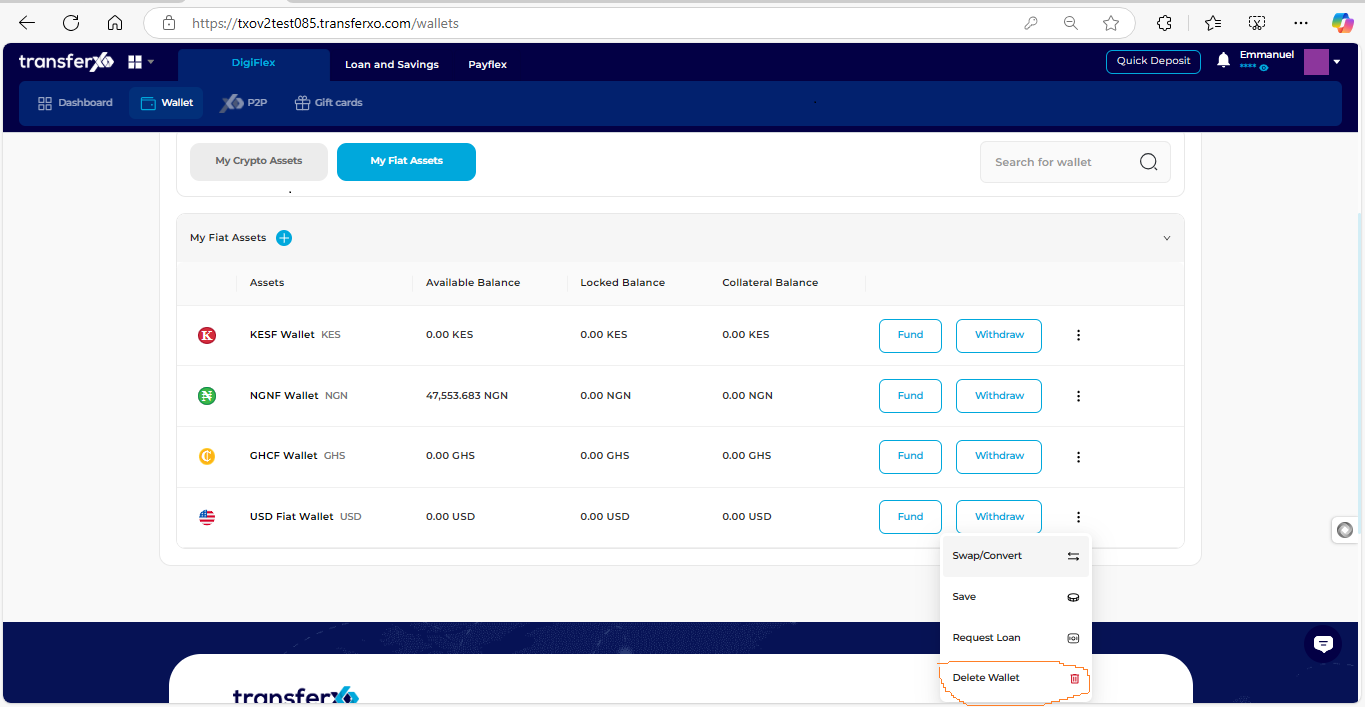
Step 10: Confirm Deletion
Select the Delete button to confirm your decision.
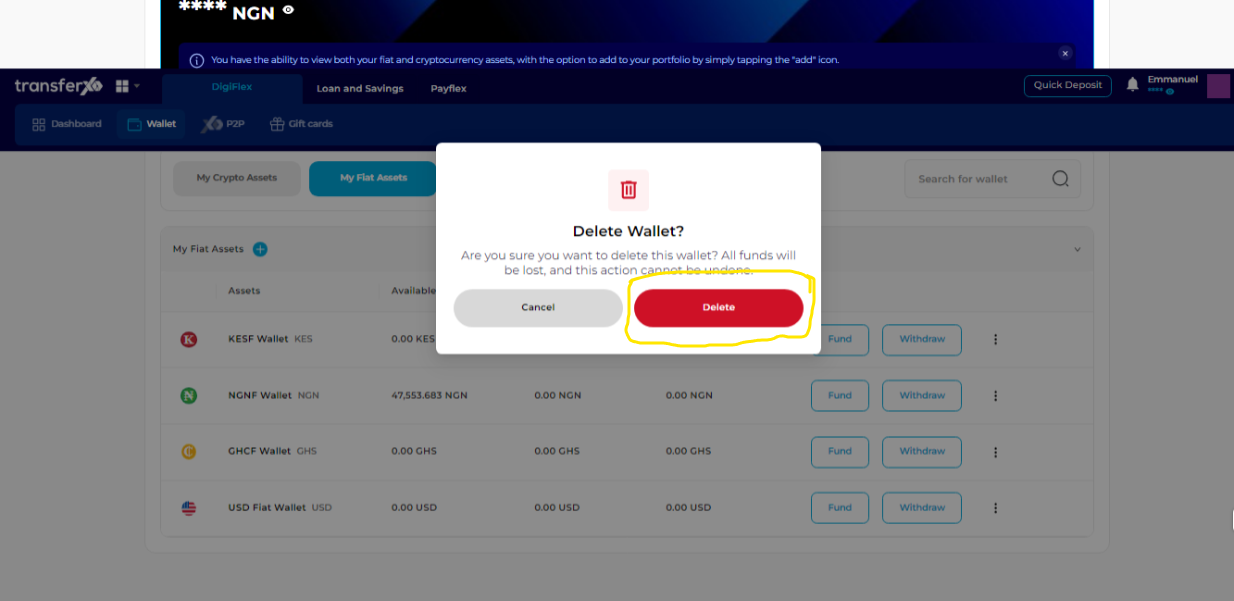
And now, you're done! You've successfully deleted a fiat wallet from your TransferXO account. To be sure, you can refresh the page to reload it and confirm that the asset has been truly deleted from your portfolio. Should you encounter any challenges or need further assistance, our support team is just a click away.

